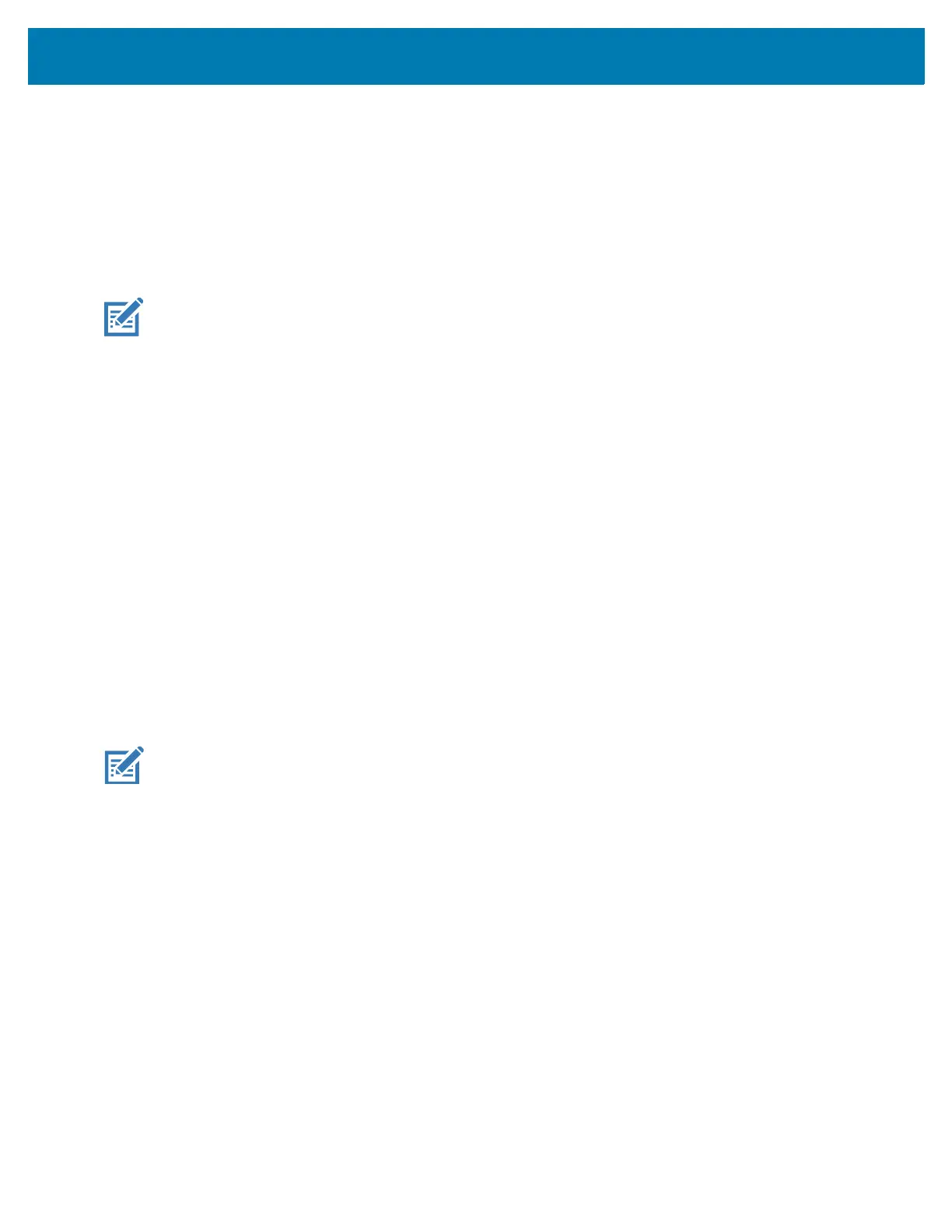Using the Device
58
1.
To wake the device from Suspend mode, press the Power button.
The Lock screen displays.
2. Swipe the screen up to unlock.
• If the Pattern screen unlock feature is enabled, the Pattern screen appears instead of the Lock
screen.
• If the PIN or Password screen unlock feature is enabled, enter the PIN or password after unlocking
the screen.
NOTE: If you enter the PIN, password, or pattern incorrectly five times, you must wait 30 seconds before
trying again.
If you forget the PIN, password, or pattern contact your system administrator.
USB Communication
Connect the device to a host computer to transfer files between the device and the host computer.
When connecting the device to a host computer, follow the host computer’s instructions for connecting and
disconnecting USB devices, to avoid damaging or corrupting files. For information on USB communication
accessories available for this device, see Accessories.
Transferring Files
Use Transfer files to copy files between the device and the host computer.
1. Connect the device to a host computer using a USB accessory.
2. On the device, pull down the Notification panel and touch Charging this device via USB.
By default, No data transfer is selected.
3. Touch File Transfer.
NOTE: After changing the setting to File Transfer, and then disconnect the USB cable, the setting reverts
back to No data transfer. If the USB cable is reconnected, select File Transfer again.
4. On the host computer, open a file explorer application.
5. Locate the device as a portable device.
6. Open the SD card or the Internal storage folder.
7. Copy files to and from the device or delete files as required.
Transferring Photos
Use PTP to copy photos from the device to the host computer.
1. Connect the device to a host computer using a USB accessory.
2. On the device, pull down the Notification panel and touch Charging this device via USB.
3. Touch PTP.
4. On the host computer, open a file explorer application.
5. Open the SD card or the Internal storage folder.
6. Copy or delete photos as required.