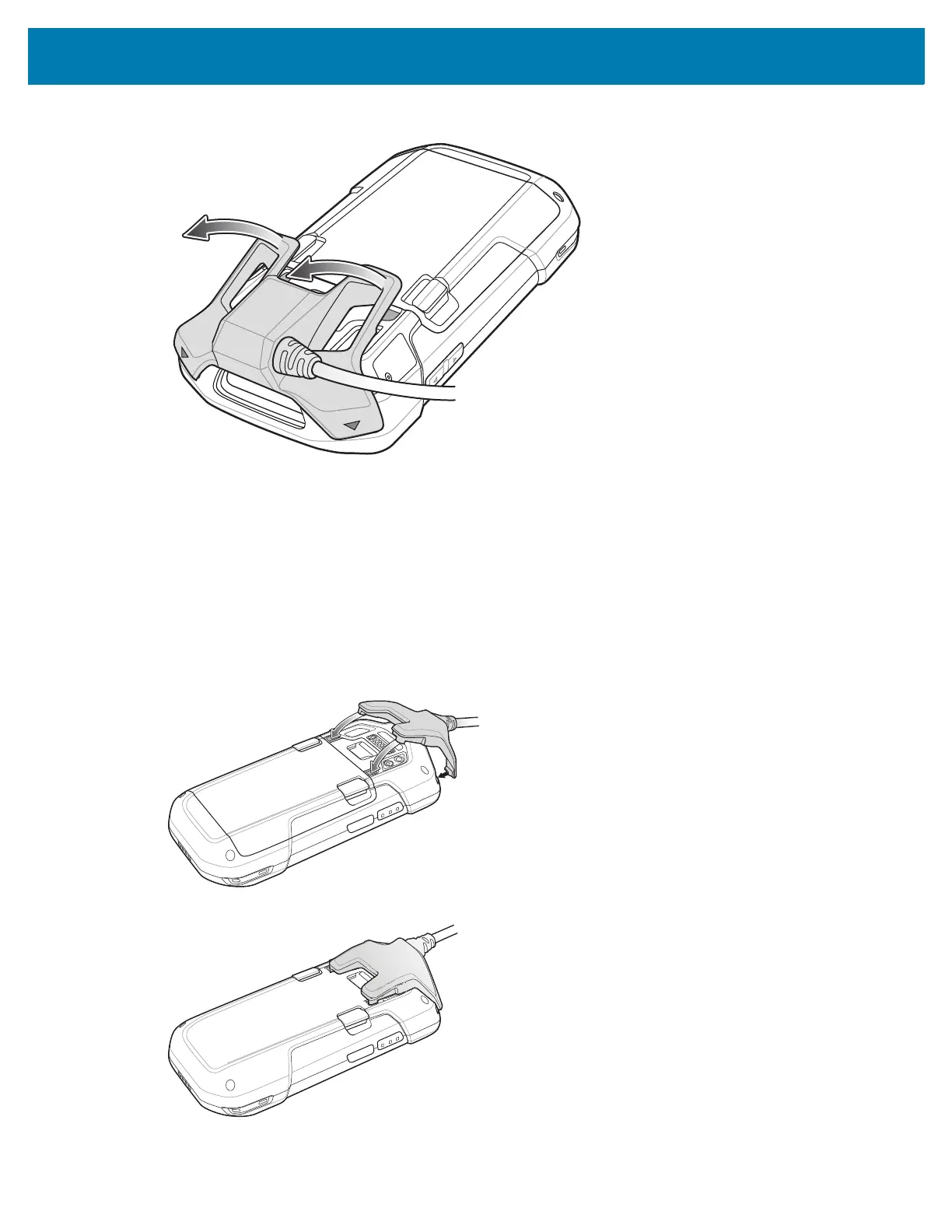Accessories
63
2.
Lift the bottom of the Audio Adapter away from the device.
3. Remove Audio Adapter from the device.
Snap-On USB Cable
The Snap-On USB Cable snaps on to the back of the device and removes easily when not in use. When
attached to the device the Snap-On USB Cable allows the device to transfer data to a host computer and
provide power for charging the device.
Connecting the Snap-On USB Cable
1. Align the top mounting points on the cable with the mounting slots on the device.
2. Rotate the cable down and press until it snaps into place. Magnetics hold the cable to the device.