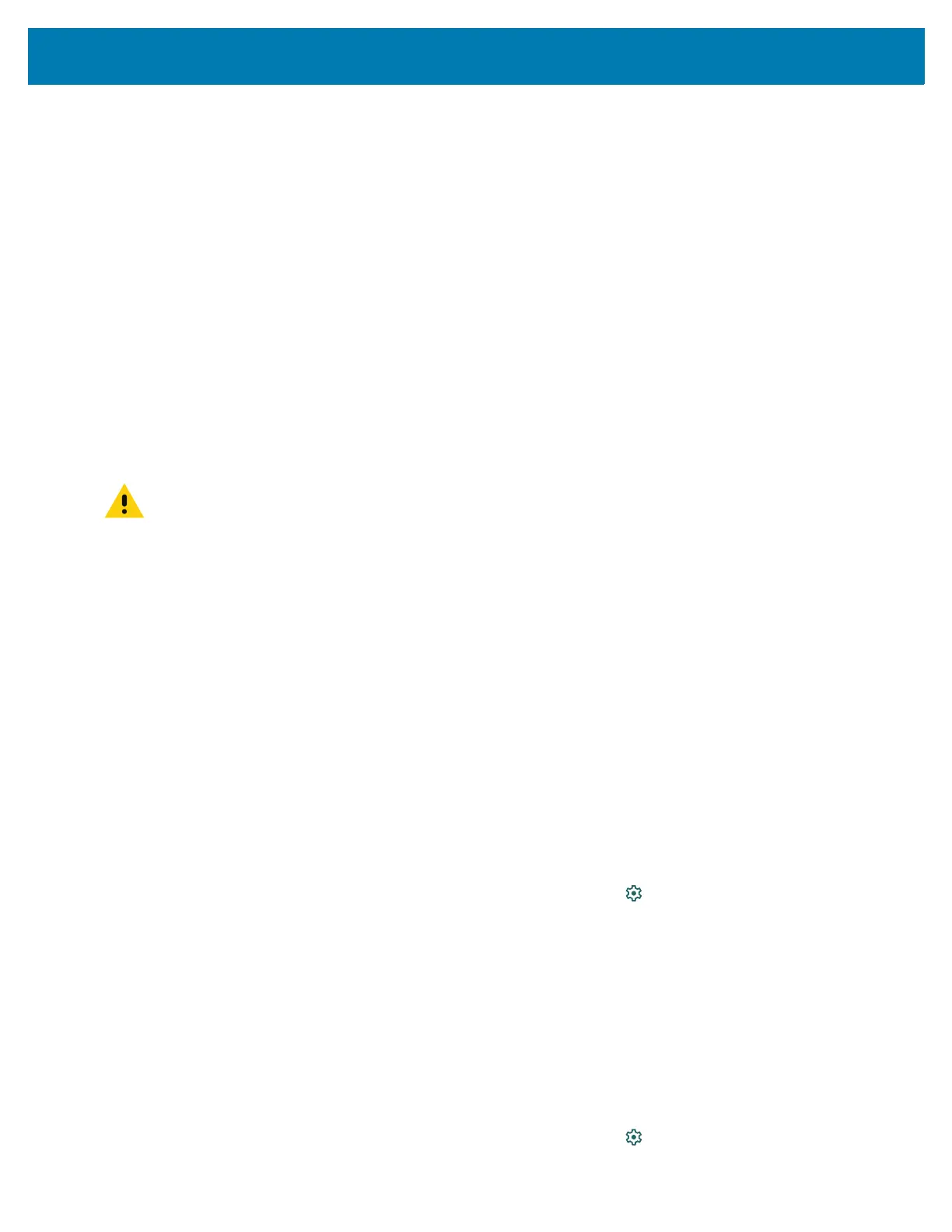Wireless
9
c.
Touch OK.
• None - If None is selected in the Security option, a password is not required.
7. Touch Advanced.
8. If desired, touch Turn off hotspot automatically to turn off Wi-Fi Hotspot when no devices are
connected.
9. In the AP Band drop-down list, select 2.4 GHz Band or 5.0 GHz Band.
Data Usage
Data usage refers to the amount of data uploaded or downloaded by the device during a given period.
Depending on the wireless plan, you may be charged additional fees when your data usage exceeds your
plan's limit.
To monitor your data usage:
1. Go to Settings.
2. Touch Network & internet > Mobile network > Data usage.
CAUTION: The usage displayed on the data usage settings screen is measured by your device. Your
carrier's data usage accounting may differ. Usage in excess of your carrier plan's data limits can result in
steep overage charges. The feature described here can help you track your usage, but is not guaranteed
to prevent additional charges.
Data usage settings allow:
• Enable Data Saver.
• Set the data usage warning level.
• Set a data usage limit.
• View or restrict data usage by app.
• Identify mobile hotspots and restrict background downloads that may result in extra charges.
By default, the data usage settings screen displays the mobile data settings. That is, the data network or
networks provided by your carrier.
Setting Data Usage Warning
To set a warning alert when the device has used a certain amount of mobile data:
1. Go to Settings.
2. Touch Network & internet > Mobile network > Data usage > .
3. If necessary, touch Set data warning to enable it.
4. Touch Data warning.
5. Enter a number. To switch between megabytes (MB) and gigabytes (GB), touch the down arrow.
6. Touch SET.
When the usage reaches the set level, a notification appears.
Setting Data Limit
1. Go to Settings.
2. Touch Network & internet > Mobile network > Data usage > .