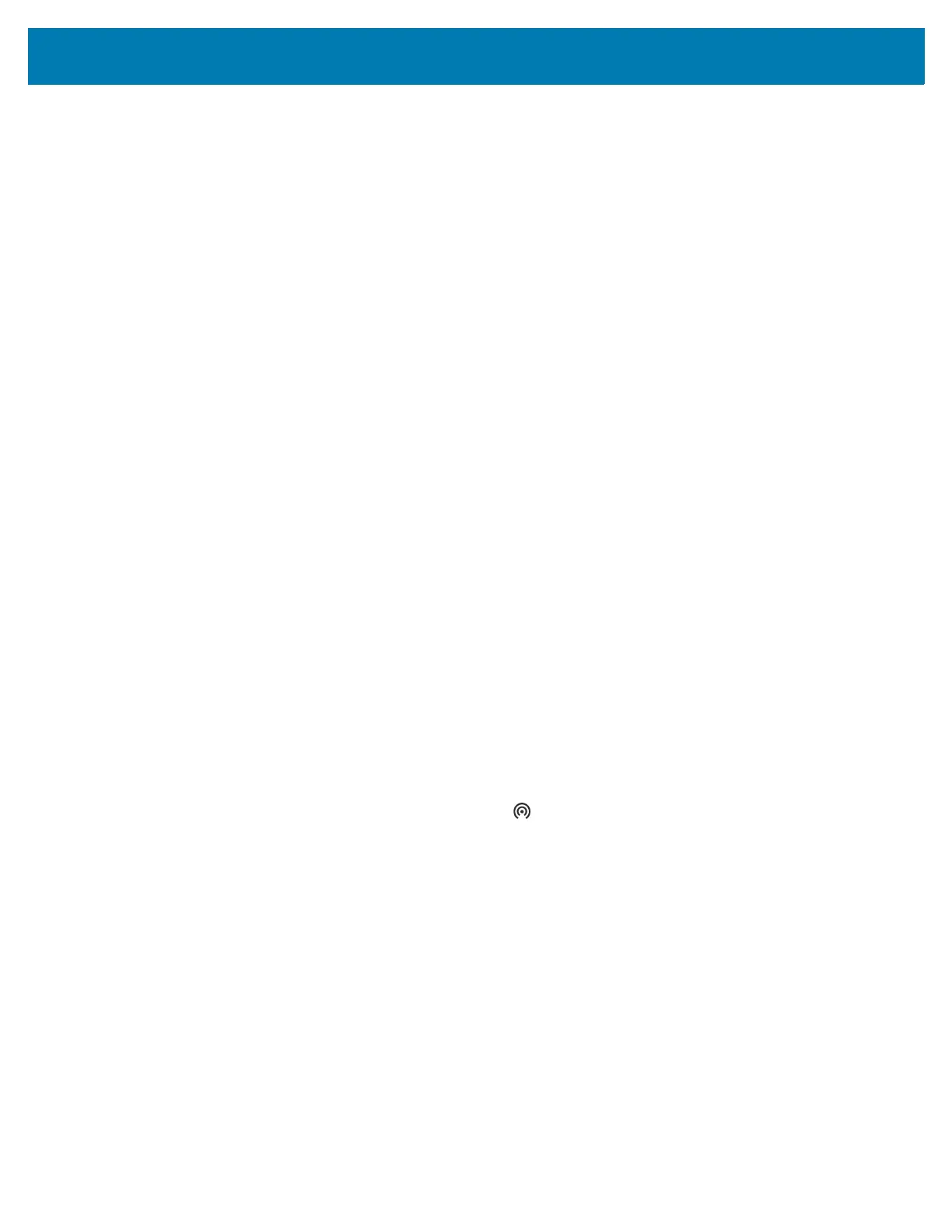Wireless
8
4.
Touch Network & Internet.
5. Touch Hotspot & tethering.
6. Touch the USB tethering switch to enable.
The host computer is now sharing the device’s data connection.
To stop sharing the data connection, touch the USB tethering switch again or disconnect the USB cable.
Enabling Bluetooth Tethering
Use Bluetooth tethering to share the data connection with a host computer.
Configure the host computer to obtain its network connection using Bluetooth. For more information, see
the host computer’s documentation.
1. Pair the device with the host computer.
2. Go to Settings.
3. Touch Networking & Internet.
4. Touch Hotspot & tethering.
5. Touch the Bluetooth tethering switch to enable.
The host computer is now sharing the device’s data connection.
To stop sharing the data connection, touch the Bluetooth tethering switch again.
Enabling Wi-Fi Hotspot
To enable the Wi-Fi Hotspot:
1. Go to Settings.
2. Touch Network & Internet.
3. Touch Hotspot & tethering.
4. Touch Wi-Fi hotspot.
5. Toggle the switch to enable.
After a moment, the device starts broadcasting its Wi-Fi network name (SSID). Connect to it with up to
eight computers or other devices. The Hotspot icon appears in the Status bar.
To stop sharing the data connection, touch the toggle switch again.
Configuring the Wi-Fi Hotspot
1. Go to Settings.
2. Touch Network & Internet.
3. Touch Hotspot & tethering.
4. Touch Wi-Fi hotspot.
5. In the Hotspot name text field, edit the name for the hotspot.
6. Touch Security and select a security method from the drop-down list.
• WPA2-Personal
a. Touch Hotspot password.
b. Enter a password.