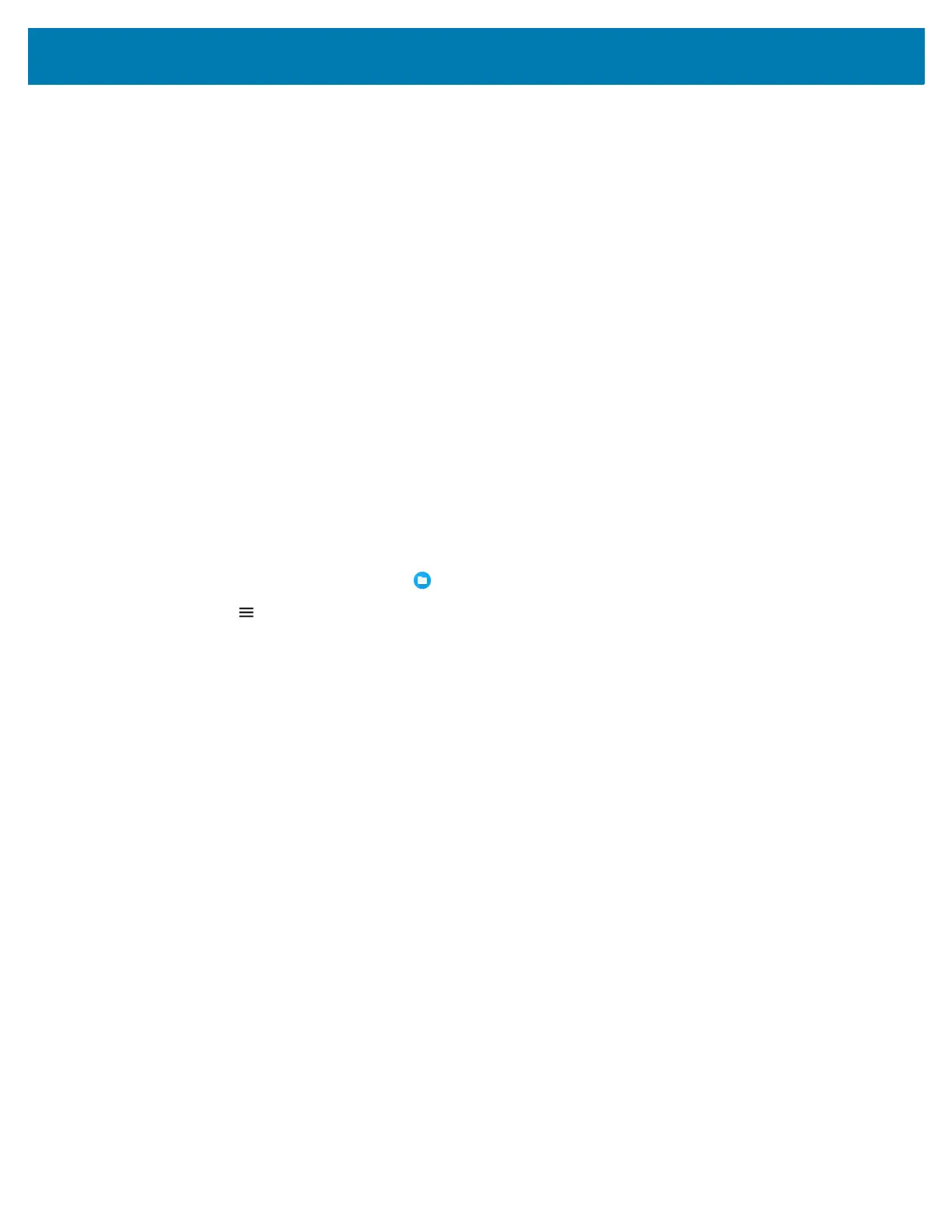Application Deployment
93
• Connect the device with a microSD card already installed to the host computer, and copy apk file to
the microSD card. See USB Communication for more information. Disconnect the device from the
host computer.
2. Connect the device to a host computer using USB. See USB Communication.
3. Copy the application APK file from the host computer to the microSD card.
4. Remove the microSD card from the host computer.
5. Press and hold the Power button on the device until the menu appears.
6. Touch Power off.
7. Press the two battery latches in.
8. Lift the battery from the device.
9. Lift the access door.
10. Insert the microSD card.
11. Replace the access door.
12. Insert the battery, bottom first, into the battery compartment in the back of the device.
13. Press the battery down until the battery release latches snap into place.
14. Replace the hand strap, if required.
15. Press and hold the Power button to turn on the device.
16. Swipe the screen up and select to view files on the microSD card.
17. Touch > SD card.
18. Locate the application .apk file.
19. Touch the application file.
20. Touch Continue. to install the app or Cancel to stop the installation.
21. To confirm installation and accept what the application affects, touch Install otherwise touch Cancel.
22. Touch Open to open the application or Done to exit the installation process. The application appears in
the App list.
Uninstalling an Application
1. Go to Settings.
2. Touch Apps & notifications.
3. Touch See all apps to view all apps in the list.
4. Scroll through the list to the app.
5. Touch the app. The App info screen appears.
6. Touch Uninstall.
7. Touch OK to confirm.