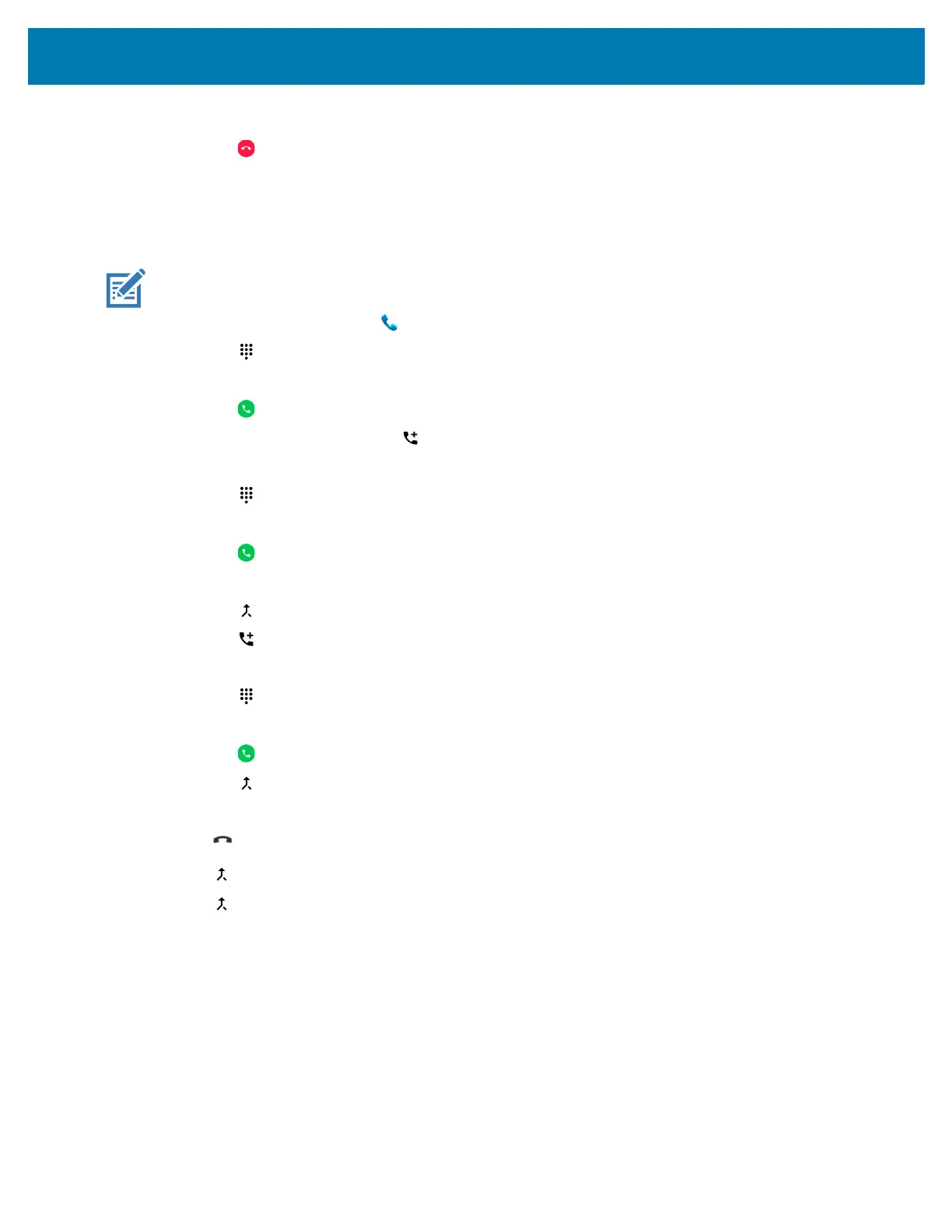Calls
22
4.
Touch the contact to perform other functions.
5. Touch to end the call.
Making a Conference Call on GSM
Create a conference phone session with multiple people.
NOTE: Conference Calling and the number of conference calls allowed may not be available on all
services. Please check with the service provider for Conference Calling availability.
1. On the Home screen touch .
2. Touch .
3. Touch the keys to enter the phone number.
4. Touch below the dialer to initiate the call.
5. When the call connects, touch .
The first call is placed on hold.
6. Touch .
7. Touch the keys to enter the second phone number.
8. Touch below the dialer to initiate the call.
When the call connects, the first call is placed on hold and the second call is active.
9. Touch to create a conference call with three people.
10. Touch to add another call.
The conference is placed on hold.
11. Touch .
12. Touch the keys to enter another phone number.
13. Touch below the dialer to initiate the call.
14. Touch icon to add the third call to the conference.
15. Touch Manage conference call to view all callers.
• - Remove a caller from the conference
• - Speak privately with one party during a conference call
• - Include all parties again.
Making a Call Using a Bluetooth Headset
To make a call using a Bluetooth headset:
1. Pair the Bluetooth headset with the device.
2. Press the Call button on the Bluetooth headset.
3. Press the Call button on the Bluetooth headset to end the call.