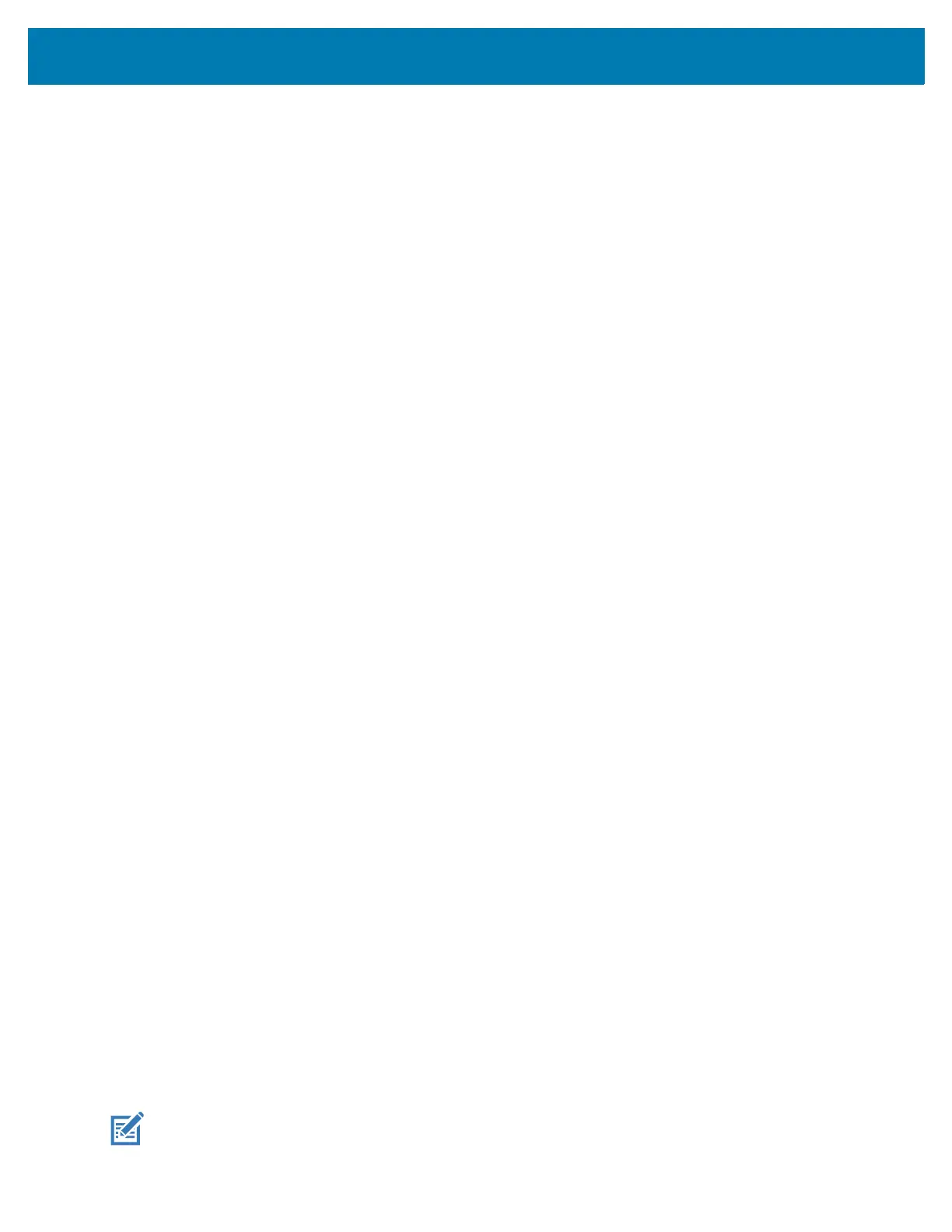Wireless
10
3.
Touch Set data limit.
4. Touch OK.
5. Touch Data limit.
6. Enter a number. To switch between megabytes (MB) and gigabytes (GB), touch the down arrow.
7. Touch Set.
When the limit is reached, data automatically turns off and a notification appears.
Cellular Network Settings
Cellular network settings applies to WWAN devices only.
Data When Roaming
Roaming is disabled by default to prevent the device from transmitting data over other carriers’ mobile
networks when leaving an area that is covered by the carrier’s networks. This is useful for controlling
expenses if the service plan does not include data roaming.
Enabling Data on GSM Devices
1. Go to Settings.
2. Touch Network & Internet > Mobile network.
3. Touch Roaming.
The switch moves to the on position.
Setting Preferred Network Type
Change the network operating mode.
1. Go to Settings.
2. Touch Network & Internet > Mobile network > Advanced > Preferred network type.
3. In the Preferred network type dialog box, select a mode to set as default:
• LTE only
• Automatic
• CDMA only
Using Search for MicroCell
A MicroCell acts like a mini cell tower in a building or residence and connects to an existing broadband
Internet service. It improves cell signal performance for voice calls, texts, and cellular data applications like
picture messaging and Web surfing.
1. Go to Settings.
2. Touch Network & Internet > Mobile network.
3. Touch Search for MicroCell.
Configuring the Access Point Name
NOTE: Many service provider Access Point Name (APN) data are pre-configured in the device. The APN
information for all other service provides must be obtained from the wireless service provider.