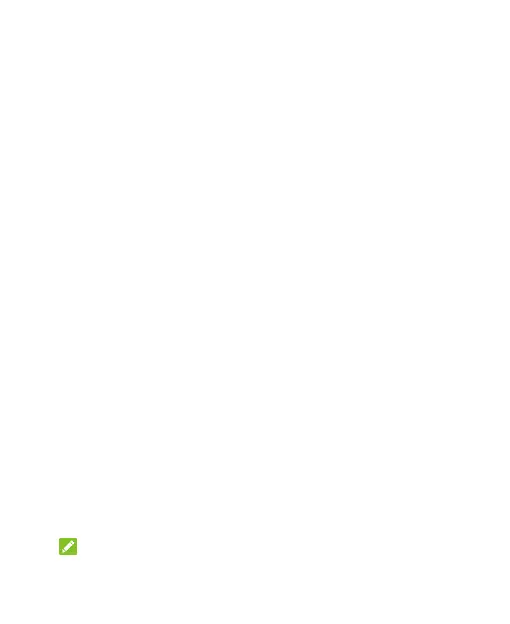36
Security
Protecting Your Phone With Screen
Locks
You can protect your phone by creating a screen lock. When
it is enabled, you need to swipe up on the screen, draw a
pattern or enter a numeric PIN or password to unlock the
phone’s screen and keys.
1. Open the app list and touch Settings > Security > Screen
lock.
2. Touch None, Swipe, Pattern, PIN or Complex password.
Touch None to disable the screen lock.
Touch Swipe to enable screen lock and allow unlocking
with a “swipe” gesture. You can unlock the screen by
touching the display and sliding up.
Touch Pattern to create a pattern that you must draw to
unlock the screen.
Touch PIN or Complex password to set a numeric PIN
or a password that you must enter to unlock the screen.
3. For Pattern, PIN, or Complex password lock, select whether
to protect your phone by requiring your pattern, PIN or
password before it starts up. Then follow the on-screen
prompts to continue.
NOTE:
When this feature is enabled, your phone cannot receive
