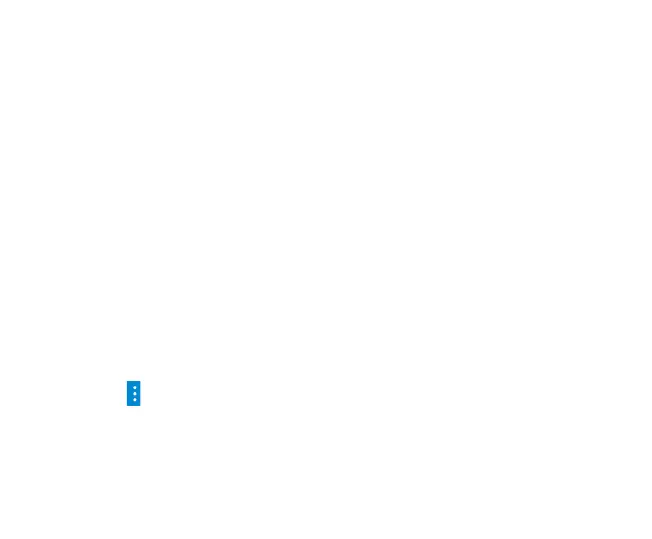21
Using Google Contacts
When you are signed into your Google account (ie Gmail) all your existing Contacts are
downloaded and synced to your device. Also if you add a Contact to your device, for example by
importing from your SIM card or entering a new Contact manually, it is automatically synced to
your Google account and stored securely on line. You can manage your Google Contacts through
the Gmail app on line or using the handset Contacts app as previously described.
Use Contacts to block an incoming caller
If you want to block incoming calls from a particular number you need to be signed in to your
Google account and have the Contact stored in your Contacts list.
Go to Contacts > Select the required Contact > Press the pencil icon to Edit the Contact > Press the
Options icon > Select All calls to voicemail.
