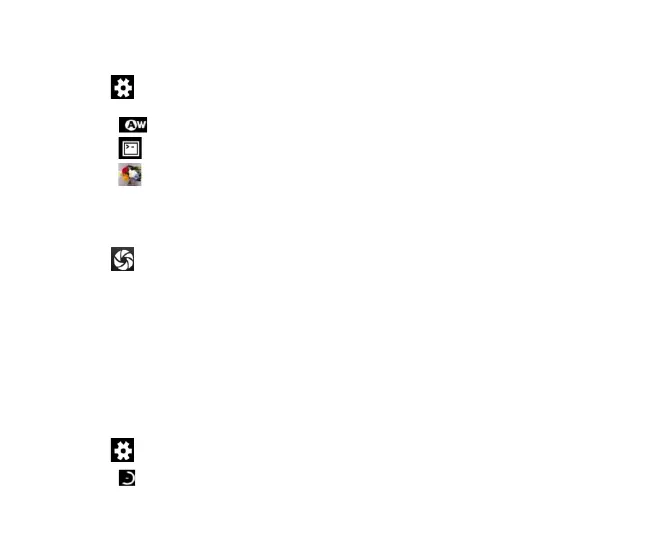34
2. Aim the camera lens at the subject and make any necessary adjustments.
Touch the icon to make the following settings:
- Touch the icon to change White balance.
- Touch the icon to set Scene mode.
- Touch the icon to set Color effect.
3. Touch where you want to focus on the preview screen. The focus frame moves to the place you
touched and changes to green when the subject is in focus.
4. Tap the icon to take photos after the view is satisfactory.
To view it, just tap the picture in the corner of the screen. Or touch Gallery on the home screen to
view all your pictures.
Camcorder
Your phone can record video clips.
1. In the All Apps screen, touch the Camera icon to open the camera.
Touch the icon to make the following settings:
- Touch the icon to set Time lapse interval.
