What to do if my Zte Cell Phone cannot turn on?
- MMatthew HowardAug 16, 2025
If your Zte Cell Phone cannot be turned on, the battery power has likely been depleted. Recharge the phone’s battery.

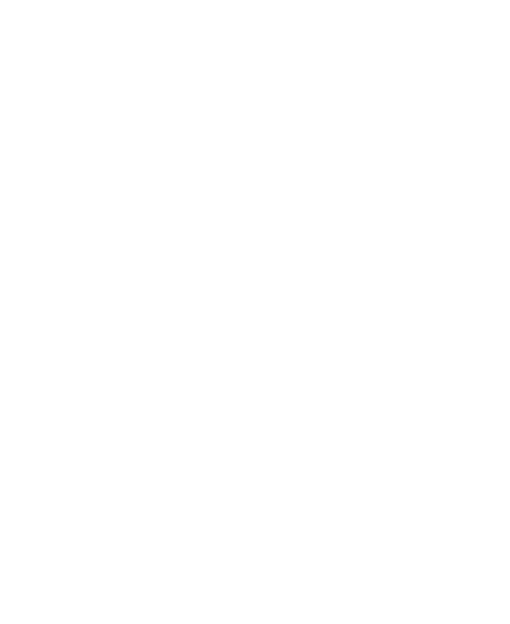 Loading...
Loading...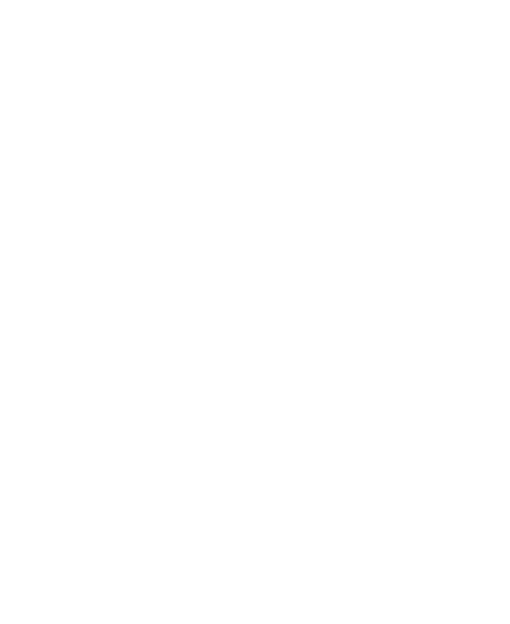
What to do if my Zte Cell Phone cannot turn on?
If your Zte Cell Phone cannot be turned on, the battery power has likely been depleted. Recharge the phone’s battery.
How to fix a nano-SIM card error on my Zte Cell Phone?
If your Zte Cell Phone shows a nano-SIM card error, the card may be malfunctioning or damaged. Take it to your service provider for testing. Ensure the nano-SIM card is properly inserted. Also, check for debris on the nano-SIM card contacts and clean them with a soft, dry cloth.
What to do if my Zte Cell Phone PIN code is blocked?
If the PIN code on your Zte Cell Phone is blocked, it's because you've entered an incorrect PIN code three times in a row. Contact your service provider. If they provide the nano-SIM card’s PUK code, use it to unlock the nano-SIM card.
| Brand | ZTE |
|---|---|
| Model | Z610DL |
| Network Technology | GSM / CDMA / HSPA / LTE |
| SIM | Nano-SIM |
| Display Type | IPS LCD |
| Display Resolution | 720 x 1440 pixels, 18:9 ratio (~295 ppi density) |
| OS | Android 9.0 (Pie) |
| CPU | Quad-core 1.4 GHz Cortex-A53 |
| GPU | Adreno 308 |
| Internal Memory | 16GB |
| RAM | 2GB |
| Main Camera | 8 MP, AF |
| Selfie Camera | 5 MP |
| Loudspeaker | Yes |
| 3.5mm jack | Yes |
| Bluetooth | 4.2, A2DP, LE |
| GPS | Yes, with A-GPS |
| Radio | FM radio |
| USB | Micro USB 2.0 |
| Sensors | Accelerometer, proximity |
| Announced | 2019 |
| Display Size | 5.45 inches |
| Chipset | Qualcomm MSM8917 Snapdragon 425 |
| WLAN | Wi-Fi 802.11 b/g/n |
How to insert nano-SIM and microSDXC cards into the phone tray.
Instructions for connecting the phone to a power source for charging.
Initial configuration steps after powering on the device for the first time.
Managing mobile data, roaming, and preferred network types.
Turning Wi-Fi on/off, connecting to networks, and managing settings.
Turning Bluetooth on/off, pairing, and forgetting devices.
Setting up and managing the microSDXC card for portable or phone storage.
Using USB tethering or Wi-Fi hotspot to share data.
Placing, ending, answering, and rejecting calls with options.
Creating new contacts and modifying existing ones with details.
Adding and configuring new email accounts on the device.
Composing and sending SMS or MMS messages to recipients.
Accessing web pages and performing searches using the built-in browser.
Basic steps for taking a picture using the camera.
Configuring Wi-Fi, Bluetooth, and mobile network connections.
Checking memory usage, managing storage locations, and optimizing battery life.
Configuring location services and screen lock/fingerprint security.
Guide to resolving issues like poor reception, echo, charging, and battery life.
Information on SAR values, FCC regulations, and RF exposure guidelines.