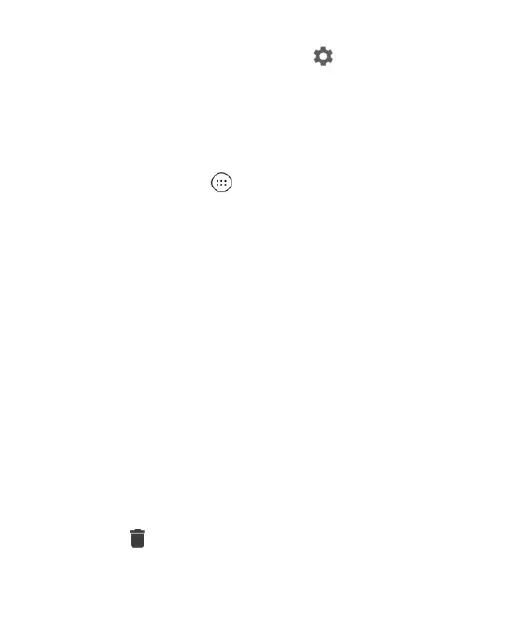40
NOTE: On the Quick Settings Panel, tap at the top to get to
the Settings menu.
Managing Shortcuts and Widgets
Adding Shortcuts and Widgets
1. Tap the Home Key > to view apps.
Or, to view widgets, press and hold an empty area of the
home screen and tap Widgets.
2. Slide up or down to browse the available apps; slide left or
right to browse the available widgets.
3. Press and hold a widget or an app icon and drag it to a home
screen panel.
NOTE: While dragging the item, you can take it to the right edge
of the screen to create a new home screen panel. Release the
item to place it on the new panel.
Moving Shortcuts or Widgets
1. Press and hold a shortcut or widget on the home screen.
2. Drag it to the place you need.
Removing Shortcuts or Widgets
1. Press and hold a shortcut or widget on the home screen.
2. Drag it to to remove it.
