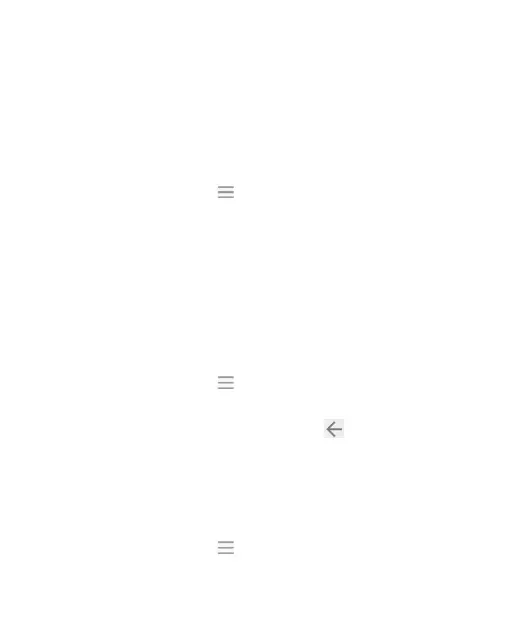93
Adding and Editing Email Accounts
Adding an Email Account
After setting up your first email account (see Email – Setting Up
the First Email Account), you can add more email accounts and
manage them separately.
1. From your inbox, tap > Settings > Add account.
2. Set up the account as you did with the first one.
NOTE: You can also add accounts from the Settings app (see
Accounts - Adding or Removing Accounts - Adding an
Account).
Editing an Email Account
You can change a number of settings for an account. The
options you can configure depend on the type of account.
1. From your inbox, tap > Settings.
2. Tap the account whose settings you want to change.
3. Make the changes you want, and tap or tap the Back
Key when you’re finished.
Changing General Email Settings
General settings apply to all email accounts you add.
1. From your inbox, tap > Settings > General settings.
