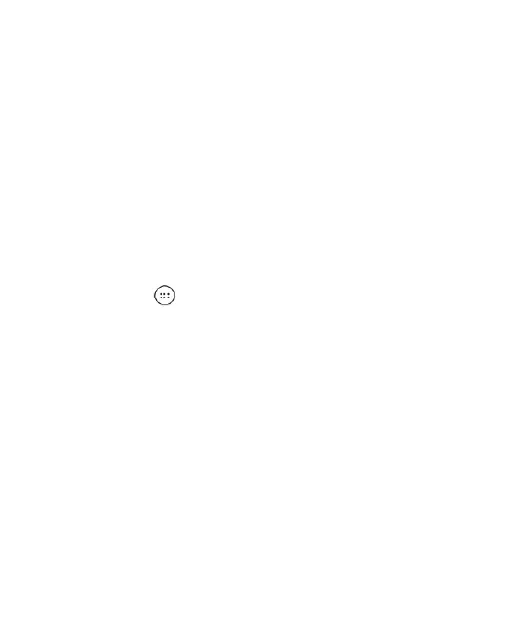28
Tap Always to immediately enable the feature.
Tap Scheduled to enable the feature for a selected time
period. Under Set schedule, tap Days, Start time, and
End time to make selections.
3. If you select Always or Scheduled, tap Disturb rules and
choose an option:
Tap Priority only to allow only notifications that you have
marked as priority. Set these under Priority interruptions.
Tap Alarms only to allow only alarms.
Tap Total silence to block all notifications.
NOTES:
To set a Do not disturb exception for a specific app, Tap the
Home Key > > Settings > Notifications. Select the app
you want, and then tap to enable Override Do Not Disturb to
allow its notifications in Priority only mode.
You can also enable Do not disturb mode from the Quick
Settings menu. Swipe down twice to open Quick Settings,
and then tap Do not disturb. Adjust the settings and tap
DONE when ready or MORE SETTINGS for the full menu.
To quickly turn off Do not disturb mode, press the Volume
Keys and tap END NOW.
Applying New Wallpapers
You can set the wallpaper for the home screen or lock
screen.
1. Press and hold an empty place on the home screen.
