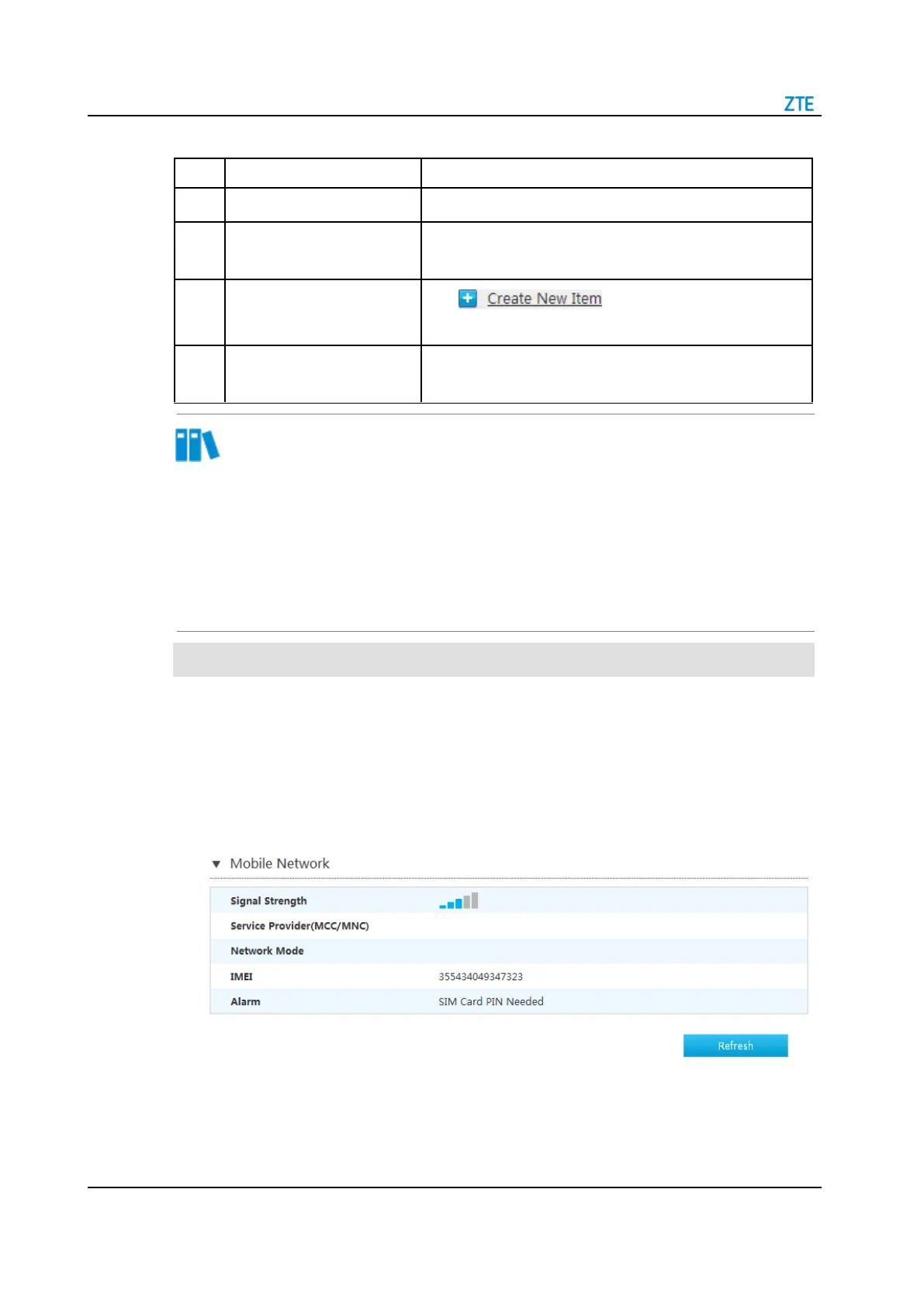ZXHN H2640 Maintenance Management Guide(TIM)
SJ-20200714160642-002 | 2020-07-27(R1.0)
Table 4-3 3G Configuration Process
Check the 3G device status.
The signal strength can verify whether the network card is
plugged.
Create a 3G WAN
connection.
Click
on the page, and create a new
3G connection.
Check the 3G connection
status.
The IP address getting from carries can verify that the 3G
WAN Connection based on IPv4 was completed successfully.
Note
What to do when 3G device is not ready?
1.
Check whether the dongle is plugged in.
2.
If the device is already plugged in, please check whether the USB is contacted well.
3.
If the device is still unrecognized, maybe it has been damaged. Please replace the
device.
1.
Insert 3G device.
2.
On the main page of the ZXHN H2640, select Internet > WAN > 3G > Mobile
Network to the Mobile Network page. The signal strength can verify the network
card is plugged, see Figure 4-10.
Figure 4-10 Mobile Network
3.
Click Refresh to refresh the information.
4.
On the main page of the ZXHN H2640, select Internet > WAN > 3G to the 3G
Connection page.
