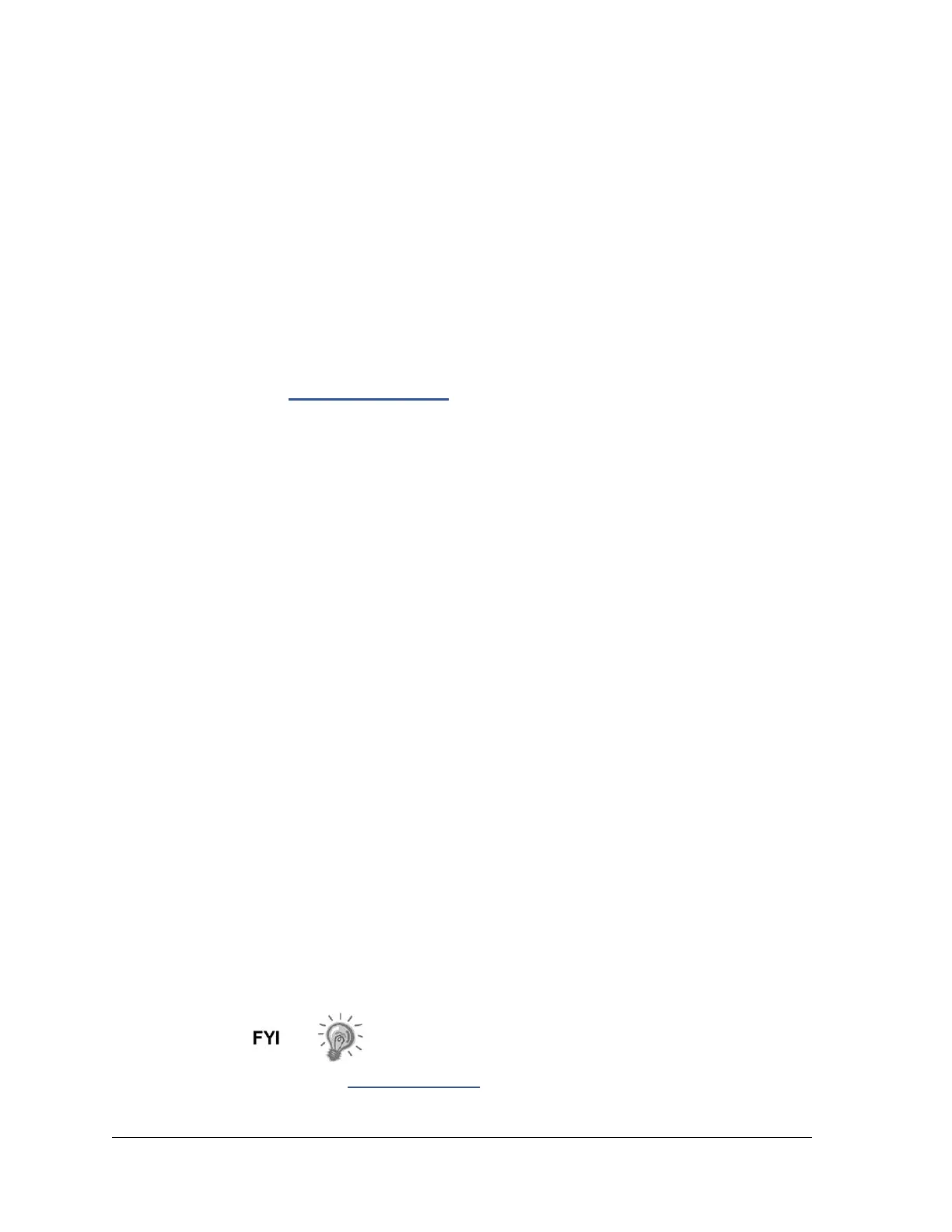6.3.20 Sample Flow Detection Alarm
If the Sample Flow Detection alarm is in fault status, the following procedure will
step the user through the troubleshooting process. On occasion, these instructions
may detour the user to other procedures, and, when complete, they should return
to these procedures to continue.
6.3.20.1 Description
These alarms are indicative of a pressure issue such as a blocked vent tube, too
short bleed cycle, stream test is in auto, etc.
6.3.20.2 Instructions
1) Inspect the vent tubes for blockage, including crimps in tubing, dirt or debris.
2) Following the instructions later in this chapter, perform the sample pressure test.
3) Verify the sample bleed time is set greater than one second.
4) Use Replacing GC Module
instructions Maintenance.
6.3.21 CPU Loading Alarm
If the CPU Loading alarm is in warning status, the following procedure will step the
user through the troubleshooting process. On occasion, these instructions may
detour the user to other procedures, and, when complete, they should return to
these procedures to continue.
6.3.21.1 Description
These alarms are indicative of the processor being overloaded. An occasional
spike in processor loading is to be expected. Multiple occurrences are not field-
repairable.
6.3.21.2 Instructions
1) View the alarm history for multiple occurrences. If an occasional warning is
registered, this is not a problem.
2) If multiple alarm occurrences exist, contact Totalflow technical support for
additional help.
6.3.22 System Memory Available Alarm
If the System Memory Available alarm is in warning status, the following
procedure will step the user through the troubleshooting process. On occasion,
these instructions may detour the user to other procedures, and, when complete,
they should return to these procedures to continue.
6.3.22.1 Description
These alarms are indicative of the task memory resource getting full. The
recommended files size for the task memory is 1 to 2 MB. This alarm may be
received after adding additional applications.
6.3.22.2 Instructions
1) View the alarm history for multiple occurrences. If an occasional warning is
registered, this is not a problem.
2) View the resources from the PCCU Entry screen to check the available memory.
If applicable, the available memory could be increased incrementally.
Please note that when increasing the available memory, the
available RAM file space is reduced. Caution should be used.
3) Following the Reset Procedures
instructions in Maintenance, warm start the unit
to defrag the system memory.
