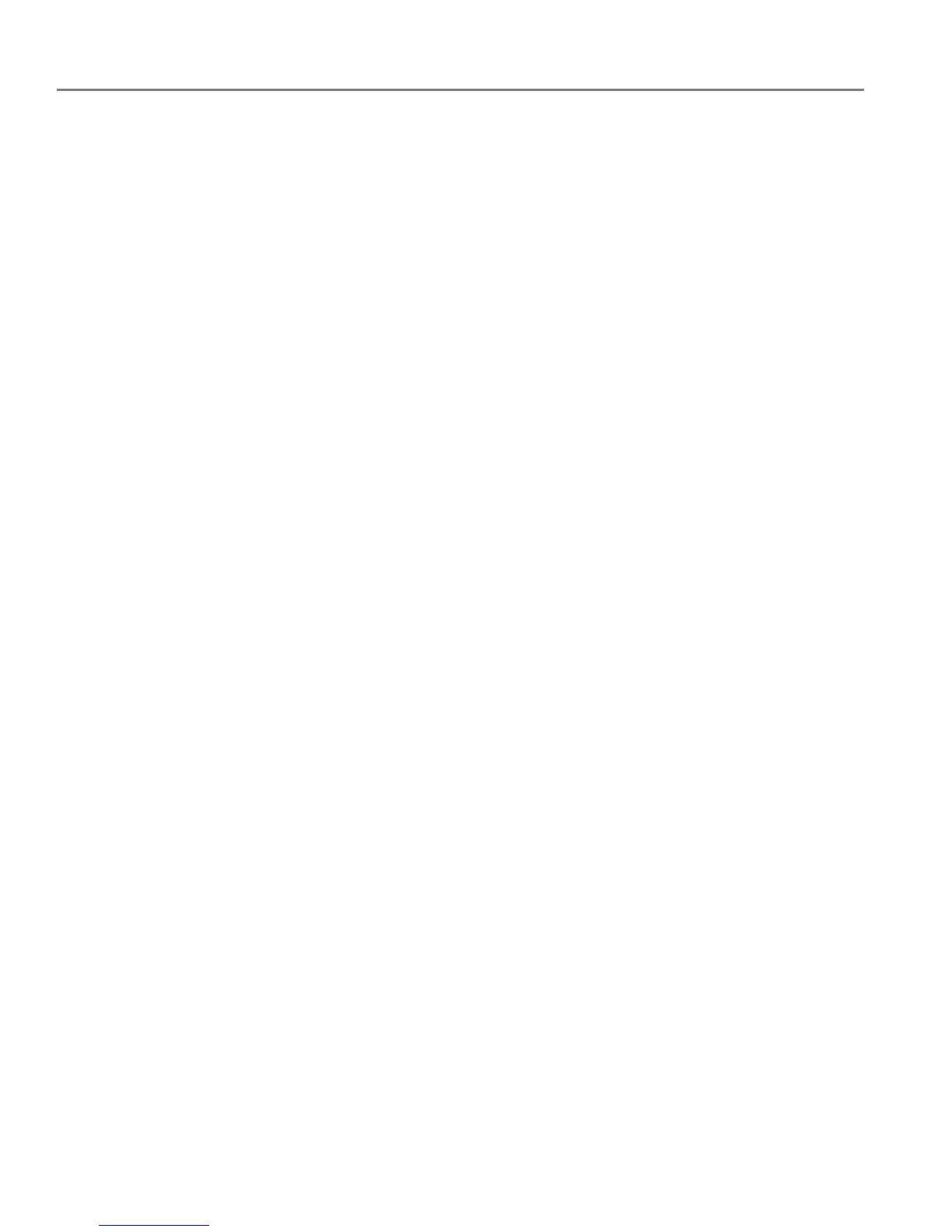Online Printer Management Tool
15 adventprintersupport.custhelp.com
Allowed Users
To control who can send emails to your ADVENT Printer email address:
1. Click the Allowed Users tab.
Next to Access Control, click Edit.
2. From the drop-down list, select Allowed Users.
3. To add an email address to the allowed users, click Add.
4. Type the e-mail or domain information, then click the Save icon.
NOTE: To delete an e-mail or domain, click the Rubbish Bin icon.
History
Click the History tab to see a list of printed emails with the time, sender, subject and
status.
To delete an item from the list, click the checkbox next to it, then click the Rubbish
Bin icon.
