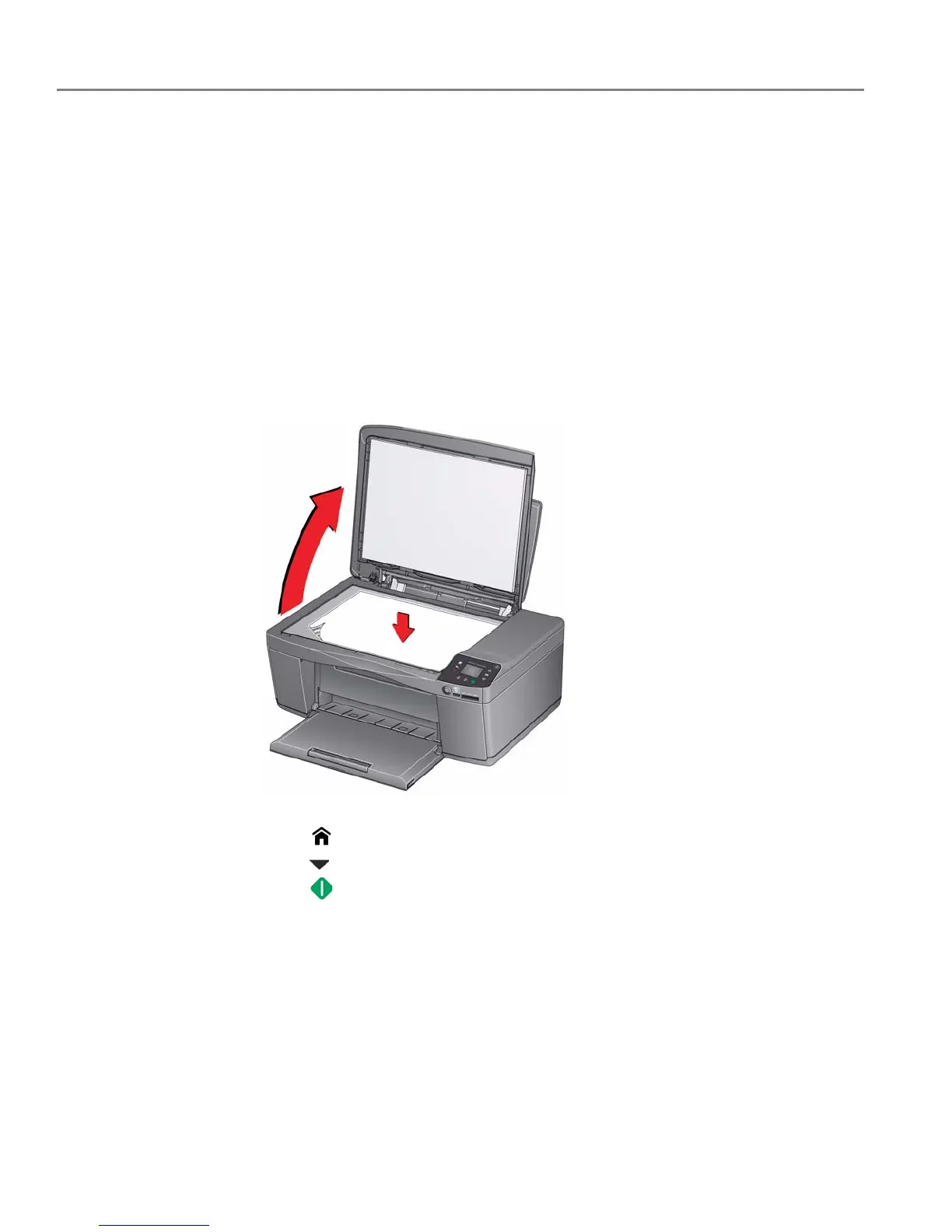Copying
43 adventprintersupport.custhelp.com
Copying a photo
You can copy a photo using the default settings, or you can adjust the quantity, size,
quality and brightness of your copies.
Using the default settings to copy a photo
The default settings are either the factory default settings (see Resetting factory
defaults, page 68) or defaults that you have set on the printer (see Save as Defaults,
page 45).
1. Load photo paper into the printer (see Loading photo paper, page 19).
2. Lift the scanner lid, and place the photo face down in the right-front corner of
the scanner glass.
3. Close the lid.
4. Press .
5. Press to select Copy Photo.
6. Press .
