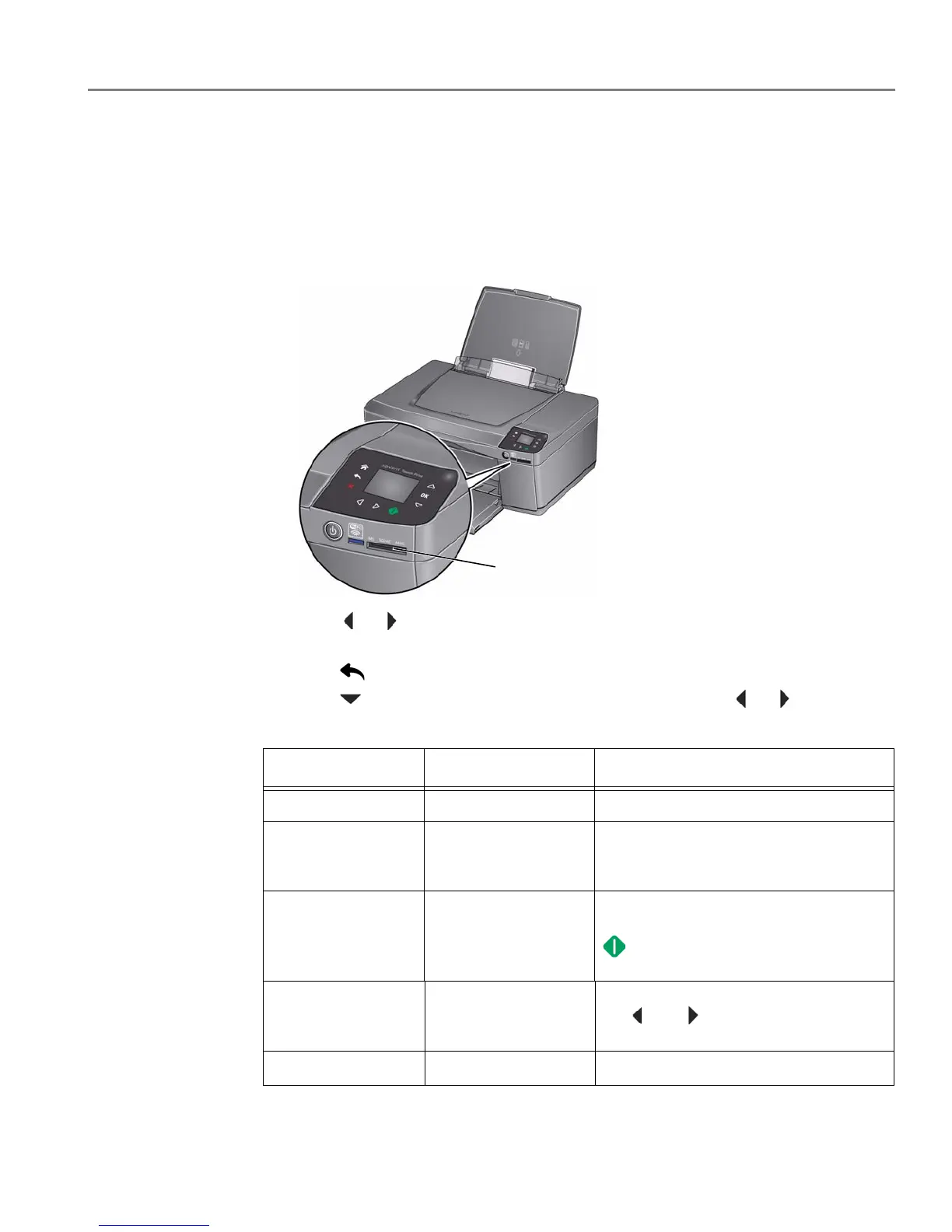adventprintersupport.custhelp.com 28
ADVENT Touch Print All-in-One Printer
Changing the settings and printing pictures
You can change the print photos options for an individual picture or group of pictures,
or you can change the settings and save them as the default.
1. Load photo paper into the printer (see Loading photo paper, page 19).
2.
Insert the memory card into the memory card slot.
3. Press or to select the picture you want to print, then press OK.
4. Repeat step 3 for each picture you want to print.
5. Press for Print Photos Options.
6. Press to select an option (see table below), then press or to change
the setting.
Print Photos Option Settings Description
View Photos --
View the pictures on your memory card.
Find Photos -- Find the pictures on your memory card
by year, month and/or day to view
photos by the date that they were taken.
Tra n s f e r t o P C -- To transfer all the pictures on the memory
card to your computer, press
OK then
. (Your printer and computer must be
connected with a USB cable.)
Rotate This Photo To change the picture orientation, use
the
and buttons to rotate the
photo. Press OK to save.
Quantity 1 (default) to 99
The number of copies that print.
