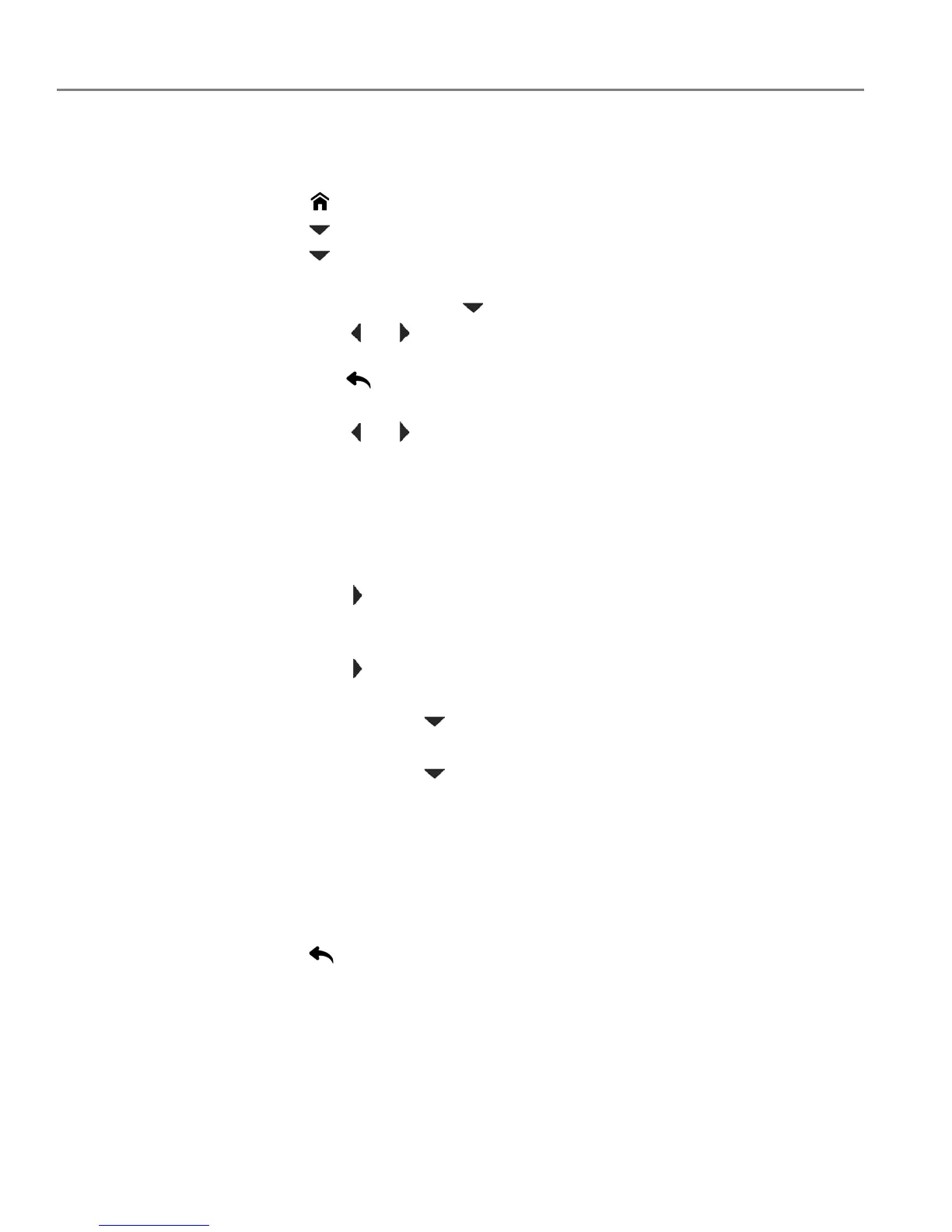Printer Overview
3 adventprintersupport.custhelp.com
Configuring printer settings
To set or change basic printer settings:
1. Press .
2. Press to select Printer Settings, then press OK.
3. Press to select one of the following settings:
• Date and Time
–Press OK, then press to select Ye a r , Month, Day, Hour or Minute.
–Press or to change the values; press OK when you are done making
changes.
–Press to return to the Printer Settings menu.
• Button Sounds
–Press or to toggle the button sounds On or Off. Press OK to save
your selection.
• Ti m e to Lo w Po w er
To conserve energy, your printer will enter a low power (sleep) mode after
being idle for a default delay time of 15 minutes. You can increase the delay
time to low power. Increasing the delay time may result in reduced energy
savings.
–Press to change the time to energy-saving sleep mode, up to 4 hours.
After the time to low power, the printer enters a low-power (sleep) mode.
• Tagged Images Printing (see Printing tagged pictures, page 31)
–Press to select Off or On.
• Language
–Press OK, press to select a language, then press OK.
• Country/Region
–Press OK, press to select a country or region, then press OK.
• Reset All Settings (see Resetting factory defaults, page 68)
NOTE: Resetting factory defaults does not change the date and time,
language, country/region or network settings.
• Printer Info
–Press OK to view the Firmware Version number; press OK when you are
done.
4. Press to return to the Main Menu.
