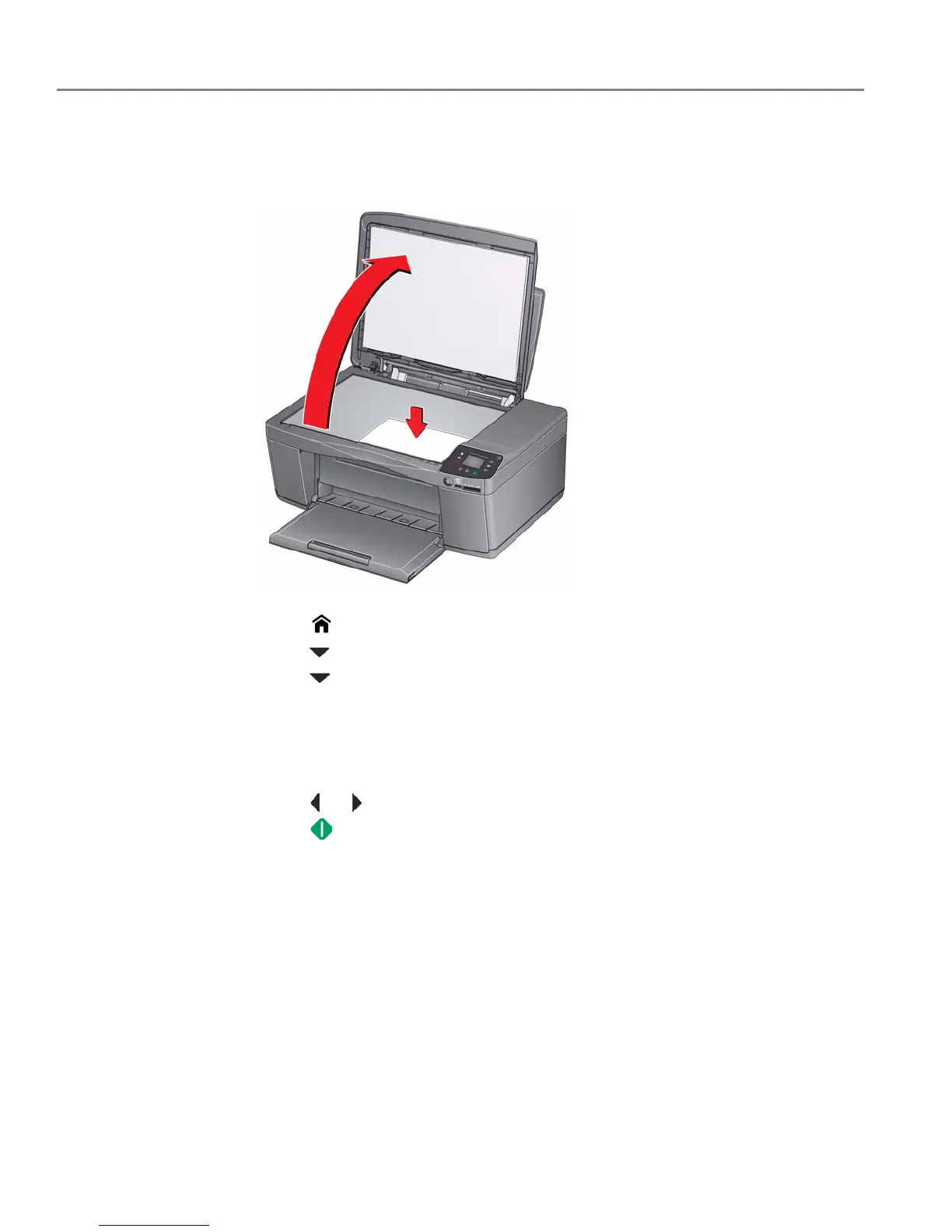Copying
47 adventprintersupport.custhelp.com
Enlarging or reducing a photo
1. Lift the scanner lid, and place the photo face down in the right-front corner of
the scanner glass.
2. Close the lid.
3. Press .
4. Press to select Copy Photo, then press OK.
5. Press to select Copy Size.
NOTE: Make sure that the paper loaded in the paper input tray is at least as wide
as the Copy Size selected, or you will get a wrong paper size error. Also, if
the loaded paper is not as long as the Copy Size selected, the output
picture will be cut off without any warning.
6. Press or to select the copy size.
7. Press .
