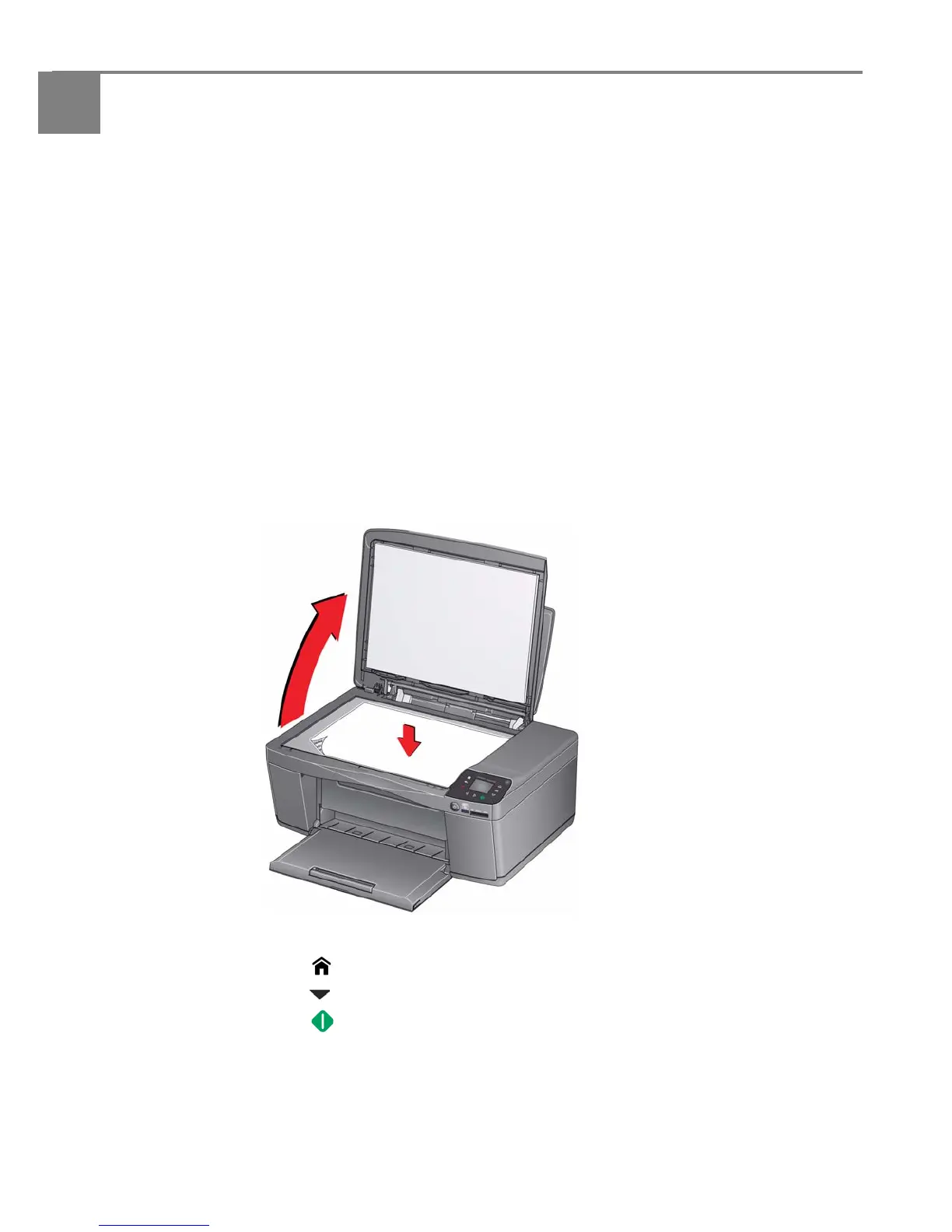37 adventprintersupport.custhelp.com
7
Copying
You can copy documents and pictures with your all-in-one printer. The printer
produces high-quality colour or black-and-white copies on a variety of paper (see
Paper types, page 16).
Copying a document
You can copy a document using the default settings, or you can adjust the quantity,
size, quality and brightness of your copies.
Using the default settings to copy a document
The default settings are either the factory default settings (see Resetting factory
defaults, page 68) or defaults that you have set on the printer (see Save as Defaults,
page 39).
To copy a document using the current default settings:
1. Lift the scanner lid, and place the document face down in the right-front corner
of the scanner glass.
2. Close the lid.
3. Press .
4. Press to select Copy Document, then press OK.
5. Press .
