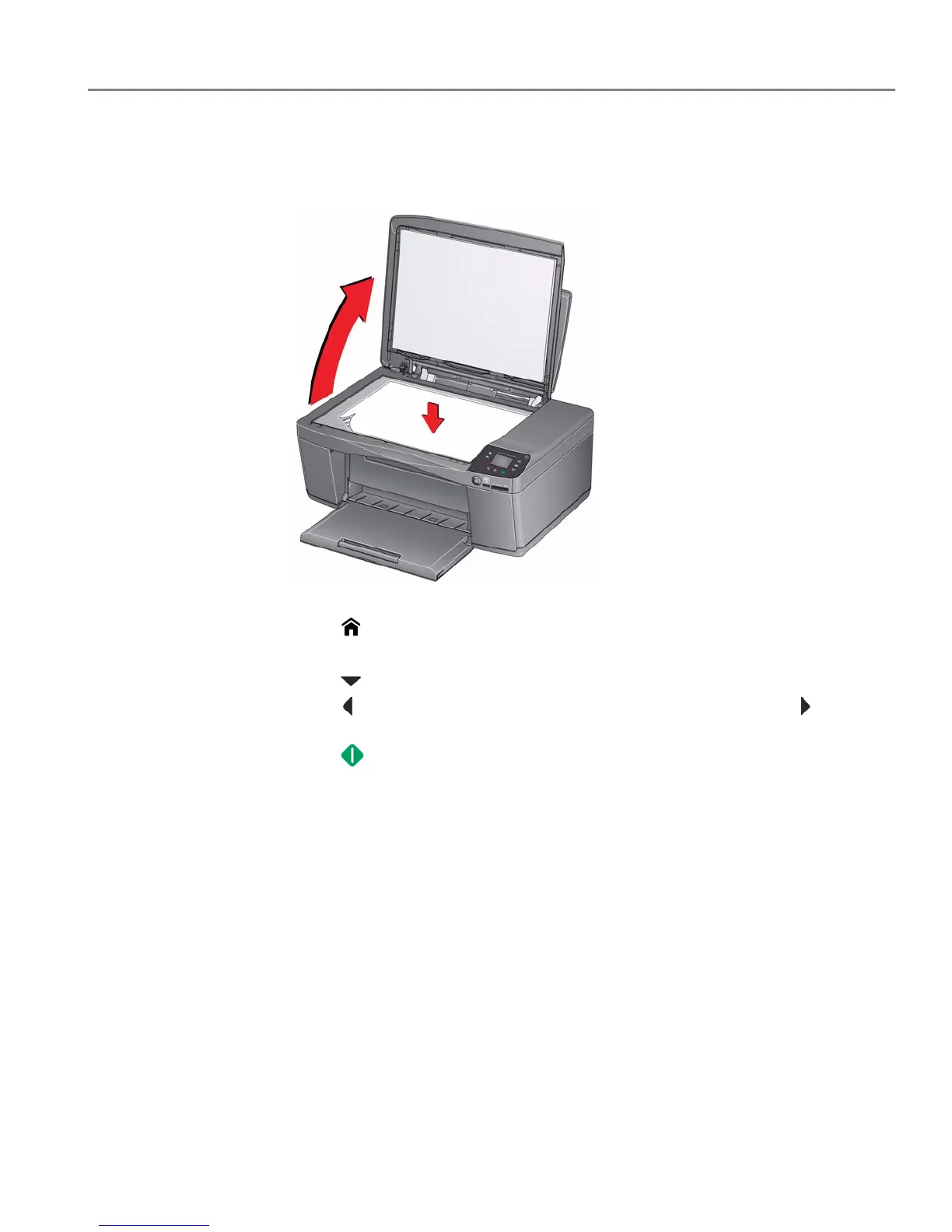adventprintersupport.custhelp.com 42
ADVENT Touch Print All-in-One Printer
Darkening or lightening a document
1. Lift the scanner lid, and place the document face down in the right-front corner
of the scanner glass.
2. Close the lid.
3. Press .
4. With Copy Document selected, press OK.
5. Press to select Brightness.
6. Press to select a number below zero for a darker copy, or press to select
a number above zero for a lighter copy.
7. Press .
