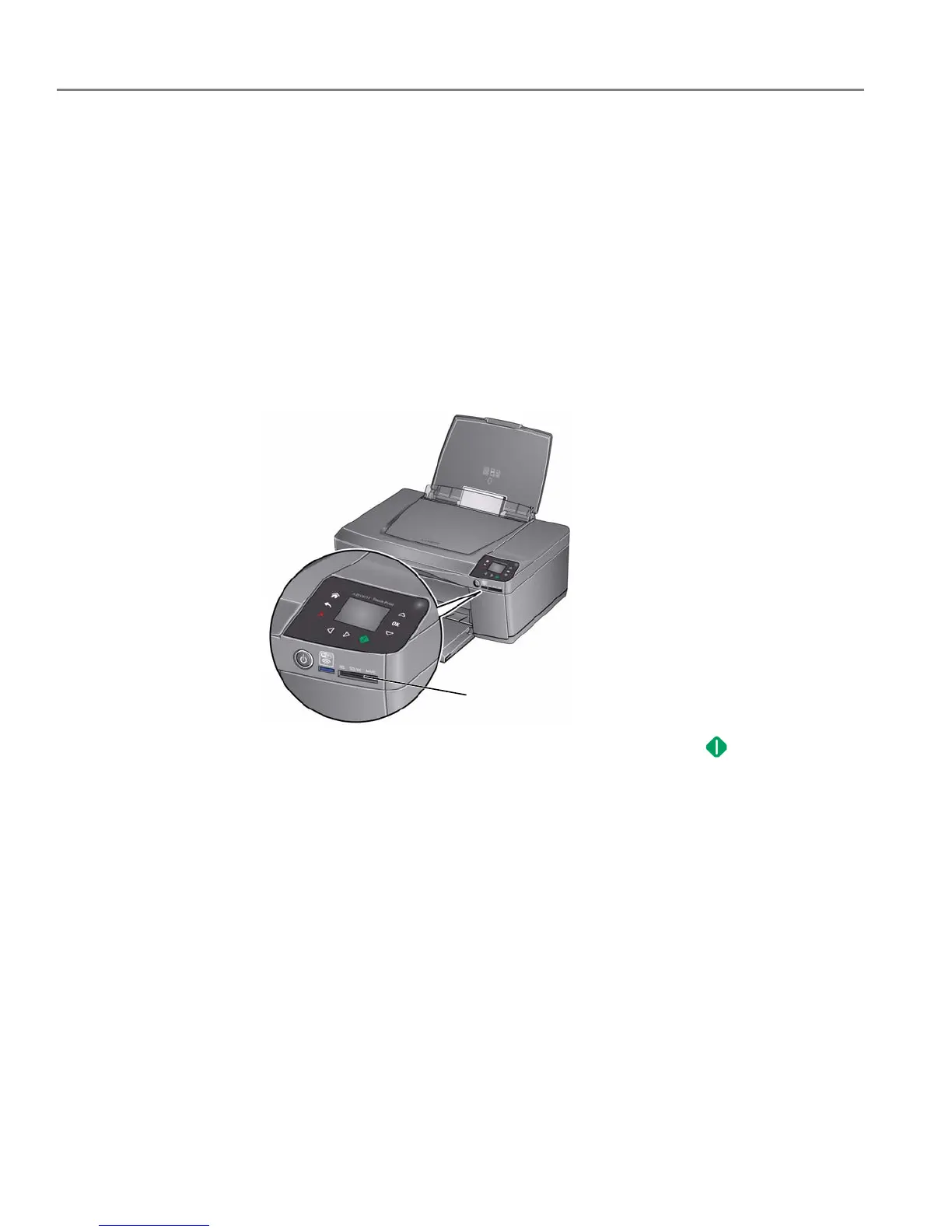Printing
31 adventprintersupport.custhelp.com
Printing tagged pictures
Some digital cameras let you tag (or “mark”) pictures on the memory card for printing.
This creates a tag that is recognised by the printer. If you choose to print tagged
pictures, they will be printed according to the default settings on your printer (unless
otherwise specified by the tag from the camera).
NOTE: Refer to your camera user guide to determine if your camera supports tagged
(also “marked” or “DPOF”) functionality.
To print tagged pictures:
1. Load photo paper into the printer (see Loading photo paper, page 19).
2. Insert the memory card into the memory card slot.
3. When the message “Print tagged images?” appears, press .
