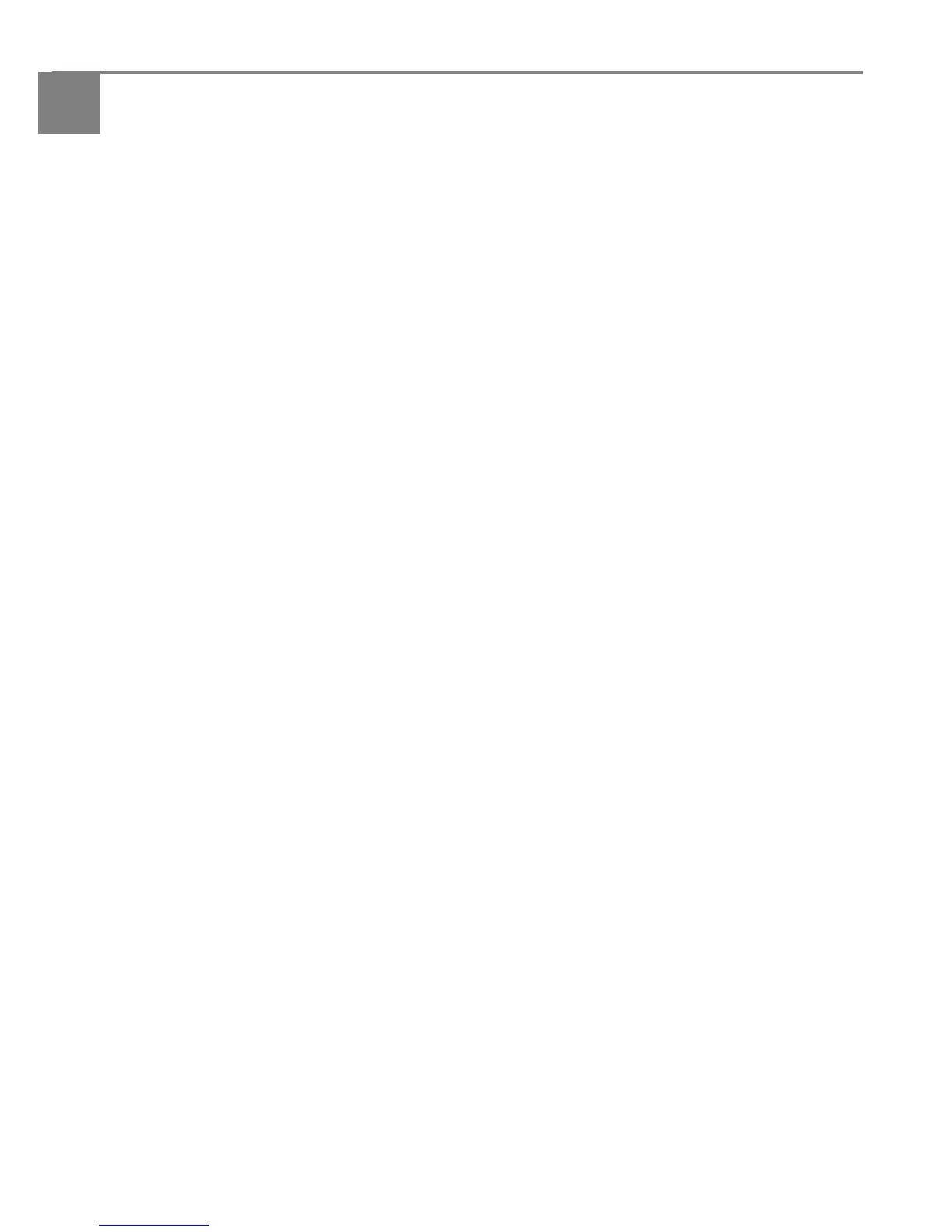49 adventprintersupport.custhelp.com
8
Scanning
Scanning digitises documents and pictures, and sends the digital files to your computer
or memory card.
When you scan, the digital file can:
• open in a third-party scanner software
• be saved in a format and location that you determine (see Changing the scan
settings for scanning from the printer control panel, page 49)
Scanning from a software program on the computer gives you more options, but you
can also scan from the printer control panel.
Before you begin scanning
If you are scanning to a computer, make sure that the printer is connected to a computer
using a USB 2.0 cable or wireless network (see
Networking Your Printer, page 4).
If you plan to scan directly from the printer control panel, you can change the settings
as described below.
Changing the scan settings for scanning from the printer control panel
If you want to adjust the scan settings that the printer uses, do so before you scan
from the printer control panel.
1. Select Start > All Programs > Advent > ADVENT AiO Printer Tools.
2. Under the Tools heading, select Printer Scan Settings.
