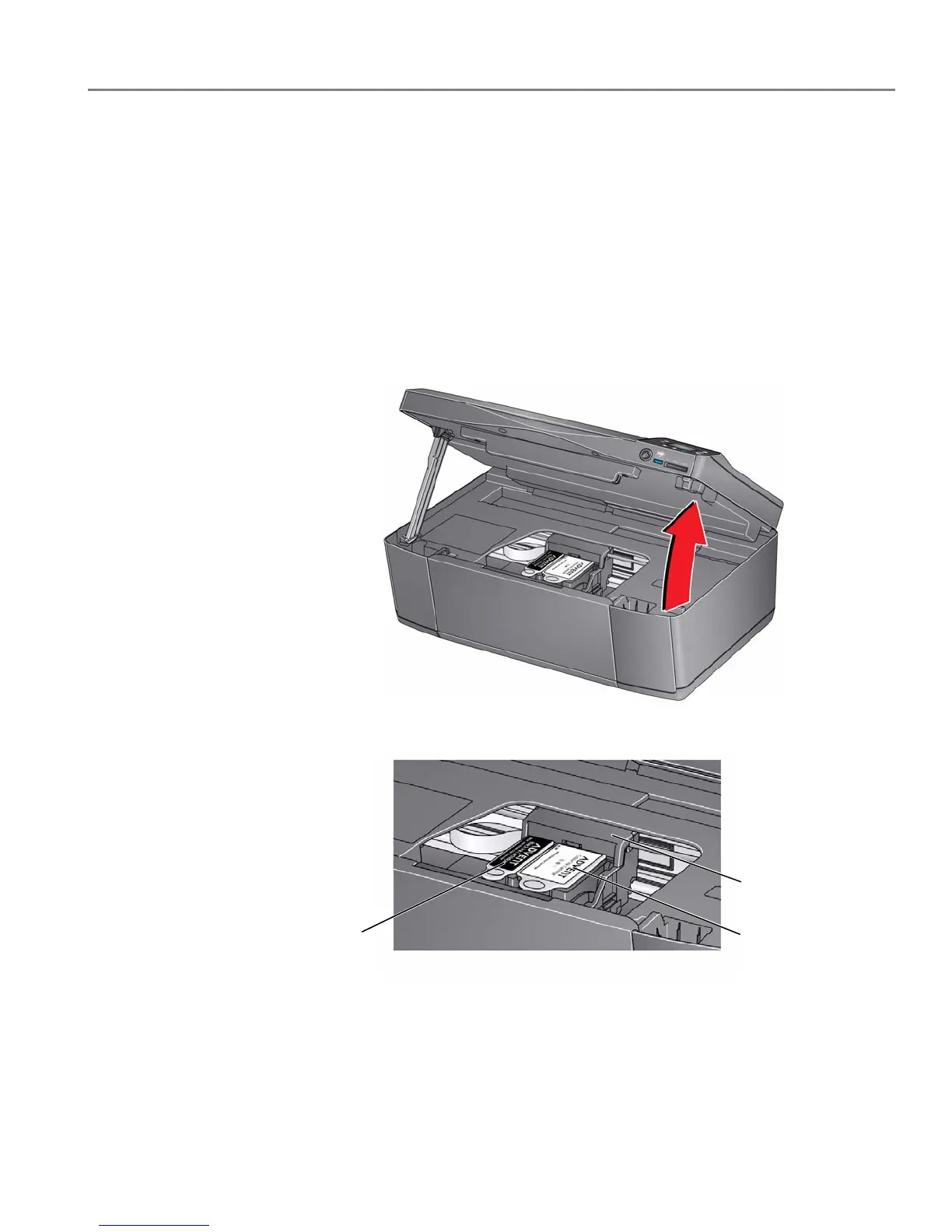adventprintersupport.custhelp.com 60
ADVENT Touch Print All-in-One Printer
Replacing ink cartridges
Your printer uses both black and colour ink cartridges. You can check the approximate
ink levels on the LCD (see
Checking ink levels, page 68). When an ink cartridge is
out of ink, the printer LCD displays a message stating that the black or colour ink
cartridge needs replacing.
IMPORTANT: Do not use non-Advent brand or refilled ink cartridges.
To replace an ink cartridge:
1. Make sure your printer is on.
2. Lift the access door, and wait for the carriage to move to the access position.
The ink cartridges are located in the printhead.
