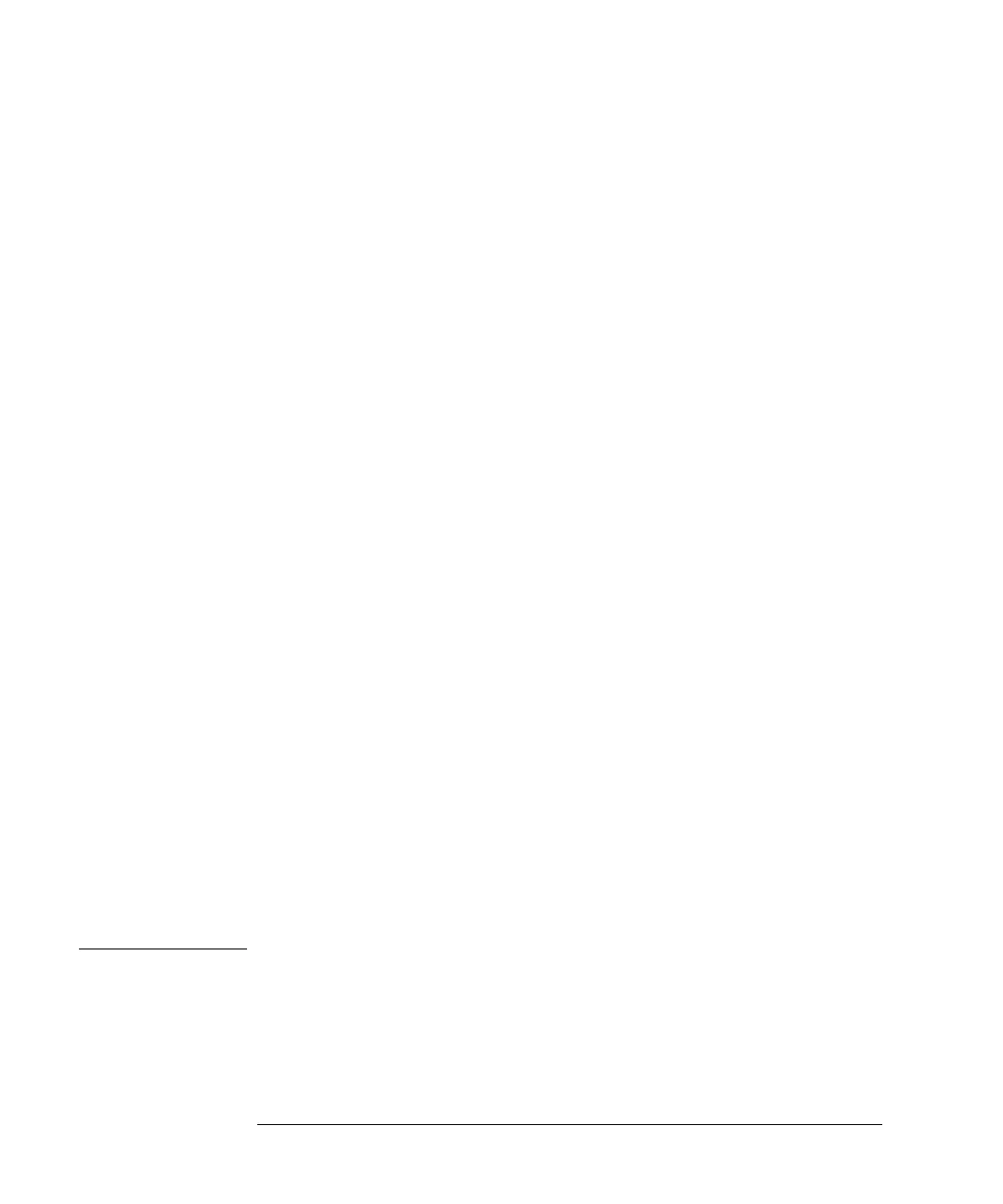38
Installing the G1330B Thermostat
Installing the G1330B Thermostat
If you have a control module version A.01.30 or lower, update the firmware as
described.
1 Disconnect the control module before inserting the PC card.
2 Insert the PC card into the card slot of the control module.
3 Reconnect the control module for restarting it.
4 Press “System” (F5) - “Records” (F4). Highlight the LC-System line in the
display using the up-down arrows.
5 Press “FW-Update” (F5).
6 Select the file for the firmware update (LCB202en.BIN).
7 Press “Execute” and select “Yes” to confirm loading of the new firmware.
The control module reboots and loads the firmware indicated by (.) and (*)
on the display. When finished with the update the control module reboots
again.
8 Check that the correct firmware was loaded by pressing “System” (F5) -
“Records” (F4).
9 Disconnect the control module and remove the PC card by pressing the
card-eject button.
Stage 8: Update of the Agilent ChemStation Software
If you have a Agilent ChemStation software version A.05.02 or higher, you do
not need to update your Agilent ChemStation software.
If you have a Agilent ChemStation software version A.05.01 or lower, please
update your software as described.
Starting from revision A.04.01 or A.04.02 of the Agilent ChemStation
If you have ordered the G1395A Upgrade kit you will be provided with a
A.04.02 and a A.05.01 update CD ROM, which gives you the choice of keeping
your old major software version or updating to A.05.01 release.
CAUTION If you decide to update to A.05.01, ensure that your PC hard- and software
meets the requirements for A.05.01. A.05.01 requires Windows 95 or Windows
NT 4.0 as operating system and a Pentium PC with a minimum of 24 MB (NT -
systems require also GPIB board Agilent 82341C). Publication 12-5965-6805E
gives detailed information about the PC requirements. The application note