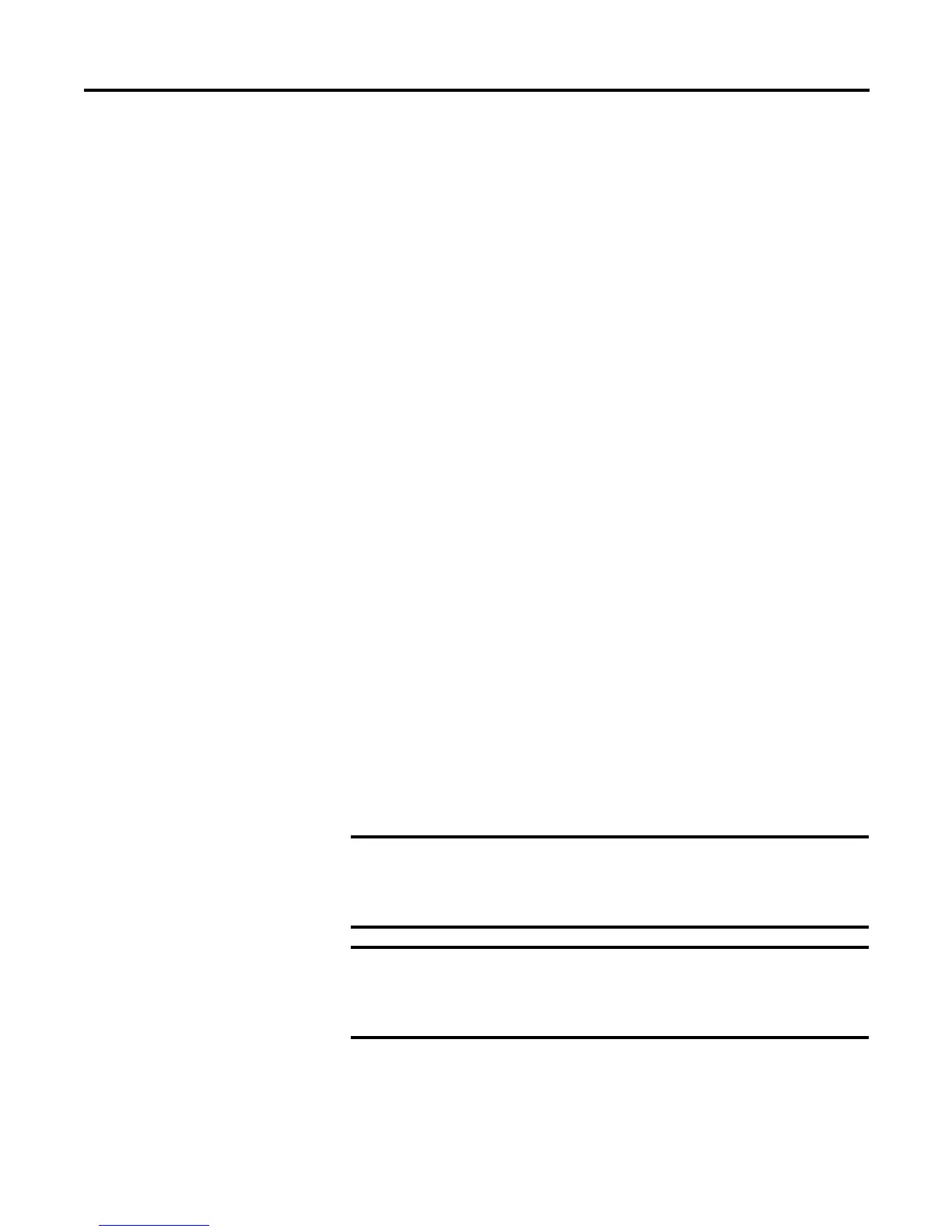Rockwell Automation Publication 1783-UM001B-EN-P - May 2010 23
Network Services Setup Chapter 2
5. Enter or type in the primary and secondary DNS servers.
6. Enter the domain name, if appropriate.
7. Use DHCP Pool From and DHCP Pool To to assign a range of addresses.
The switch assigns an address out of this range.
8. Enable Dynamic BOOTP to answer BOOTP requests.
9. Pick a value for Default Lease Time for DHCP requests; the default value
is 7 days.
10. Click Apply Changes and cycle power for the changes to take effect.
Dynamic IP Address Assignment by Port
The 1783-EMS switch has the ability to serve IP addresses based on the port
where the device is connected. When used properly, this feature provides for easy
replacement of Ethernet equipment on the factory floor. Set up the 1783-EMS
switch as follows.
1. Establish a connection with the 1783-EMS switch.
2. Click Network Services Setup and DHCP Configuration.
3. Enable the DHCP Server by selecting ON – Assigned by Port; this is off
by default.
4. Enter your subnet and gateway addresses for the network.
5. Enter the primary and secondary DNS servers; the domain name fills out if
the 1783-EMS switch resides on a domain.
6. Assign the IP address to the port you want Dynamic IP Address Assigned
by port.
7. Click Apply Changes and cycle power for the changes to take effect.
IMPORTANT
If multiple devices are connected to a port (with an uplink to
another switch) the IP address is sent to the first device to
request it from the port. If a field is set to an address of 0.0.0.0
a DHCP request on the port is ignored.
IMPORTANT
Most applications with controllers do not require changes to
the DNS, domain name, and lease time fields. If these functions
do not apply to your network, leave these fields at their default
value.
