
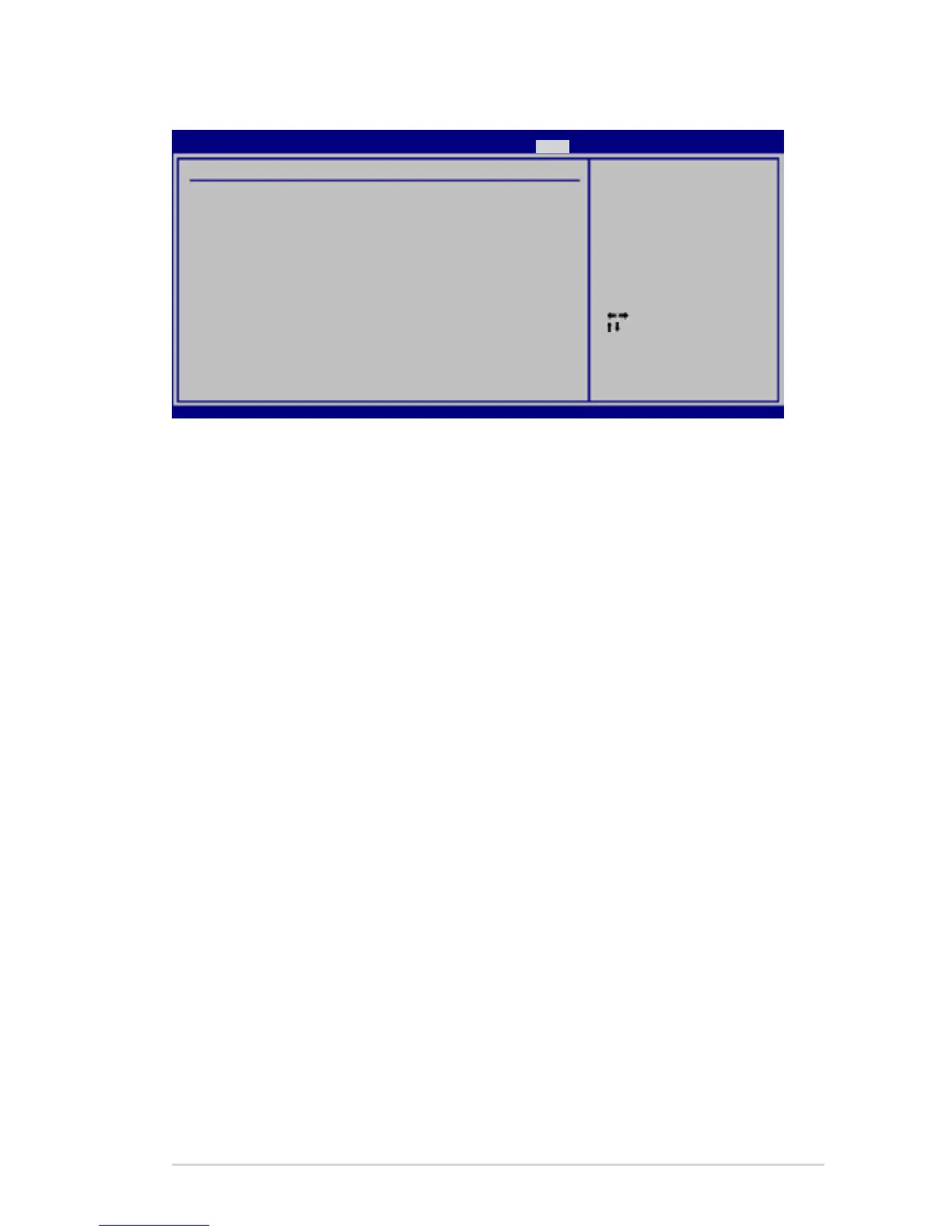 Loading...
Loading...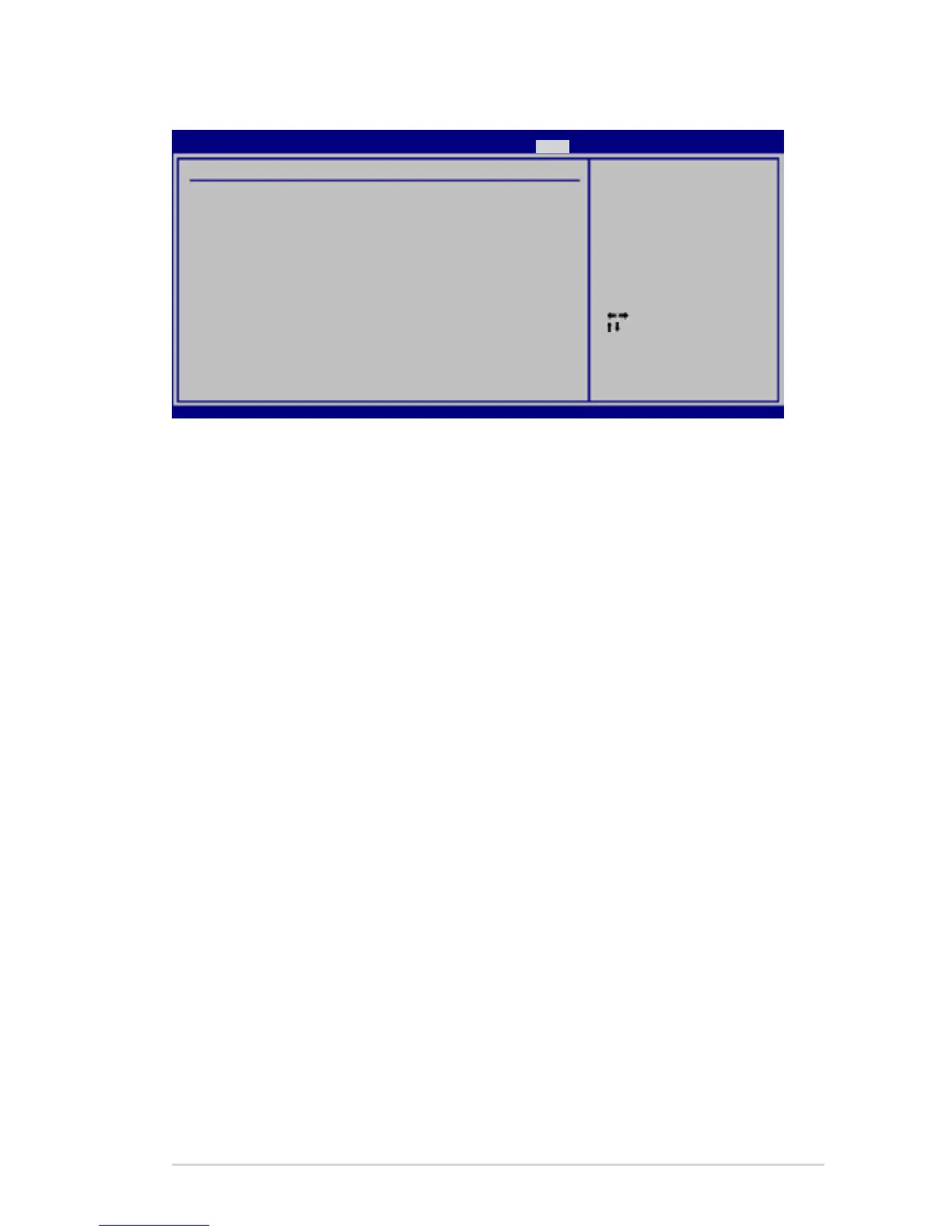
Do you have a question about the Asus P5QL-E - Motherboard - ATX and is the answer not in the manual?
| Form Factor | ATX |
|---|---|
| Chipset | Intel P43 |
| CPU Socket | LGA 775 |
| Maximum Memory | 16 GB |
| Memory Type | DDR2 |
| Memory Speed | 1066/800/667 MHz |
| Memory Slots | 4 x DIMM |
| Storage Interfaces | 6 x SATA 3Gb/s, 1 x IDE |
| Compatible Processors | Intel Core 2 Quad, Core 2 Duo, Pentium, Celeron |
| Expansion Slots | 3 x PCI |
| USB Ports | 12 x USB 2.0 |
| LAN | Realtek RTL8111C Gigabit LAN |
| Audio | 8-channel High Definition Audio |
| RAID Support | RAID 0, RAID 1, RAID 0+1, RAID 5 |
Precautions to prevent electrical shock hazards during system handling and relocation.
Guidelines for safe installation and operation of the motherboard and its components.
Covers CPU socket information, compatibility, and installation procedures.
Guides users through the initial system startup process and POST checks.
Covers utilities and methods for managing and updating the motherboard's BIOS.
Introduces the BIOS setup utility and how to navigate its menus and options.
Provides options for overclocking-related settings, including CPU and memory tuning.
Allows configuration of advanced system settings for CPU, chipset, and onboard devices.
Explains how to configure IDE and Serial ATA drives using Intel ICH10R RAID controller.
Guides users on creating a floppy or USB disk with RAID drivers for OS installation.











