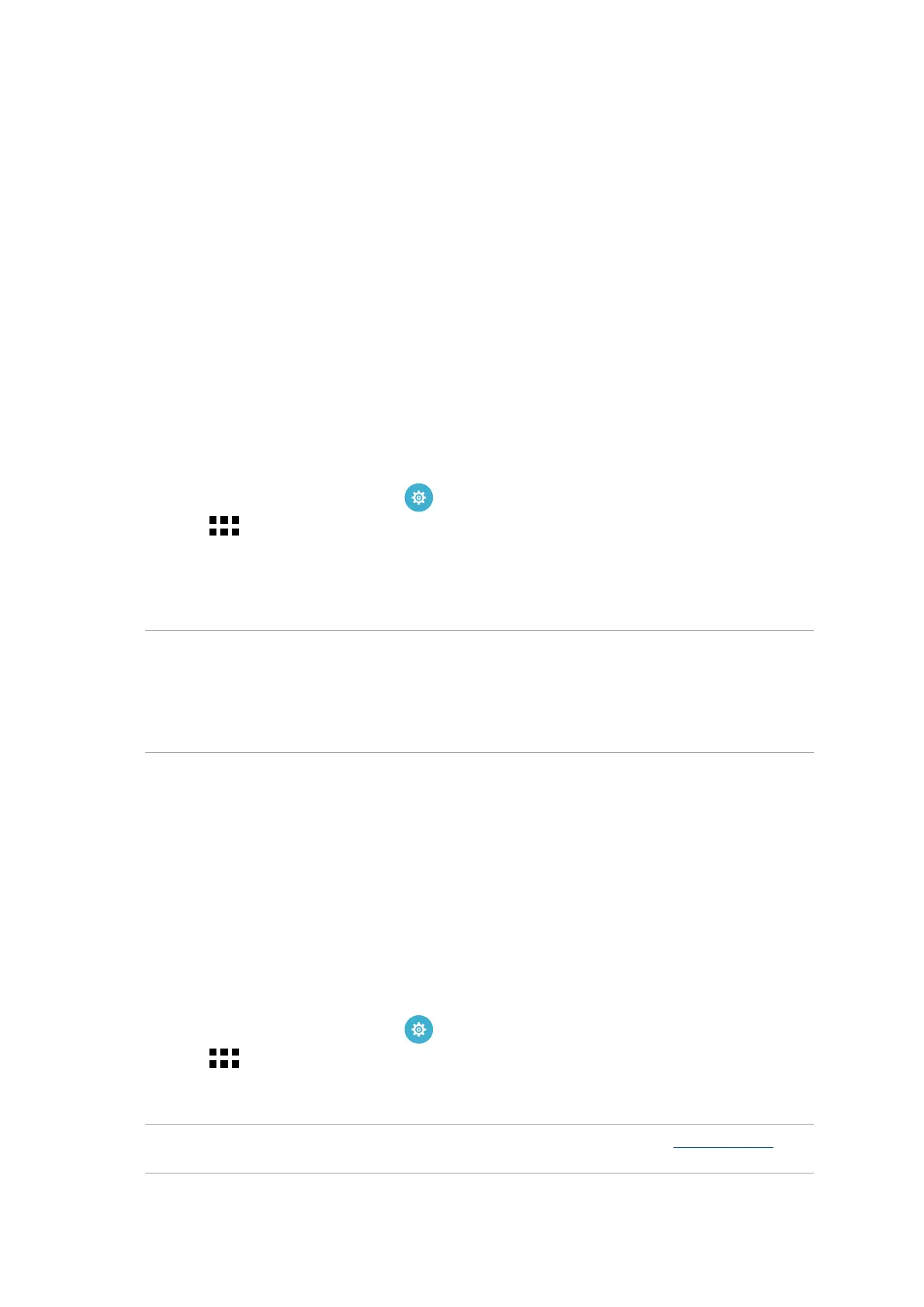109
Staying connected
7
7 Staying connected
Mobile network
When there’s no available Wi-Fi network that you can connect to, you can enable your mobile
network’s data access for Internet connection.
Enabling the mobile network
1. Do any of the following to launch the Settings screen:
• Launch Quick settings then tap
.
• Tap
> Settings.
2. Tap More... > Mobile networks.
3. Tick Data Enabled, and configure the other mobile network settings, if necessary.
NOTES:
• IfyouaccesstheInternetviayourmobilenetwork,additionalchargeswillbeincurreddependingon
your data plan.
• Formoredetailsonyourmobilenetworkcharges/feesandsetttings,contactyourmobileservice
provider.
Wi-Fi
The Wi-Fi technology of your Zen device gets you connected to the wireless world. Update your
social media accounts, browse the Internet, or exchange data and messages wirelessly from your
Zen device.
Enabling Wi-Fi
1. Launch the Settings screen by doing any of the following:
• Launch Quick settings then tap
.
• Tap
> Settings.
2. Slide the Wi-Fi switch to the right to turn on the Wi-Fi.
NOTE: You can also enable the Wi-Fi from Quick Settings screen. Refer to section Quick Settings on
how to launch Quick Settings screen.
