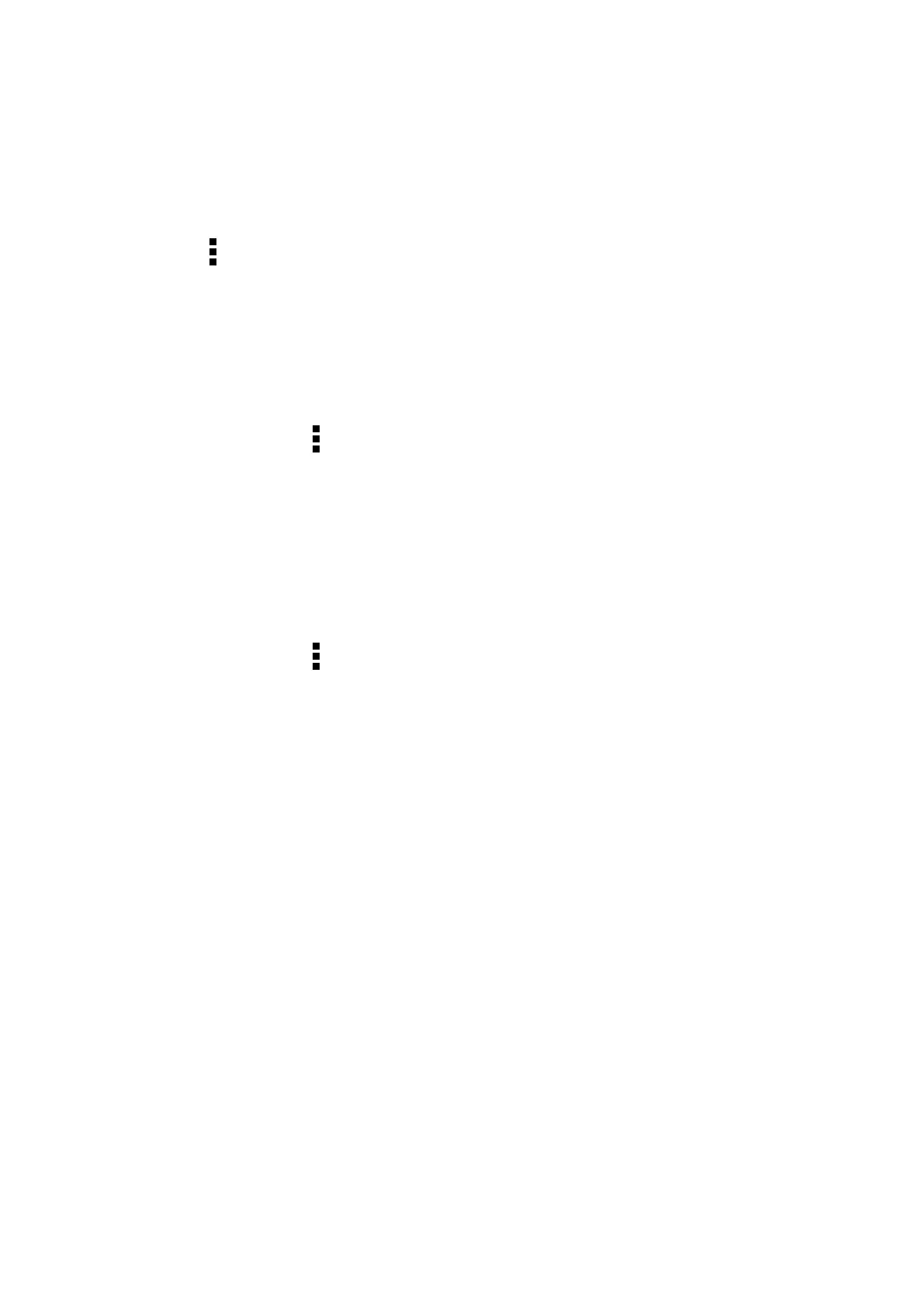52
Chapter 4: Keeping in touch
Creating a speed dial entry
Create speed dial entries from digits 2 to 9 for your frequently-called contacts.
1. From the Phone app, do any of the following:
• Tap and hold any digits from 2 to 9, then tap OK on the Speed Dial confirmation screen.
• Tap
> Speed dial to launch the Speed Dial screen.
3. Select a contact from your contacts list. This speed dial entry will be saved on the Speed Dial
screen.
Deleting a speed dial entry
To delete a speed dial entry:
1. From the Phone app, tap
> Speed dial to launch the Speed Dial screen.
2. Tap and hold a speed dial entry, then tap Remove.
3. Tap OK on the confirmation message.
Replacing a speed dial entry
You can replace the contact assigned to a speed dial key with another contact.
1. From the Phone app, tap
> Speed dial to launch the Speed Dial screen.
2. Tap and hold a speed dial entry, then tap Replace.
3. Select a contact from your contacts list.
3. Tap OK on the confirmation message.
