
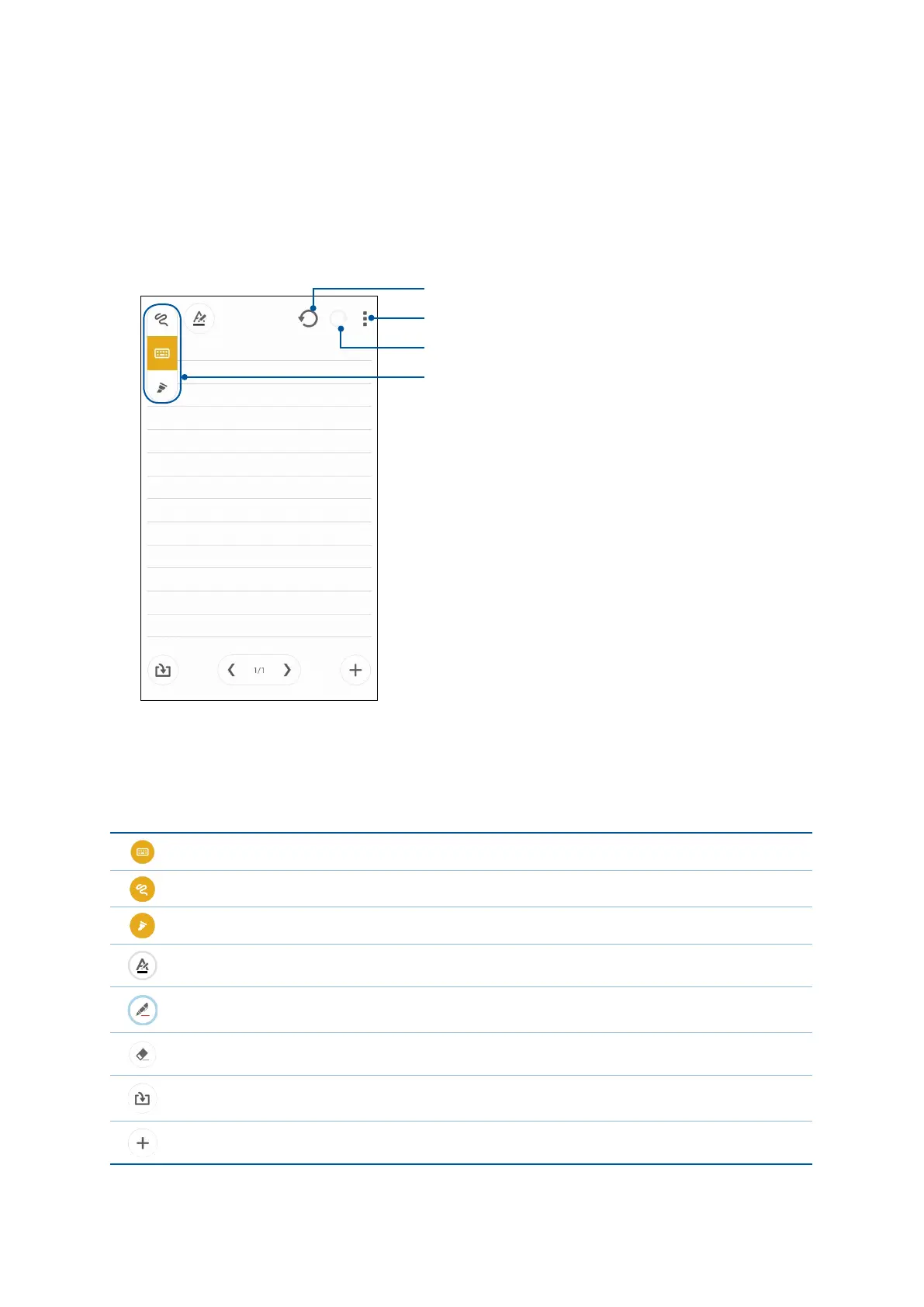 Loading...
Loading...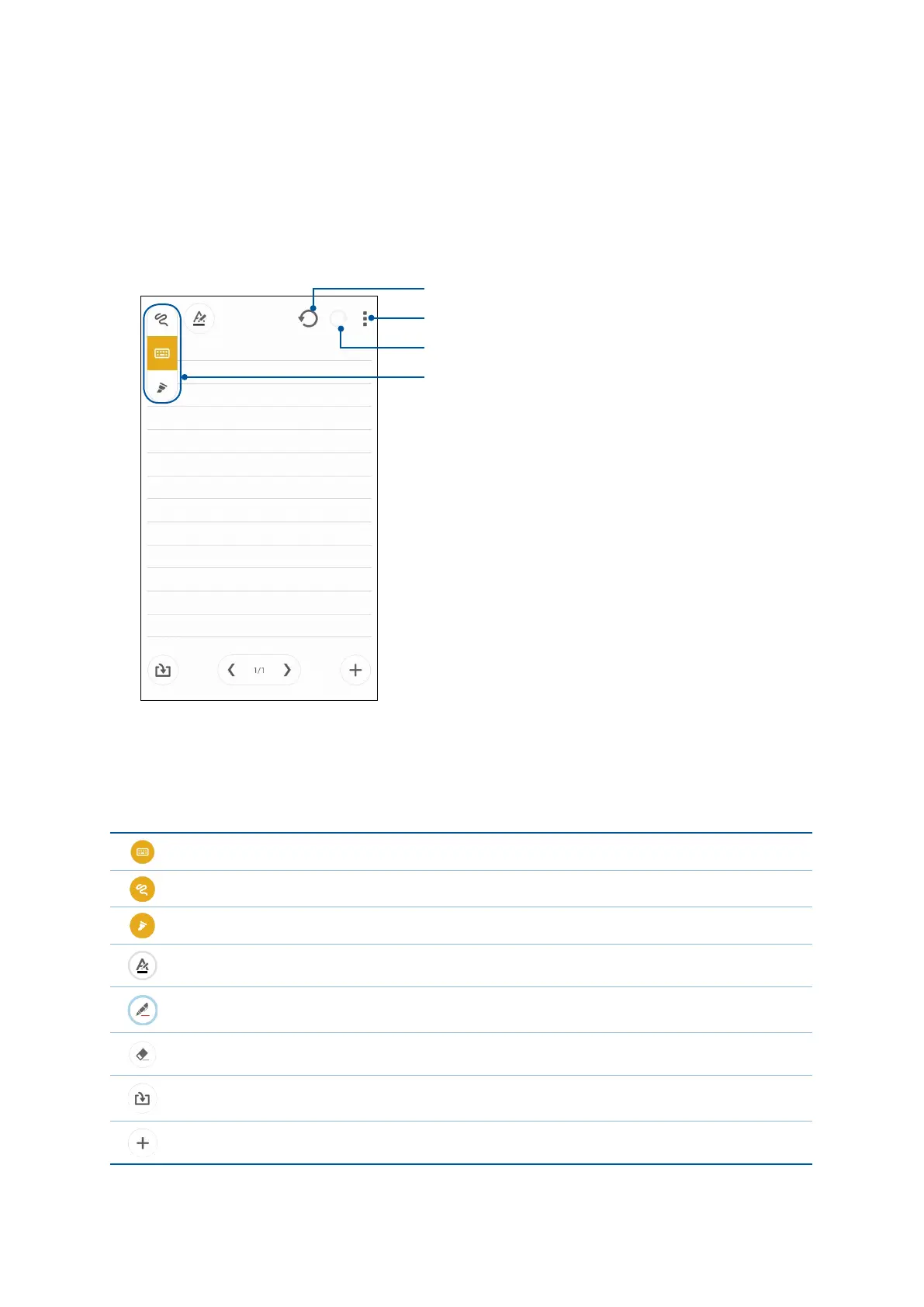
Do you have a question about the Asus ZenUI and is the answer not in the manual?
| Brand | Asus |
|---|---|
| Model | ZenUI |
| Category | Cell Phone |
| Language | English |
Safety guidelines for using the device in various environments and conditions.
Instructions on how to dispose of batteries and the product safely and responsibly.
Guide for initial device setup using the Setup Wizard and account configuration.
Tips to preserve battery life on your Zen device by managing power consumption.
Gestures for launching apps, accessing settings, and navigating the Zen device.
Getting reminders, updates, and messages directly from the Home screen interface.
One-tap access to wireless features and settings via the Quick settings panel.
Using the Chromium-based browser for fast internet browsing and web content optimization.
Managing email accounts like Exchange, Gmail, Yahoo, and Outlook.
Configuring personal or work email accounts to receive and send emails.
Configuring a Gmail account for Google-related services and apps.
Managing events, reminders, and VIP contacts via the Calendar application.
Adding new events with details, reminders, and countdown notices.
Obtaining real-time weather updates and forecasts from AccuWeather.
Managing tasks, emails, calls, and websites for later action and follow-up.
Taking notes, drawing, and adding multimedia files using the SuperNote app.
Managing files on internal and external storage devices efficiently.
Transferring data from an old mobile device to the Zen device via Bluetooth.
Managing settings for installed micro SIM cards for voice and data.
Selecting preferred SIM cards for voice calls and data services.
Various methods for making phone calls, including smart dialing and speed dialing.
Methods for answering or declining calls based on device status (active or locked).
Recording active phone calls for future reference or information.
Handling two calls simultaneously and setting up conference calls.
Initiating and managing conference calls with multiple participants.
Recording phone conversations for future reference or information.
Organizing contacts for calls, messages, and social networks.
Adding new contacts with detailed information like numbers and emails.
Creating and managing lists of blocked contacts or numbers.
Configuring settings for incoming/outgoing calls, call barring, and home dialing.
Sending, replying, and managing text messages efficiently.
Connecting and using a headset with the Zen device for calls and music.
Automatically searching and organizing music files from various sources.
Selecting and playing music tracks, including managing playlists.
Listening to local radio stations using the FM Radio application.
Overview of capturing images and videos using the device's Camera app.
Various methods to open the Camera application for photo and video capture.
Initial setup steps for the camera, including tutorial and location tagging.
Overview of the camera interface and its various icons and functions.
Adjusting image quality settings like white balance, ISO, and resolution.
Adjusting video quality settings like resolution and stabilization.
Exploring advanced features for capturing special moments with enhanced quality.
Enhancing photos and videos in low-light conditions for better clarity.
Taking photos with improved quality in low-light environments.
Recording videos with enhanced quality in low-light conditions.
Capturing detailed images in low-light and high-contrast scenes.
Taking HDR photos for improved detail and color balance.
Capturing wide-angle perspective images that are automatically stitched.
Taking well-lit photos in nighttime or low-light situations.
Taking photos using the Night mode for improved low-light performance.
Capturing selfies or group selfies using face detection technology.
Simulating DSLR tilt-shift effects with bokeh for photos and videos.
Eliminating unwanted details from images immediately after capture.
Capturing multiple photos to find the perfect smile with face detection.
Applying live beauty enhancements to faces before taking photos.
Creating GIF images directly from the camera using the animation feature.
Capturing stills for automatic time lapse video playback.
Viewing, editing, sharing, and deleting media files stored on the device.
Creating slideshows from photos using the MicroFilm feature.
Enabling mobile network data for internet connection when Wi-Fi is unavailable.
Activating and configuring mobile network data settings for internet access.
Connecting to the wireless world via Wi-Fi technology for internet access.
Turning on the Wi-Fi feature for wireless network connection.
Connecting the Zen device to detected Wi-Fi networks.
Sending/receiving files and streaming media wirelessly via Bluetooth.
Turning on the Bluetooth feature for device connectivity.
Connecting the Zen device to other Bluetooth-enabled devices.
Using the Zen device as a modem or Wi-Fi hotspot for internet sharing.
Turning the Zen device into a Wi-Fi Hotspot to share internet connection.
Setting up a unique SSID and password for the Wi-Fi hotspot.
Using Bluetooth as a modem for internet access on other devices.
Screencasting the Zen device screen to a Miracast-supported display.
Getting real-time weather updates and details from around the world.
Setting new alarms and managing existing ones.
Overview of ZenLink apps for productivity and file sharing.
Creating virtual groups for real-time photo sharing nearby.
Creating groups to share photos with nearby Party Link-enabled devices.
Sharing files, apps, and media with Android devices via Wi-Fi hotspot.
Sending files to other devices using the Share Link app.
Accessing and controlling the Zen device from a computer.
Connecting and using PC Link software for device control.
Using the Zen device as a wireless input device and presentation tool.
Connecting and using the Remote Link app for computer control.
Controlling presentation slides and activating laser pointer with Remote Link.
Turning the Zen device into an instant flashlight for illumination.
Launching and using the Calculator for performing computations.
Taking notes, scribbling, and sharing them via Share Link or Do It Later.
Recording audio files using the Sound Recorder application.
Maximizing and extending battery power with smart saving options.
Configuring power saving modes for optimal battery life.
Keeping the Zen device updated with system and app upgrades.
Checking for and installing system software updates.
Backing up data and settings, and performing factory data resets.
Using security features to prevent unauthorized calls or access.
Opening the device when locked using security options.
Unlocking the device by showing your face on the lock screen.
Step-by-step instructions for setting up the Face Unlock feature.
Setting a PIN code as a security measure to unlock the device.
Creating a password as a security measure to unlock the device.
Information on radio frequency exposure and SAR compliance.
Advice to prevent hearing damage from prolonged high-volume listening.
EU SAR limits and compliance for electromagnetic field exposure.











