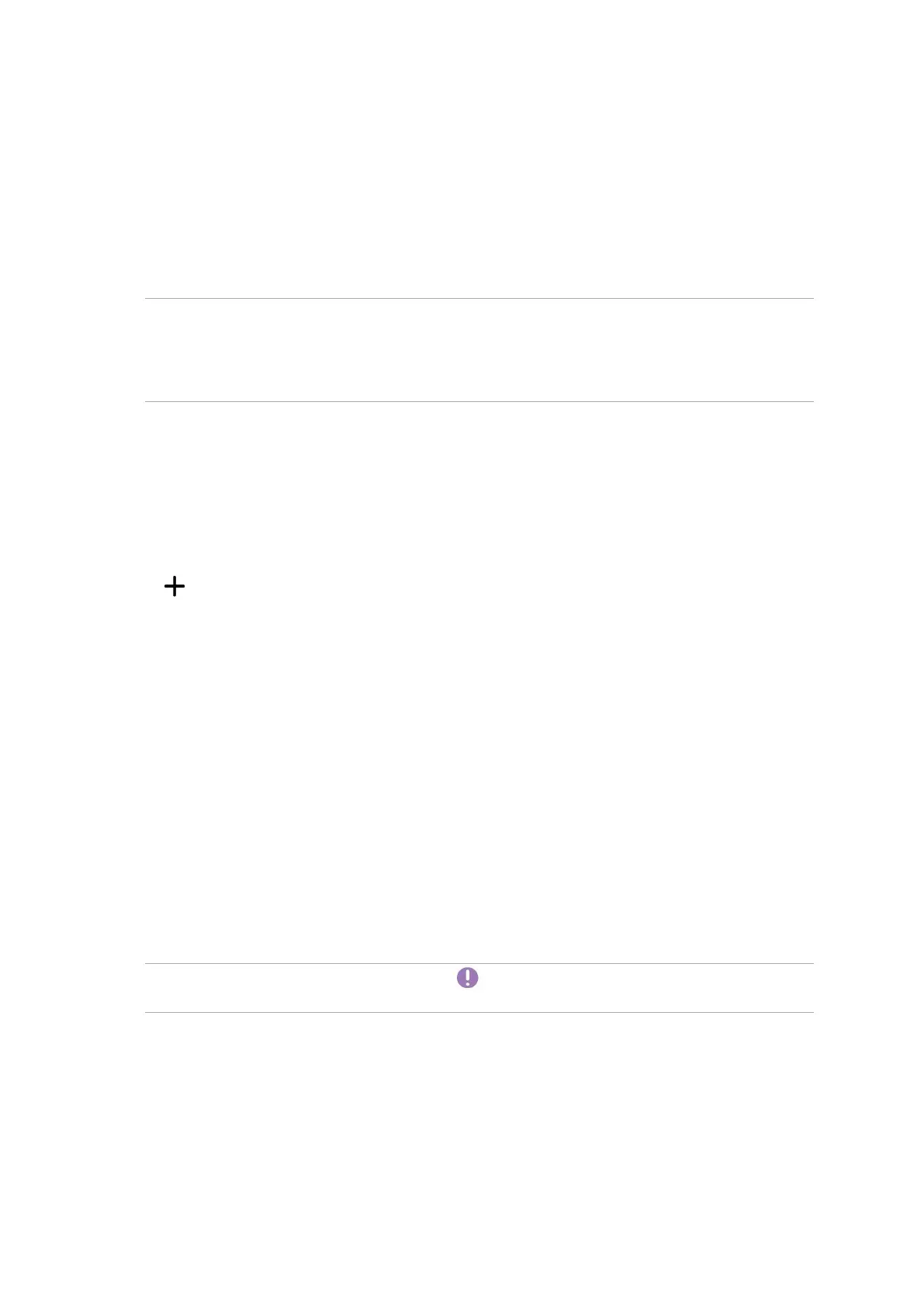40
Chapter 3: Work hard, play harder
Do It Later
Get hold of even the most trivial things in your busy life. Even when you’re too busy, reply to
your emails, SMS messages, calls, read news online, or add other important to-do tasks at your
convenience.
Mark your unread messages or emails, interesting web pages, and missed calls as Reply Later,
Read Later, or Call Later items. These marked items will be added to your Do It Later tasks, and
you can act on these tasks at a convenient time.
NOTES:
• Popularthird-partyappsthatsupportDoItLater include Google Maps, Google Chrome, Google
Play, YouTube, and iMDb.
• NotallappscanshareandaddtaskstoDoItLater.
Adding to-do tasks
Create important to-do tasks to organize your work or social activities in your professional or social
life.
1. From the Home screen, tap Asus > Do It Later.
2. Tap
then fill in the necessary information.
3. If you want to set the importance level, select High in the Importance field.
4. When you’re done, tap OK.
Prioritizing to-do tasks
Set the importance level of your to-do tasks so you can prioritize and act on them accordingly.
1. From the Home screen, tap Asus > Do It Later.
2. Tap the task that you want to set as a top priority.
3. Under the Importance field in the task screen, select High.
4. When you’re done, tap OK.
NOTE: High-priority to-do tasks are marked as on your Do It Later list. This allows you to quickly
determine which to-do tasks need immediate actions.
