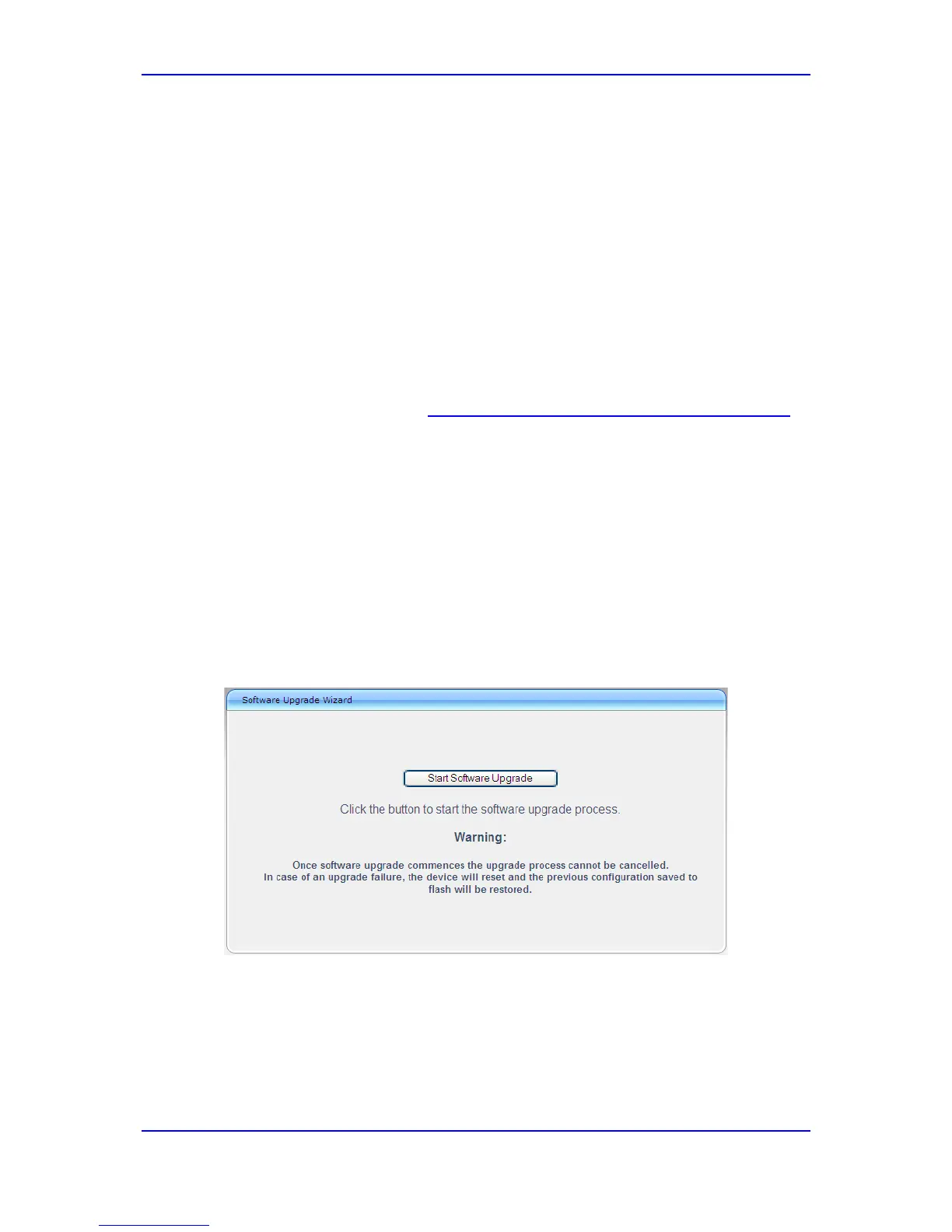Quick Setup Guide 4. Configuring the Device
BroadCloud SIP Trunk 19 AudioCodes Mediant BRI/PRI Gateway
4 Configuring the Device
This section shows how to configure the device to interwork with the BroadCloud SIP trunk,
based on the solution test topology shown in Section 1.1.3 which includes these areas:
BroadCloud TDM interface - BRI or PRI PBX
Configuration is performed using the device's embedded Web server (Web interface).
4.1 Step 1: Download, Install BroadCloud Certified
Firmware / Configuration
This section shows how to download the certified BroadCloud firmware and configuration.
To download the certified BroadCloud firmware and configuration:
1. Open a web browser, go to http://www.audiocodes.com/broadcloud-resource-center
2. Download the zip file associated with your device, unzip the package, and save the
enclosed configuration_xxxx.ini file and firmware_xxx.cmp file to your local drive.
3. Download the Call Progress Tones file suitable for your country –
call_progress_xxxxx.dat (‘xxxxx’ being the country name).
4. Enter the device's Software Upgrade Wizard.
To load files using the Software Upgrade Wizard:
1. Open the Software Upgrade Wizard:
• Select the Maintenance tab, click the Software Update menu, and then click
Software Upgrade Wizard -or-
• On the toolbar, click Device Actions and then choose Software Upgrade
Wizard.
Figure 4-1: Start Software Upgrade Wizard Screen
2. Click Start Software Upgrade; the wizard starts, prompting you to load a .cmp file:
