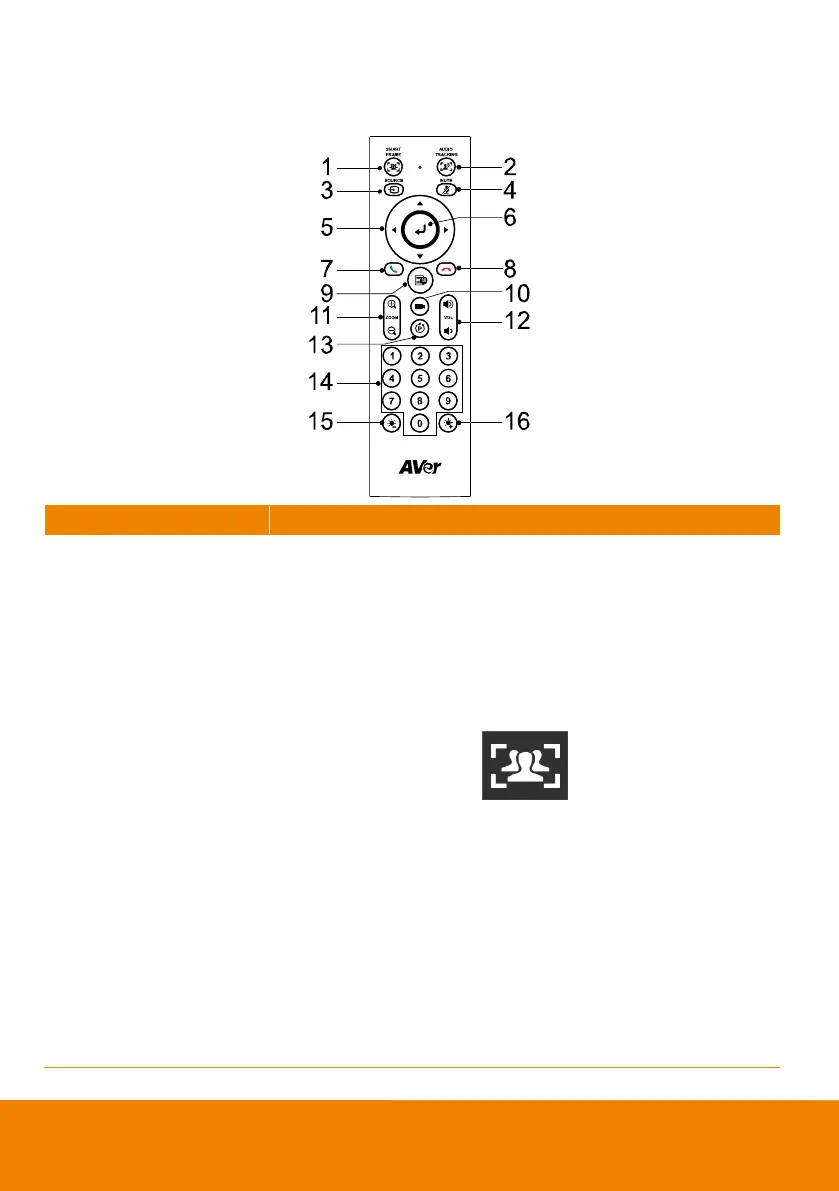One-click automatic FOV adjustment to fit all participants in screen
for one time. Press and hold the button for 1~2 sec to switch from
manual to auto framing mode or Off.
An icon message (as figure shown) will display on the left upper
screen to indicate in SmartFrame status. The icon will appear 2~3
sec on the screen. Once the process is done, it will disappear. If you
don’t want to see the icon display, please go to PTZApp 2 or Web
setting, find “On Screen Menu” function and select “Off”.
[Notes]
SmartFrame deploys face and body detection technology.
People wearing masks or in side facial profiles can still be
detected. The maximum detection distance is 5 meters.
Camera will track people while moving. It will start to focus and
zoom in when people stop moving anymore for 1~5 seconds,
depending on the framing speed you set up in PTZApp 2 or
web page. The default framing speed is “Middle” speed. “High”
speed is more suitable for one person tracking.
All the AI functions will be changed to Manual Frame when
pan/tilt/zoom is operated.