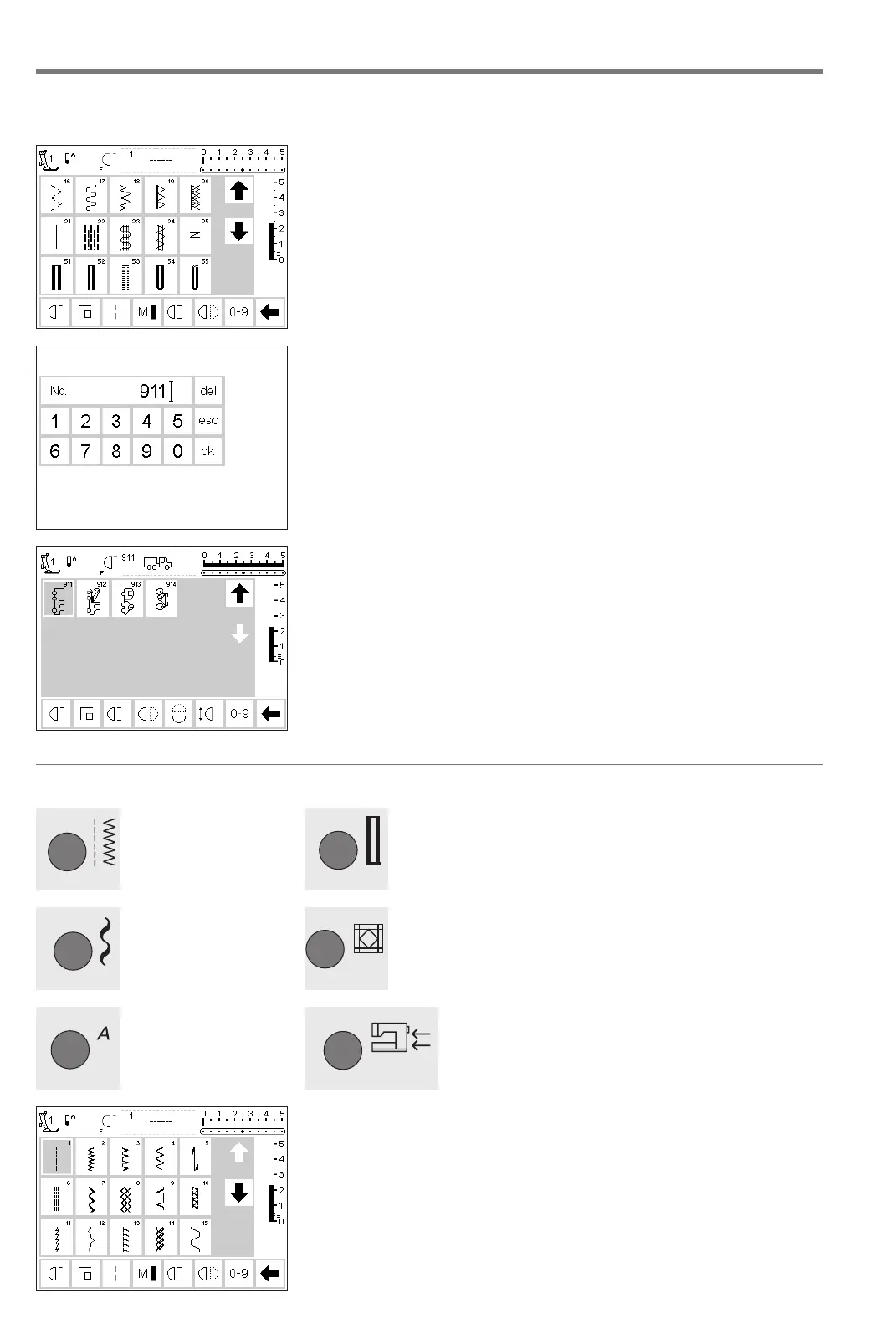20 General instructions
Stitch selection
Confirm and go to next screen
· touch OK to confirm
· touch esc
· the screen displays the selected
stitch
· the selected stitch is active
(highlighted)
Back to previous screen
· touch esc
· the previous screen appears
· the stitch selected by number will
be ignored
Note:
The screen does not react if an
unavailable stitch number is
entered.
Simple menu selection
Direct selection by scrolling up/down
· touch the arrow (down)
· scroll the screen to view all stitches
· the top row disappears
· the next two rows move up
·a new row appears at the bottom
· touch the arrow (up)
· the first row of stitches appears
again
· the scroll function (up/down) is
used to find and view all the
machine’s stitches
· use when a visual search for a
particular stitch is needed when the
desired stitch is located, touch it to
select
Stitches can be selected using one of the two methods listed below.
Practical
stitches
Buttonholes
Alphabets
Decorative
stitches
Embroidery
Quilt stitches
Select a stitch by number
· touch the function “0–9”
· the screen changes to stitch
numbers
· touch numbers to select the stitch
of your choice
· the number of the selected stitch
appears in the top row
Correct
· to correct mistakes or deselect,
touch del top right
· the cursor moves to the left and
deletes the number
· select new number
External menu buttons
·press a button
· the program is selected
· the first stitch/stitch program or
stitch summary appears on the
screen
Practical stitch button
· the practical stitch menu appears
· straight stitch top left is active
· 15 practical stitches appear on the
screen
· use arrows to scroll for viewing
additional stitches
BA_165_engl 16.4.2004 9:34 Uhr Seite 20
030787.52.04_0401_a165_EN
