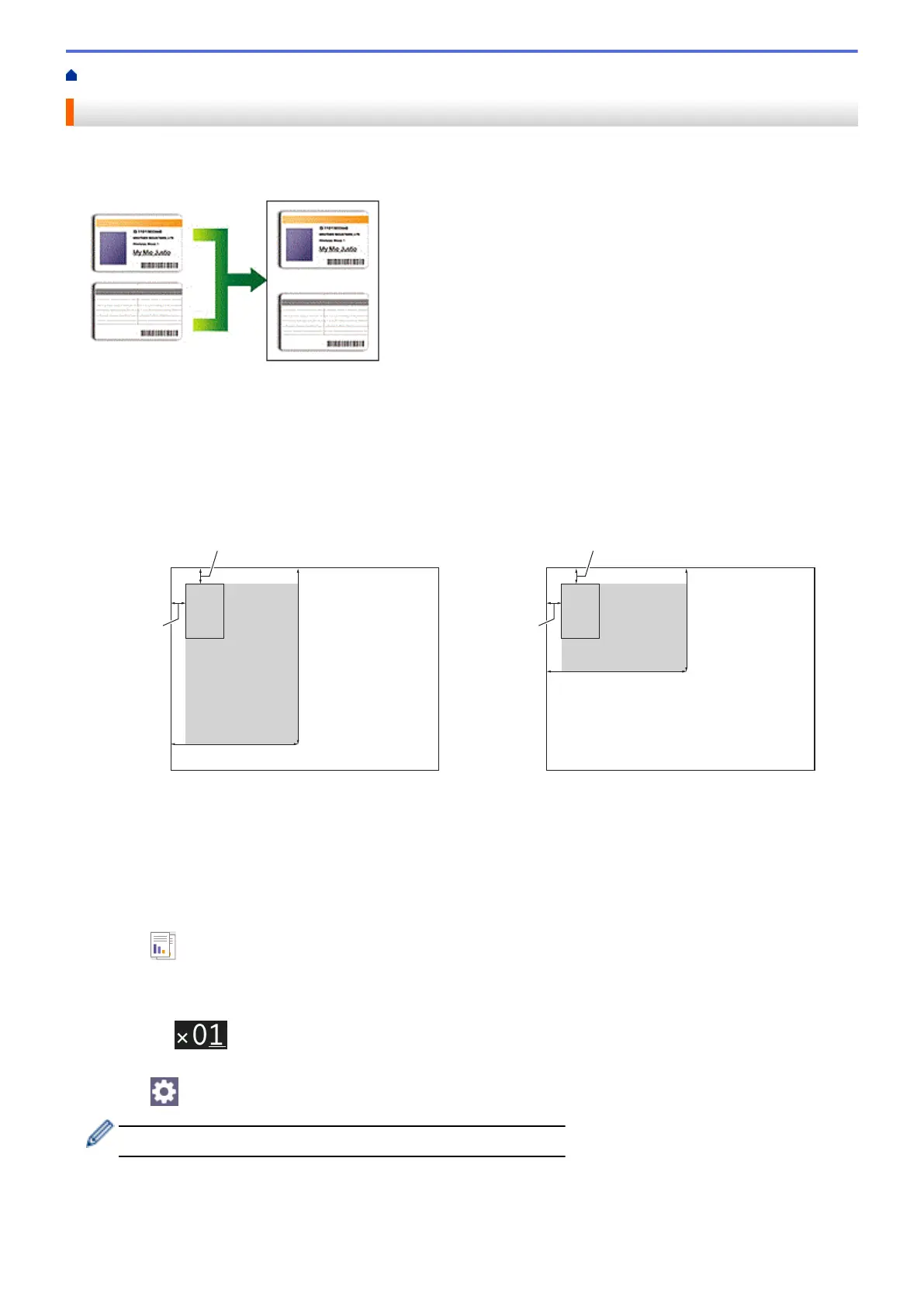Home > Copy > Copy an ID Card
Copy an ID Card
Use the [2in1(ID)] feature to copy both sides of an identification card onto one page, keeping the original
card size.
• Make sure the paper size is set to A4 or Letter.
• You may copy an identification card to the extent permitted under applicable laws. For more detailed
information, see the Product Safety Guide.
1. Place your identification card face down near the upper-left corner of the scanner glass.
2 in 1 ID (Vertical)
2 in 1 ID (Horizontal)
a. 3 mm or greater (top, left)
b. 145 mm
c. 2 in 1 ID (Vertical): 207 mm
2 in 1 ID (Horizontal): 102 mm
d. Scannable area
2. Press
[Copy].
3. Enter the number of copies in one of the following ways:
• Press [-] or [+] on the touchscreen.
• Press to display the keyboard on the touchscreen, and then enter the number of copies using the
touchscreen keyboard. Press [OK].
4. Press [Options] > [Page Layout] > [2in1 ID Vertical] or [2in1 ID Horizontal].
You can also press [ID] for the [2in1 ID Vertical] setting.
5. Read and confirm the displayed list of settings you have selected. When you have finished changing the
settings, press [OK].
6. Press [Mono Start] or [Colour Start].
121