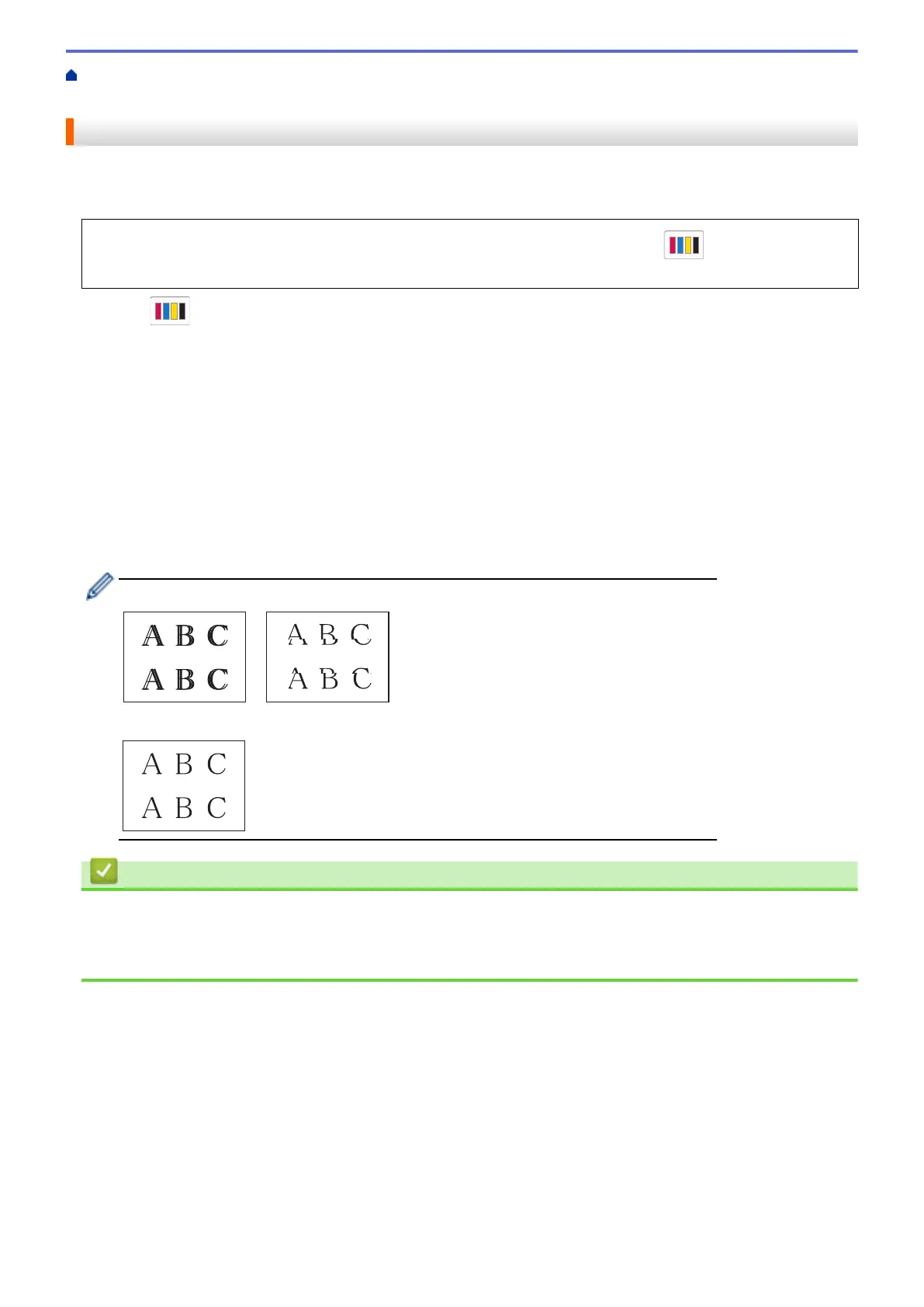Home > Routine Maintenance > Check Your Brother Machine > Check the Print Alignment from Your
Brother Machine
Check the Print Alignment from Your Brother Machine
If your printed text becomes blurred or images become faded after transporting the machine, adjust the print
alignment.
Before adjusting the print alignment, complete a print quality check first by pressing [Ink] > [Improve
Print Quality] > [Check Print Quality].
1. Press [Ink] > [Improve Print Quality] > [Alignment].
2. Press [Next].
3. Press [Yes] after a confirmation message if a print quality check has been completed appears on the LCD.
4. Press [Auto] or [Manual].
• If you select the [Auto] mode, the print alignment is automatically adjusted by scanning the check sheet.
• If you select the [Manual] mode, you need to input information printed on the check sheet manually.
5. If you selected the [Auto] mode, select the paper size to print the check sheet on.
6. Load specified size paper in the tray, and then press [Start].
The machine prints the check sheet.
7. Follow the instructions on the LCD.
When the print alignment is not adjusted correctly, text looks blurry or crooked, like this:
After the print alignment is adjusted correctly, text looks like this:
Related Information
• Check Your Brother Machine
Related Topics:
• Paper Handling and Printing Problems
297