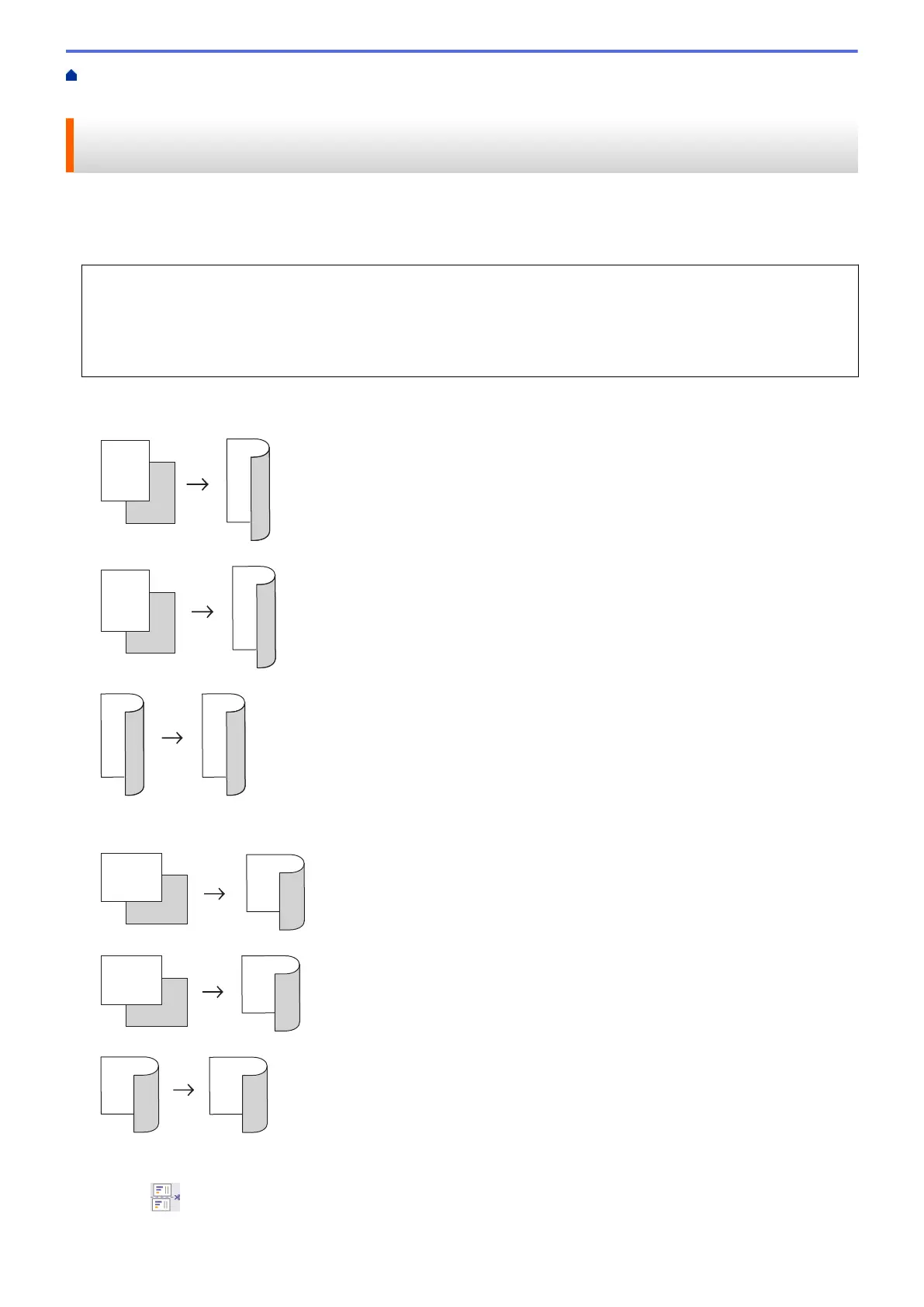Home > Cut Print/Cut Copy > Copy on Both Sides of A4 Paper and Cut the Paper in Half (2-sided Copy and
Cut)
Copy on Both Sides of A4 Paper and Cut the Paper in Half (2-sided
Copy and Cut)
Use the Cut Copy feature to make 2-sided A5 size copies by cutting A4 size paper in half. The A5 size paper is
output with the first page of the scanned document copied on the front of the paper, and the second page copied
on the back.
• You must choose a 2-sided copy layout from the following options before you can start 2-sided copying.
• The layout of your original document determines which 2-sided copy layout you should choose.
• When you manually make 2-sided copies from a 2-sided document, use the scanner glass.
• You can use only A4 size plain paper.
Portrait
1–sided to 2–sided (Long Edge Flip)
1–sided to 2–sided (Short Edge Flip)
2–sided to 2–sided
Landscape
1–sided to 2–sided (Long Edge Flip)
1–sided to 2–sided (Short Edge Flip)
2–sided to 2–sided
1. Load your document.
2. Press [Cut Copy].
3. Enter the number of copies in one of the following ways:
137