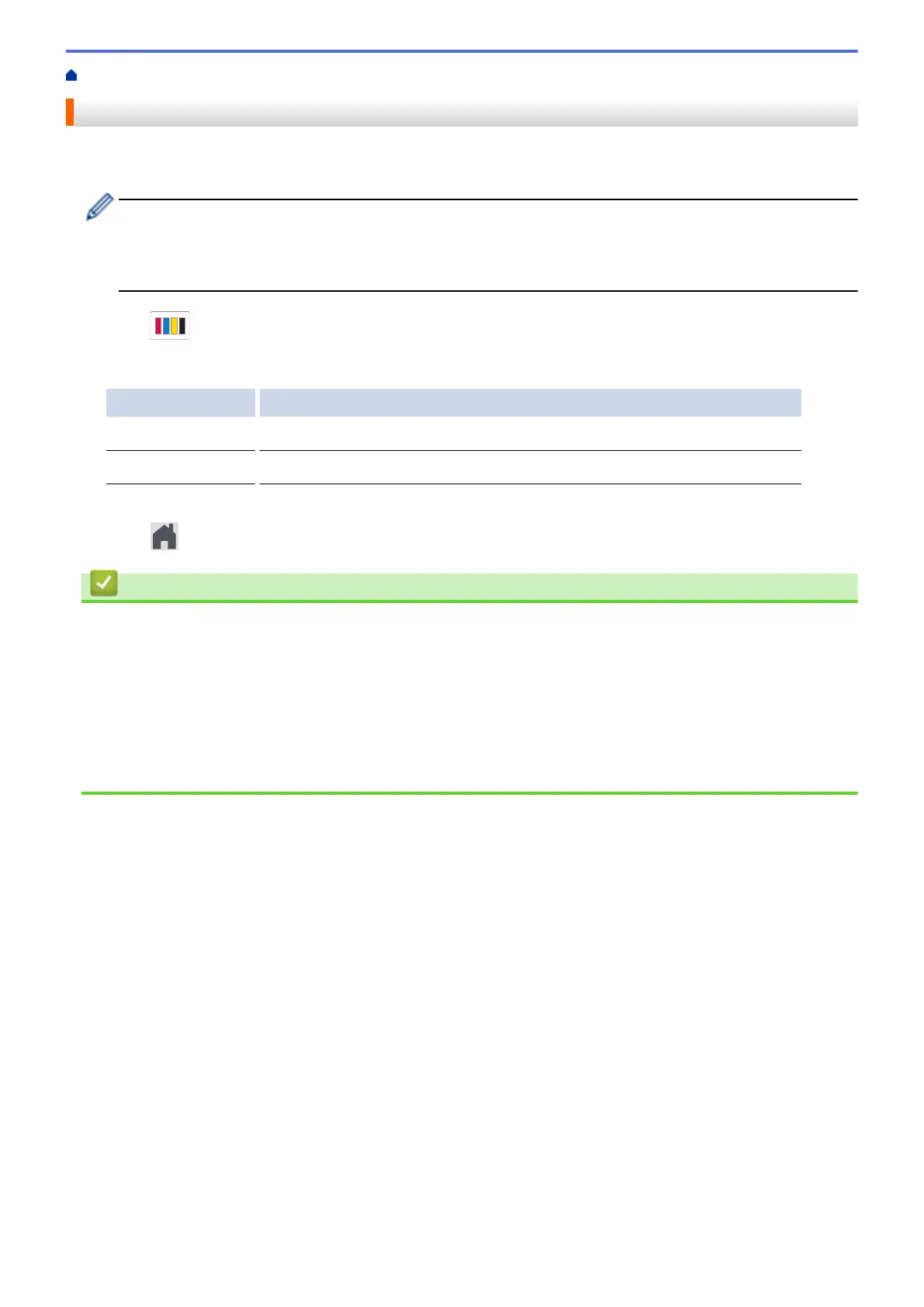Home > Routine Maintenance > Change the Print Options to Improve Your Print Results
Change the Print Options to Improve Your Print Results
If your printouts do not look the way you expect, change the print settings on your Brother machine to improve
printout quality. Print speed may be slower when using these settings.
• These instructions allow you to improve your print results when you are using your machine for copying
or printing from a mobile device.
• If you are experiencing poor print quality when printing from your computer, change your printer driver
settings.
1. Press [Ink] > [Print Options].
2. Press one of the following options:
Option Description
Reduce Smudging
Select this option if you have problems with smudged printouts or paper jams.
Enhance Print
Select this option if you have problems with blurred printouts.
3. Follow the LCD menus.
4. Press
.
Related Information
• Routine Maintenance
Related Topics:
• Copy on Both Sides of the Paper (2-sided Copy)
• Paper Handling and Printing Problems
• Other Problems
• Prevent Smudged Printouts and Paper Jams (Windows)
• Print Settings (Windows)
307