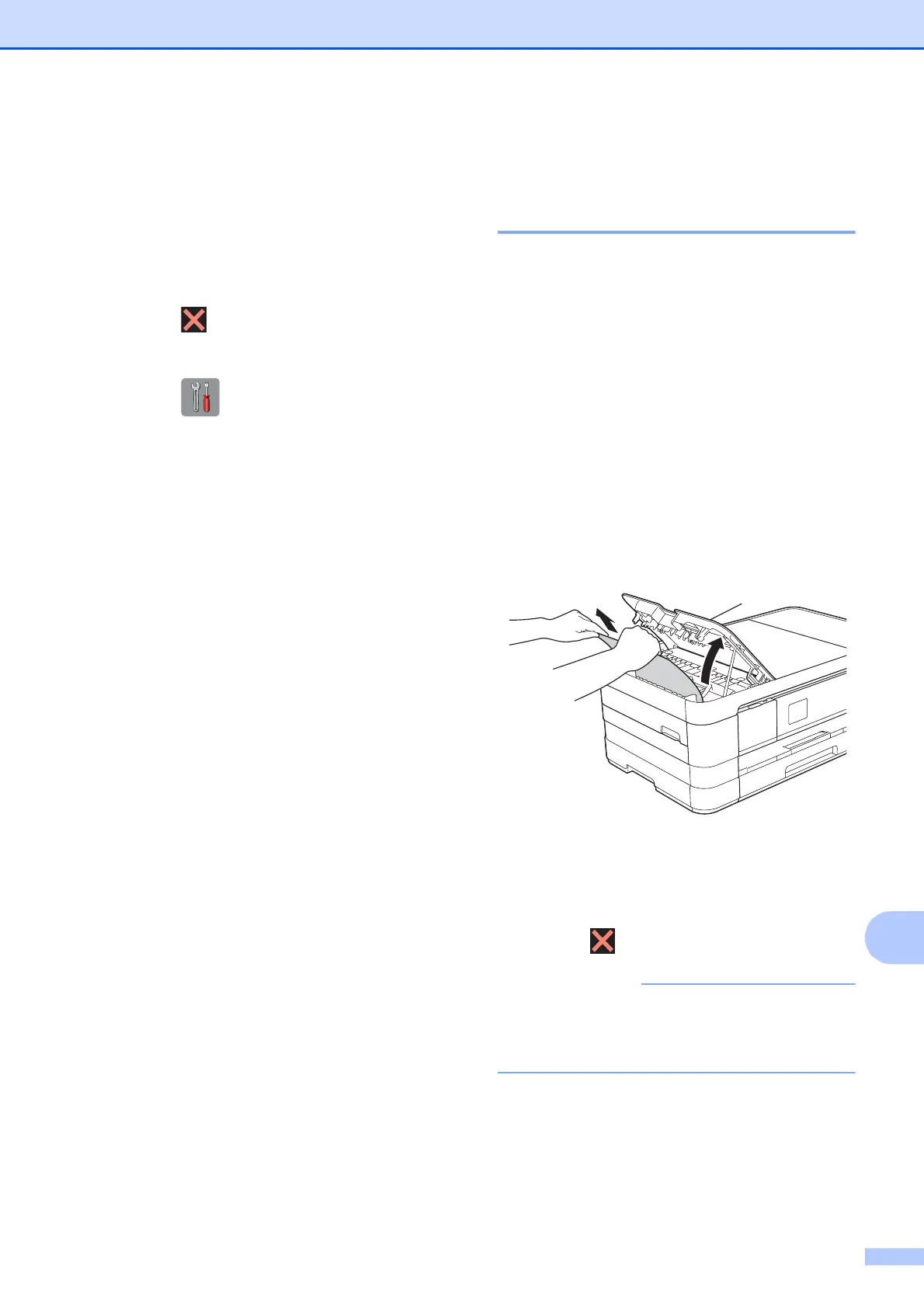Troubleshooting
99
B
Transferring the Fax Journal report to
another fax machine
B
If you have not set up your Station ID, you
cannot enter fax transfer mode. (See Quick
Setup Guide: Enter personal information
(Station ID).)
a Press to interrupt the error
temporarily.
b Press (Settings).
c Press s or t on the Touchpanel to
display Service.
d Press Service.
e Press Data Transfer.
f Press Report Trans.
g Enter the fax number to which the Fax
Journal report will be forwarded.
h Press Fax Start.
Document jam
(MFC-J4410DW and
MFC-J4610DW) B
Documents can jam in the ADF unit if they are
not inserted or fed correctly, or if they are too
long. Follow the steps below to clear a
document jam.
Document is jammed in the top of the
ADF unit
B
a Take out any paper from the ADF that is
not jammed.
b Open the ADF cover.
c Remove the jammed document by
pulling it upward.
1 ADF cover
d Close the ADF cover.
e Press .
To avoid document jams, close the ADF
cover correctly by pushing it gently in the
centre.
