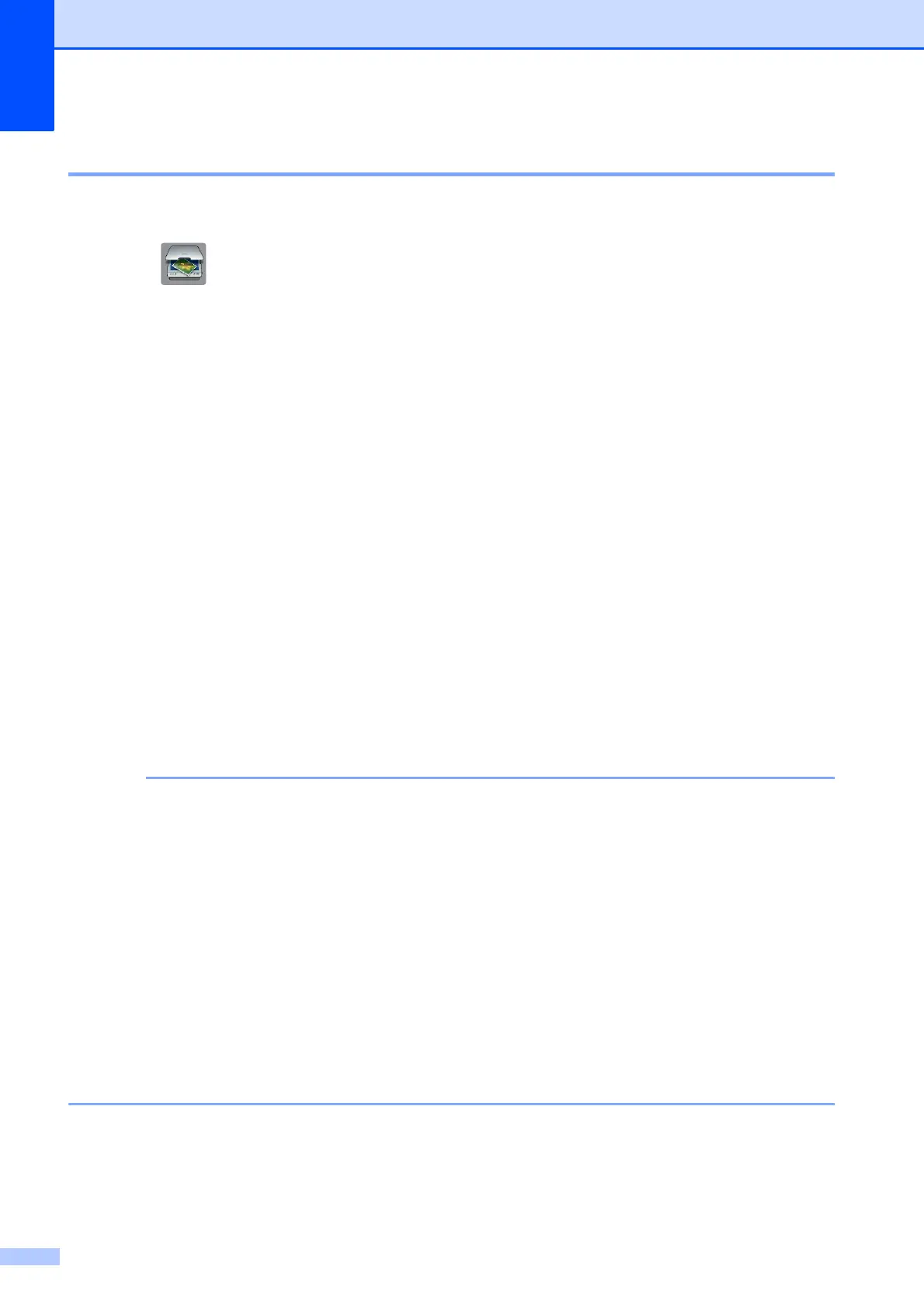Chapter 11
78
How to scan a document as a PDF file using the Touchscreen 11
a Load your document. (See How to load documents on page 36.)
b Press (Scan).
c Press s or t on the Touchpanel to display Scan to File.
d Press Scan to File.
e When the machine is connected to a network, press the PC Name.
Do one of the following:
If you want to use the default settings, go to step j.
If you want to change the default settings, go to step f.
f Press Options.
g Press Set with TouchPanel.
Press On.
h Choose the settings for Scan Type, Resolution, File Type and
Remove Background as needed.
i Press OK.
j Press Start.
The machine starts the scanning process.
The following scan modes are available.
• Scan to OCR
• Scan to File
• Scan to Image
• Scan to Media
• Scan to email
• Scan to E-mail Server
• Scan to FTP
• Scan to Network
• Web Service
1
1
Windows
®
users only. (Windows Vista
®
SP2 or later and Windows
®
7)
(See Software User’s Guide: Using Web Services for scanning on your network (Windows Vista
®
SP2 or later and
Windows
®
7).)
