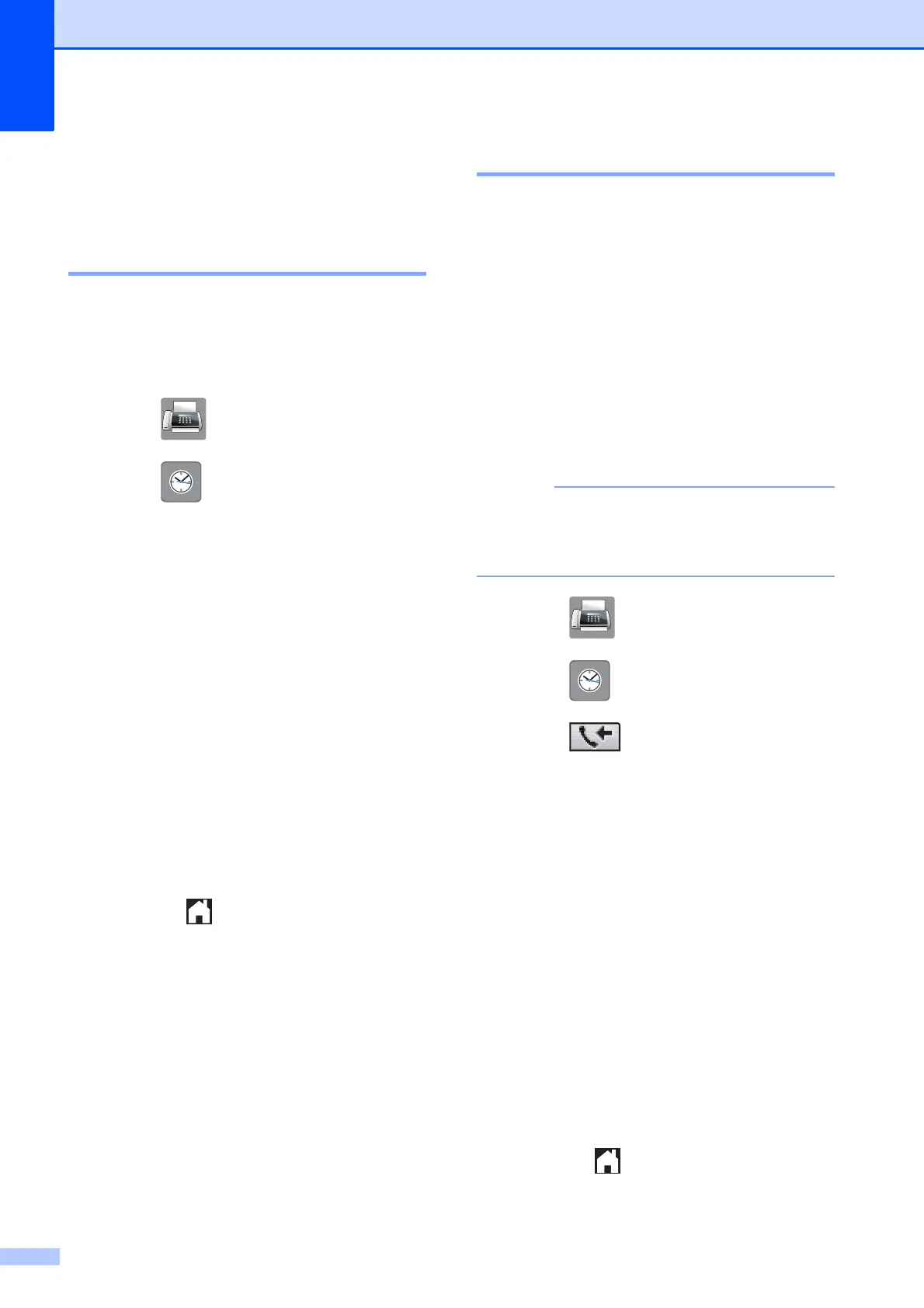Chapter 7
60
Additional Dialling
Operations
7
Outgoing Call history 7
The last 30 numbers you sent a fax to will be
stored in the outgoing call history. You can
choose one of these numbers to fax to, add to
the Address Book or delete from the history.
a Press (Fax).
b Press (History) .
c Press the number you want.
d Do one of the following:
To send a fax, press Send a fax.
Press Fax Start.
If you want to store the number,
press More and then press
Add to Address Book.
(See Advanced User’s Guide:
Storing Speed Dial numbers from
Outgoing Calls.)
If you want to delete the number from
the Outgoing Call history list, press
More and then press Delete.
Press Yes to confirm.
Press .
Caller ID history 7
This feature requires the Caller ID subscriber
service offered by many local telephone
companies. (See Caller ID on page 49, 51
and 53 for your relevant country.)
The numbers, or names if available, from the
last 30 faxes and telephone calls you
received will be stored in the Caller ID history.
You can view the list or choose one of these
numbers to fax to, add to Address Book, or
delete from the history. When the thirty-first
call comes into the machine, it replaces
information about the first call.
If you are not a Caller ID subscriber, you
can still view call dates from the Caller ID
history and delete entries from the list.
a Press (Fax).
b Press (History).
c Press (Incoming).
d Press the number or the name you want.
e Do one of the following:
To send a fax, press Send a fax.
Press Fax Start.
If you want to store the number,
press More and then press
Add to Address Book.
(See Advanced User’s Guide:
Storing Speed Dial numbers from the
Caller ID history.)
If you want to delete the number from
the Caller ID history list, press More
and then press Delete.
Press Yes to confirm.
Press .
