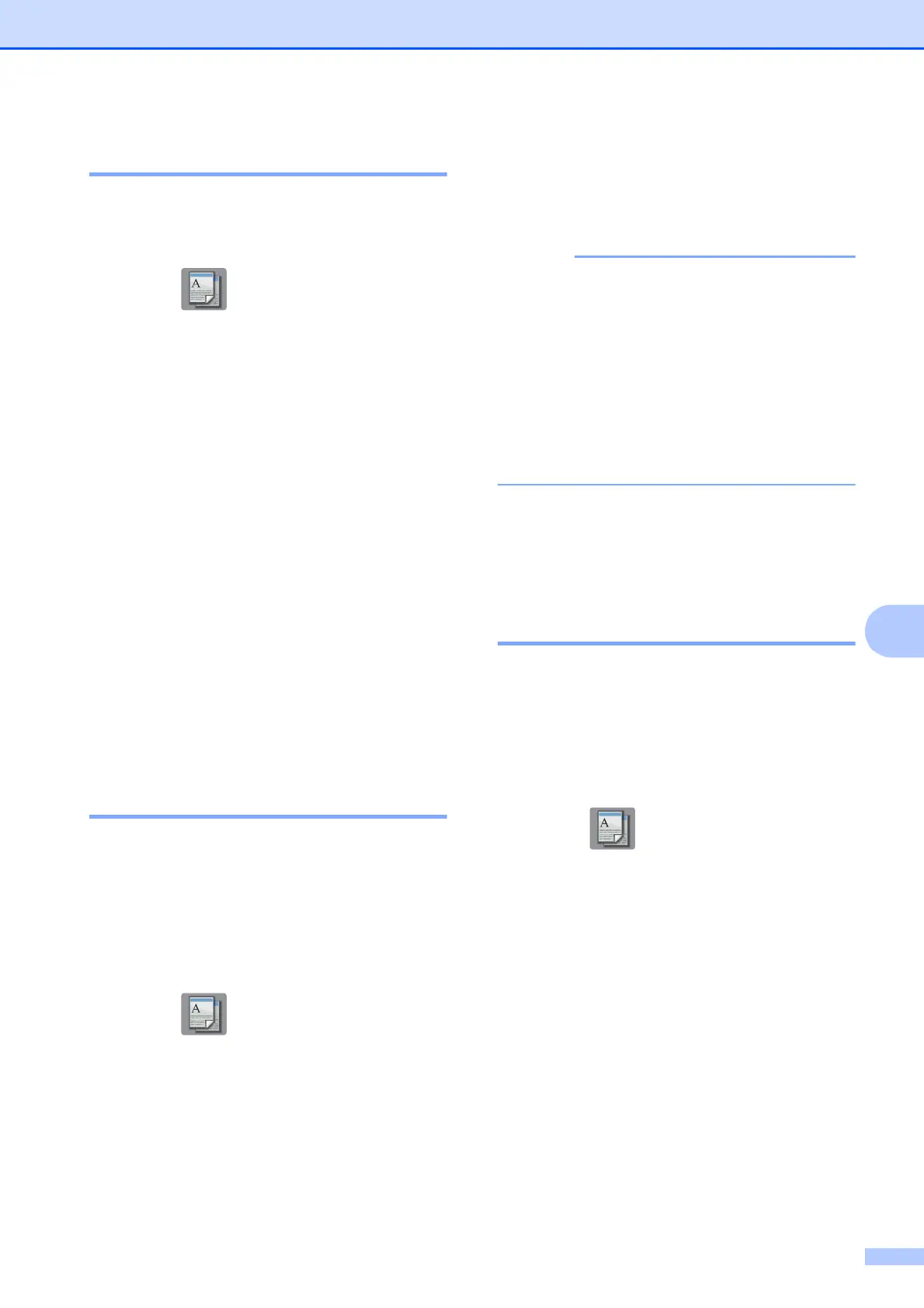Making copies
65
8
Paper Type 8
If you are copying on a special type of paper,
set the machine for the type of paper you are
using to get the best print quality.
a Press (Copy).
b Load your document.
c Enter the number of copies you want.
d Press Options.
e Press s or t on the Touchpanel to
display Paper Type.
f Press Paper Type.
g Press s or t to display Plain Paper,
Inkjet Paper, Brother BP71,
Other Glossy or Transparency,
and then press the option you want to
set.
h If you do not want to change more
settings, press OK.
i Press Mono Start or Colour Start.
Paper Size 8
If you are copying on paper other than A4
size, you will need to change the Paper Size
setting. You can copy only on A4, A5, A3,
Photo (10 15 cm), Letter, Legal or Ledger
paper.
a Load your document.
b Press (Copy).
c Enter the number of copies you want.
d Press Options.
e Press s or t on the Touchpanel to
display Paper Size.
f Press Paper Size.
g Press s or t to display A4, A5, A3,
10x15cm, Letter, Legal or Ledger,
and then press the option you want to
set.
• If you choose A3, Legal or Ledger, the
precautions for loading paper will be
displayed. Read the information on the
Touchscreen and then confirm by
pressing OK.
• If you are using the manual feed slot insert
only one sheet of paper at a time. (See
Loading paper in the manual feed slot
on page 24.)
h If you do not want to change further
settings, press OK.
i Press Mono Start or Colour Start.
Tray Select (MFC-J4610DW) 8
You can change the tray temporarily for the
next copy. To change the default tray setting
see Tray use in Copy mode (MFC-J4610DW)
on page 30.
a Load your document.
b Press (Copy).
c Enter the number of copies you want.
d Press Options.
e Press s or t on the Touchpanel to
display Tray Select.
f Press Tray Select.
g Press Tray #1, Tray #2 or
Auto Tray Select.
h If you do not want to change additional
settings, press OK.
i Press Mono Start or Colour Start.
