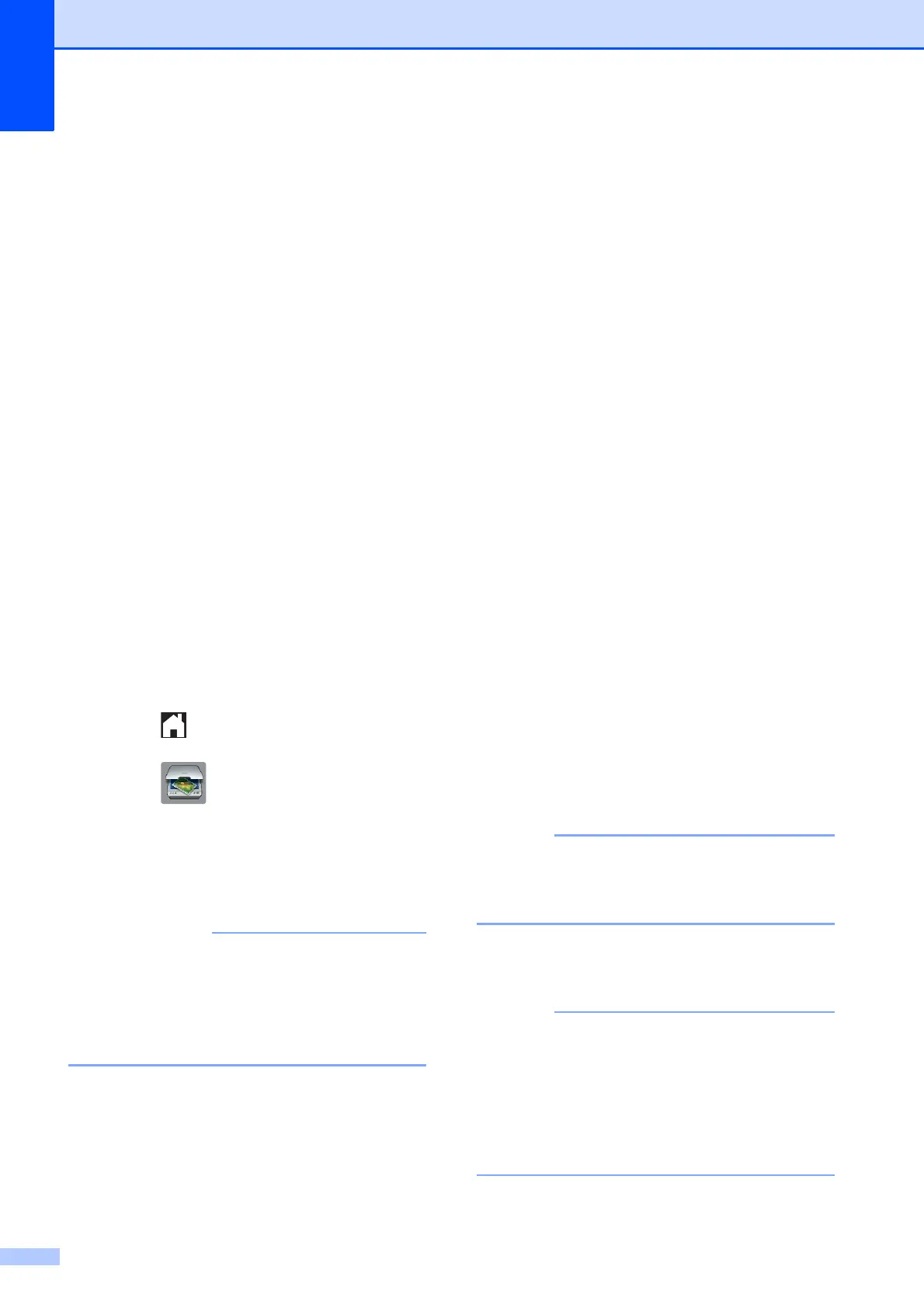Chapter 9
70
How to scan to a
memory card or USB
Flash memory drive
9
You can scan monochrome and colour
documents onto a memory card or USB Flash
memory drive. Monochrome documents will
be stored in PDF (*.PDF) or TIFF (*.TIF) file
formats. Colour documents may be stored in
PDF (*.PDF) or JPEG (*.JPG) file formats.
The factory setting is Colour, 200 dpi and
the default file format is PDF. The machine
automatically creates file names based on
the current date. (See Quick Setup Guide.)
For example, the fifth image scanned on July
1, 2012 would be named 01071205.PDF.
You can change the colour and resolution.
a Load your document.
b Open the media slot cover.
c Put the memory card or USB Flash
memory drive in the correct slot.
d Press .
e Press (Scan).
f Press s or t on the Touchpanel to
display Scan to Media.
g Press Scan to Media.
DO NOT take out the memory card or
USB Flash memory drive while the
machine is reading or writing to it to avoid
damaging the card, USB Flash memory
drive, or the data stored on them.
h Press Options.
Do one or more of the following:
To change the scan type, press
s or t to display Scan Type.
Press Scan Type and choose
Colour or Black and White.
To change the resolution, press
s or t to display Resolution.
Press Resolution and choose
100 dpi, 200 dpi, 300 dpi,
600 dpi or Auto.
To change the file type, press s or t
to display File Type.
Press File Type and choose PDF,
JPEG or TIFF.
If you want to change the file name,
press s or t to display File Name.
Press File Name and enter the file
name.
You can only change the first
6 characters.
Press OK.
To remove background colour, press
s or t to display
Remove Background.
Press Remove Background and
choose Low, Medium, High or Off.
Remove Background removes the base
colour of documents to make the scanned
data more recognisable.
i When you have finished choosing
settings, press OK.
• If you chose colour in the Scan Type
setting, you cannot choose the file type
TIFF.
• If you chose monochrome in the Scan
Type setting, you cannot choose the file
type JPEG.
j Press Start.
