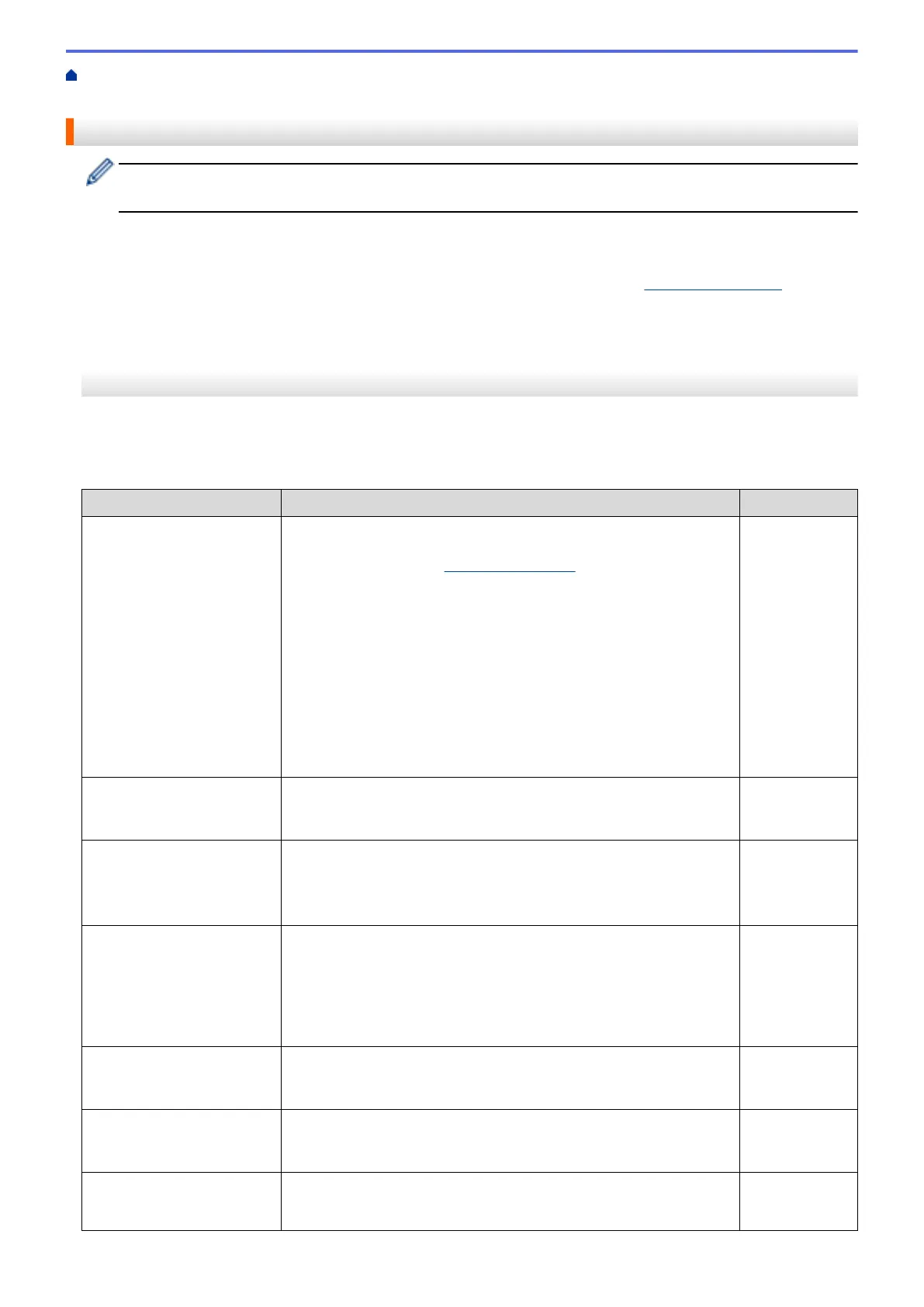Home > Troubleshooting > If You Are Having Difficulty with Your Machine > Network Problems > If You Are
Having Difficulty with Your Machine's Network
If You Are Having Difficulty with Your Machine's Network
For technical help, you must call the country where you bought the machine. Calls must be made from
within that country.
If you think there is a problem with your machine, check the following topics. You can correct most problems
yourself.
If you need additional help, go to your model's FAQs & Troubleshooting page at support.brother.com.
>> I Cannot Complete the Wireless Network Setup Configuration
>> My Brother Machine Cannot Print, Scan, or PC-FAX Receive over the Network
>> I Want to Check that My Network Devices are Working Correctly
I Cannot Complete the Wireless Network Setup Configuration
Turn your wireless router off and back on. Then, try to configure the wireless settings again. If you are unable to
resolve the problem, follow the instructions below:
Investigate the problem using the WLAN Report.
Cause
Action Interface
Your security settings (SSID/
Network Key) are not
correct.
• Confirm the security settings using Wireless Setup Helper. For
more information and to download the utility, go to your model's
Downloads page at support.brother.com.
• Select and confirm that you are using the correct security
settings.
- See the instructions supplied with your wireless LAN access
point/router for information on how to find the security
settings.
- The manufacturer's name or model number of the wireless
LAN access point/router may be used as the default security
settings.
- Consult with the access point/router manufacturer, your
Internet provider, or network administrator.
Wireless
Your Brother machine's MAC
address is not allowed.
Confirm that the Brother machine's MAC Address is allowed in the
filter. You can find the MAC Address on your Brother machine's
control panel.
Wireless
Your wireless LAN access
point/router is in stealth
mode (not broadcasting the
SSID).
• Enter the correct SSID name or Network Key manually.
• Check the SSID name or the Network Key in the instructions
supplied with your wireless LAN access point/router and
reconfigure the wireless network setup.
Wireless
Your security settings (SSID/
password) are not correct.
• Confirm the SSID and password.
- When you are configuring the network manually, the SSID
and password are displayed on your Brother machine. If your
mobile device supports the manual configuration, the SSID
and password will be displayed on your mobile device’s
screen.
Wi-Fi Direct
You are using Android
™
4.0.
If your mobile device disconnects (approximately six minutes after
using Wi-Fi Direct), try the one-push configuration using WPS
(recommended) and set the Brother machine as a Group Owner.
Wi-Fi Direct
Your Brother machine is
placed too far from your
mobile device.
Move your Brother machine within about 3.3 feet (1 meter) of the
mobile device when you configure the Wi-Fi Direct network settings.
Wi-Fi Direct
There are some obstructions
(walls or furniture, for
example) between your
Move your Brother machine to an obstruction-free area. Wi-Fi Direct
505