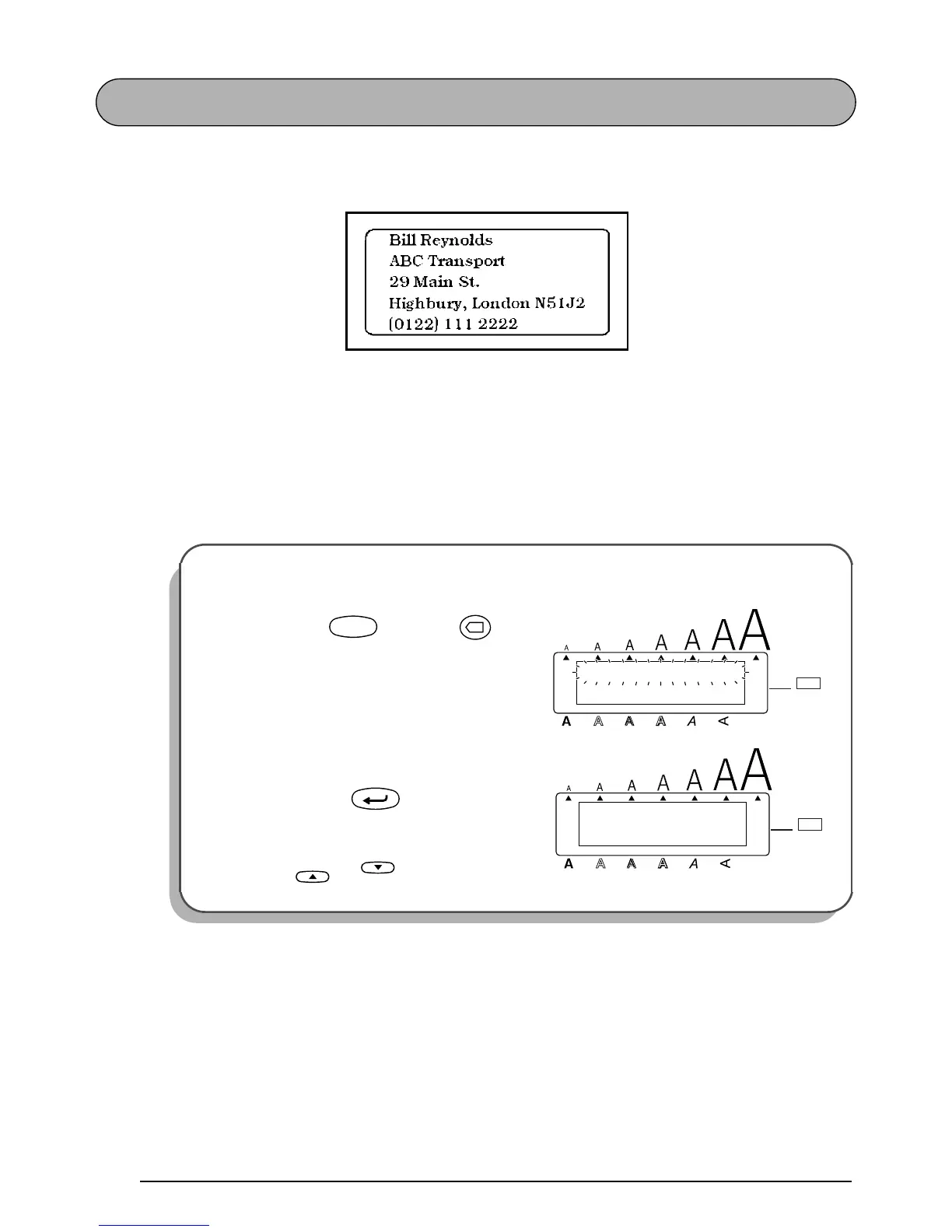18
ADDRESS LABEL EXAMPLE
While making the multi-line address label in this example, we will learn how to create more
decorative labels using the various format settings.
☞
Five-line labels, such as this address label, can only be printed on either 18-mm- or 24-
mm-wide tape.
Before entering the new text, we must first erase the text shown in the display from the previ-
ous time that the machine was used. When clearing the display, we can choose whether to
erase all of the text and return all format functions (Font, Size, Width, Style, Underline, Frame,
Tape margin, Horizontal alignment, Tab Length, Mirror printing and Length) to their default
settings or just to erase the text.
To erase all of the text and reset the format functions:
1
Hold down and press once.
2 Since TEXT&FORMATS is already
selected, press .
☞
If TEXT&FORMATS was not already
selected, it could be selected by press-
ing or .
Alt
Caps
TEXT&FORMATS
TEXT ONLY
Length
A / F
ABC / ABC
Length
Width
Code
Clear
✕
1:
_
ABCDEFGHIJKL
Alt
Caps
Length
A / F
ABC / ABC
Length
Width
New Block
