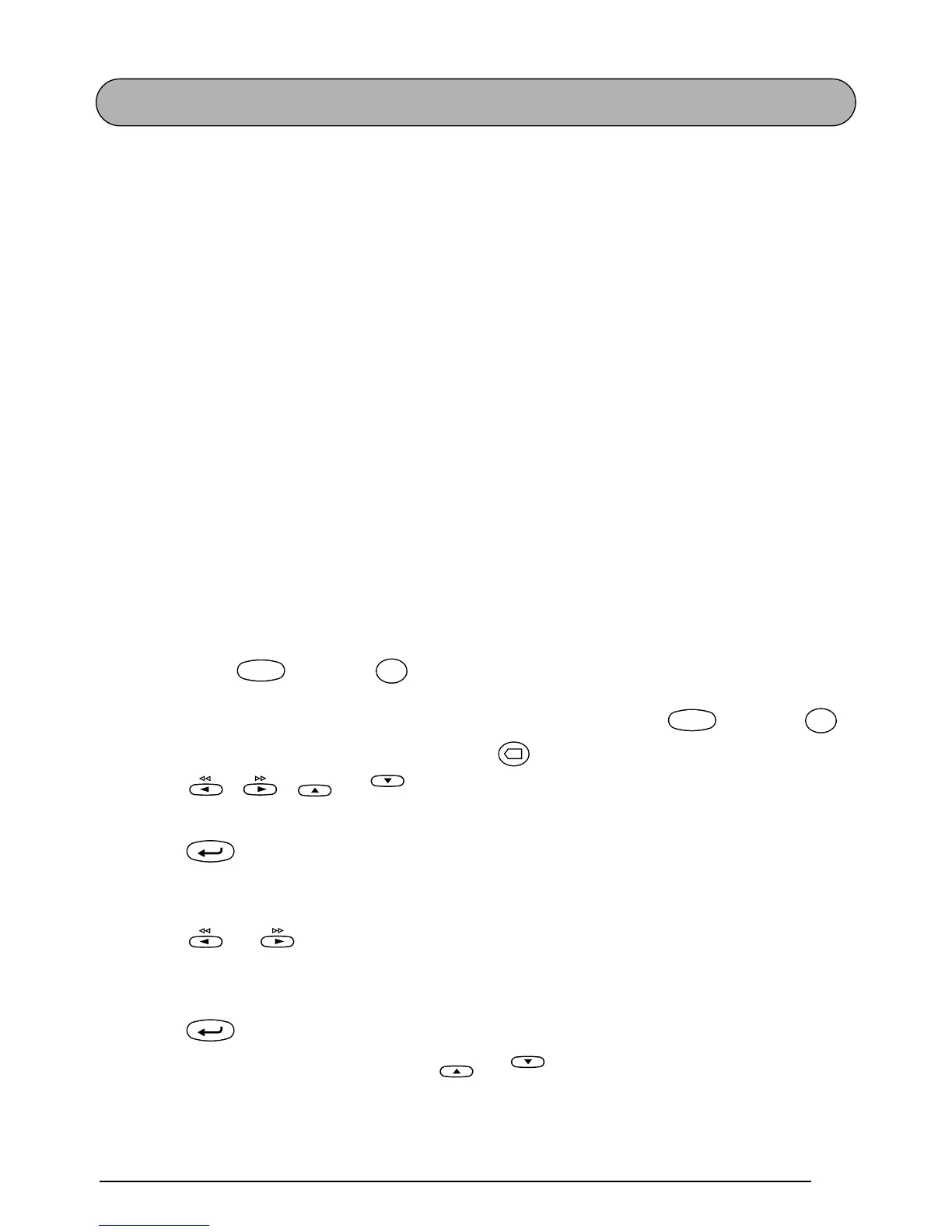91
NUMBERING FUNCTION
This function can be used to print many copies of the same text while increasing certain char-
acters (letters, numbers or barcode data) after each label is printed. This type of automatic
incrementation is very useful when printing serial number labels, production control labels or
other labels requiring ascending codes.
Letters and numbers increase as shown below:
0 ➔ 1 ➔ ...9 ➔ 0 ➔ ...
A ➔ B ➔ ...Z ➔ A ➔ ...
a ➔ b ➔ ...z ➔ a ➔ ...
A0 ➔ A1 ➔ ...A9 ➔ B0 ➔ ...
Spaces (shown as underlines “_” in the examples below) can be used to adjust the space
between characters or to control the number of digits that are printed:
_9 ➔ 10 ➔ ...99 ➔ _0 ➔ ...
_Z ➔ AA ➔ ...ZZ ➔ _A ➔ ...
1_9 ➔ 2_0 ➔ ...9_9 ➔ __0 ➔ ...
☞
Only one numbering field can be selected from any text.
If you include a non-alphanumeric character such as a symbol in the numbering field,
only the letters and numbers in the numbering field will be increased when the labels
are printed, or just one label will be printed if the field only contains a non-alphanu-
meric character.
To use the Numbering function:
1 Hold down and press . The message “START POINT?” appears in the display.
☞
To quit the Numbering function without printing, hold down and press
.
To return to the previous screen, press .
2 Press , , or until the first character that you wish to select for the
numbering field is flashing.
3 Press . The message “END POINT?” appears in the display.
☞
If a barcode was selected, “NUMBER” appears in the display instead. Skip to step
6
to continue printing with the Numbering function.
4 Press or until all of the characters that you wish to select for the numbering
field are flashing.
☞
A barcode cannot be selected together with other characters.
5 Press . “NUMBER” appears in the display.
6 Type in the desired number or press or until the desired number of copies is
displayed.
Code
Number
P
–
+
Code
Number
P
–
+
Clear
✕
Home
End
New Block
New Block
Home
