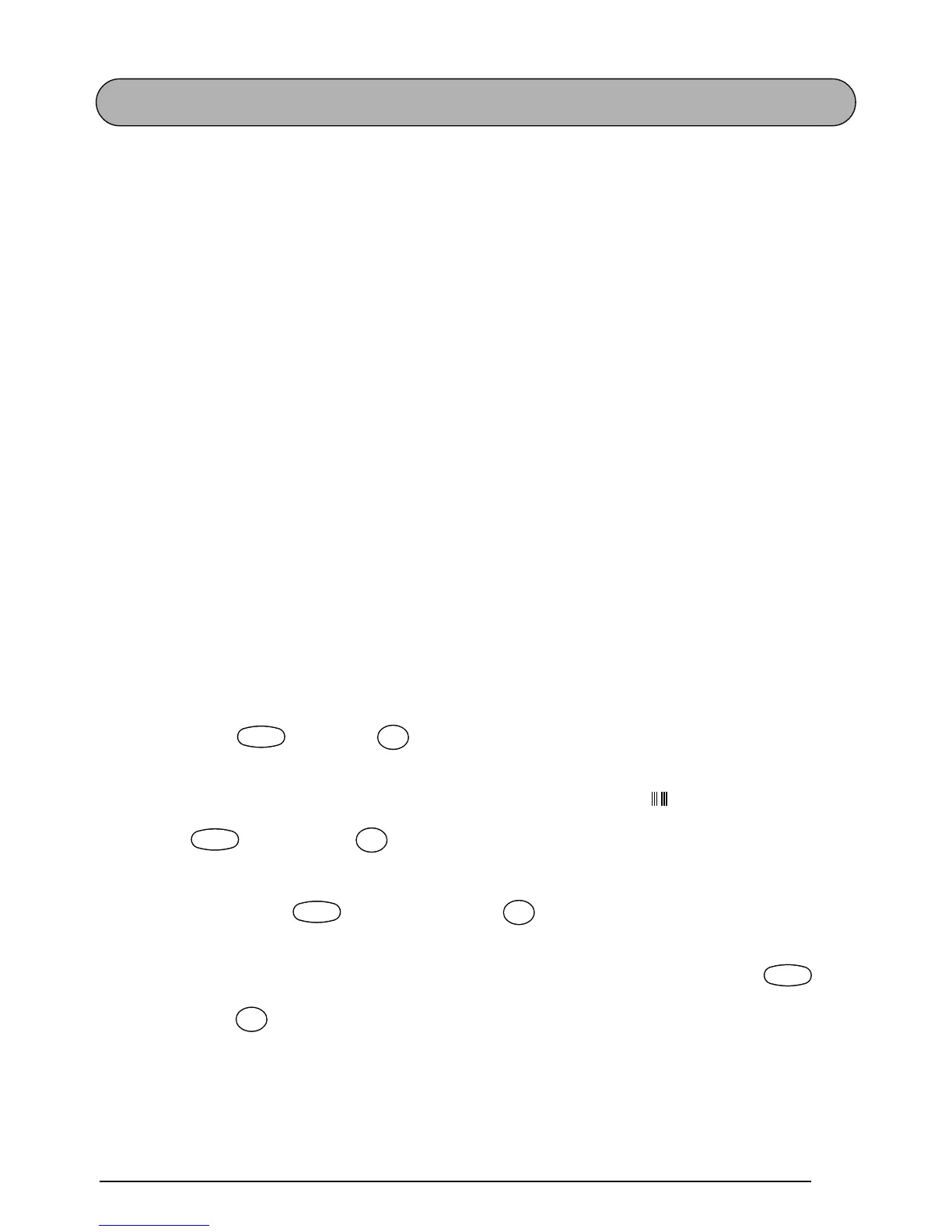85
BARCODE FUNCTION
The Barcode function, which enables barcodes to be printed as part of labels, is one of this
machine’s most advanced features.
☞
This section will explain how to enter a barcode into your text. It is not intended as a
comprehensive introduction to the concept of barcoding. For more detailed informa-
tion, please consult one of the many reference books available.
Since this machine is not specifically designed for special barcode label-making, some
barcode readers may not be able to read the labels.
Print barcodes with black ink on a white background.
Four different parameters enable you to create custom barcodes.
PARAMETER SETTINGS
TYPE CODE 39, I-2/5, EAN13, EAN8,
UPC-A, UPC-E, CODABAR, EAN128,
CODE128
WIDTH (barcode width) LARGE, SMALL
UNDER# (characters printed below barcode) ON, OFF
CH.DIG. (check digit) OFF, ON
The default settings are CODE 39 TYPE, LARGE WIDTH, UNDER# set to ON, and CH.DIG.
set to OFF.
☞
It is recommended that barcodes be printed with the Tape margin function set to FULL
and the barcode WIDTH parameter set to LARGE; otherwise, the barcodes may be diffi-
cult to read.
To use the Barcode function:
1 Hold down and press once.
☞
To change the data or parameters of a barcode that has already been created, posi-
tion the cursor below the right half of the barcode mark ( ) before holding down
and pressing .
A block can only contain one barcode. If a barcode has already been entered in the
block when is held down and is pressed, the error message “1 BAR-
CODE PER BLOCK!” appears.
To quit the Barcode function without making any changes, hold down and
press .
2 Type in the new barcode data or edit the old data.
Code
Barcode
I
Code
Barcode
I
Code
Barcode
I
Code
Barcode
I
