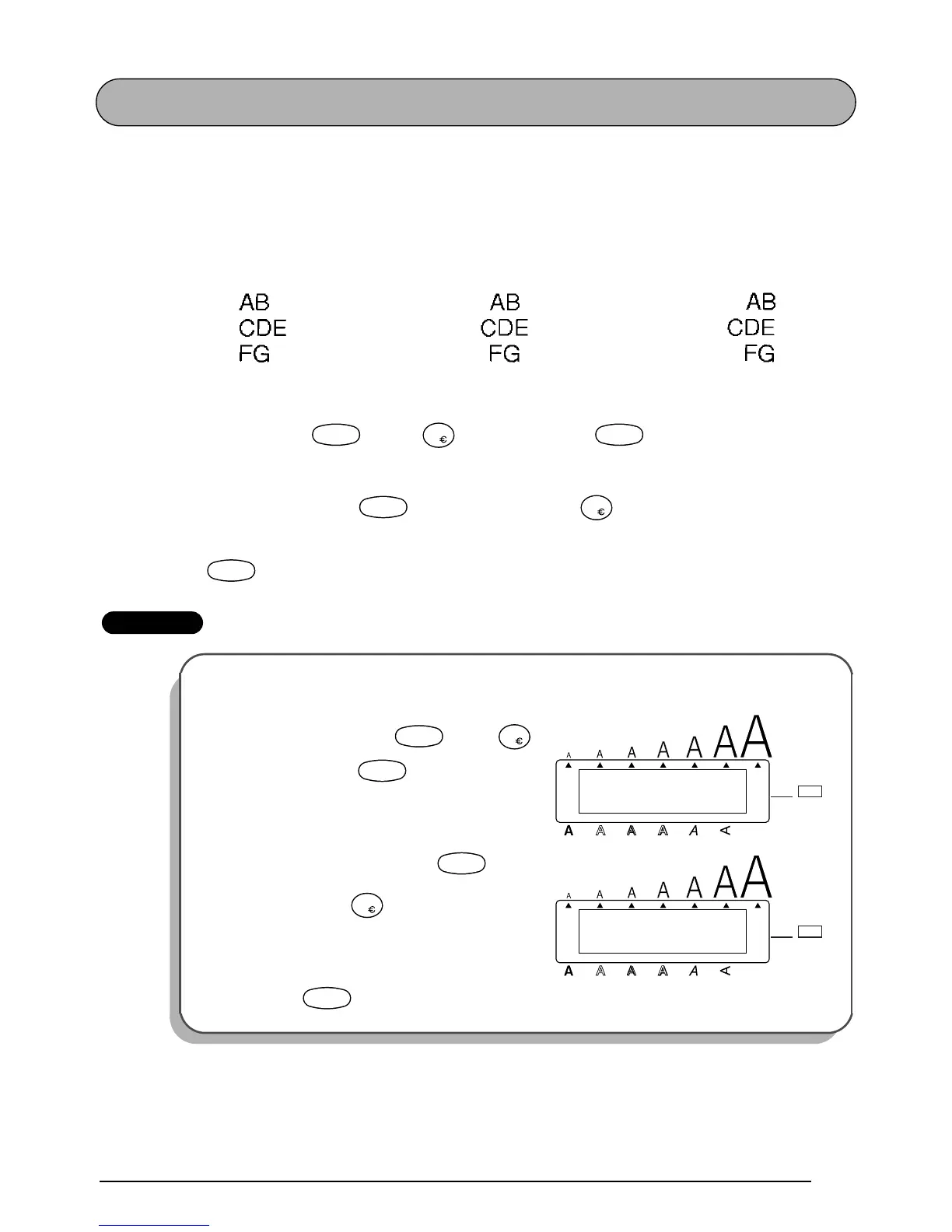81
HORIZONTAL ALIGNMENT FUNCTION
You can choose to align the text in one of three ways. In addition, if the Length function was
used to set the length of the label, the text will align within the label according to the selected
horizontal alignment setting.
The default horizontal alignment setting is LEFT; however, two other settings are also availa-
ble.
To change the horizontal alignment setting:
1 While holding down , press once, and keep held down to display the
current horizontal alignment setting.
2 While still holding down , continue pressing until the desired horizontal
alignment setting is displayed.
3 Release to apply the selected horizontal alignment setting to the entire text.
EXAMPLE
LEFT CENTRE RIGHT
To select the RIGHT horizontal alignment setting:
1
While holding down , press
once, and keep held down.
2 While still holding down , con-
tinue pressing until RIGHT is dis-
played.
3 Release .
Code
H.Ali
R
Code
Code
H.Ali
R
Code
LEFT
H.ALI
Alt
Caps
Length
A / F
ABC / ABC
Length
Width
Code
H.Ali
R
Code
RIGHT
H.ALI
Alt
Caps
Length
A / F
ABC / ABC
Length
Width
Code
H.Ali
R
Code
